If you could only download one add-on in World of Warcraft, WeakAuras would be your best option. WeakAuras is one of the game’s most versatile add-ons, offering a powerful and flexible framework that allows you to display customizable graphics on the game’s user interface to indicate buffs, debuffs, and other helpful information.
Related: Best addons for World of Warcraft Dragonflight
It includes an easy-to-use configuration interface, custom textures, and progress bars, and it comes with preset animations, custom effects like chat announcements and sounds, and more. This is everything you need to know about how to install and use WeakAuras in World of Warcraft.
How to download and install WeakAuras in WoW
To use Weak Auras, download the add-on here and follow these simple steps:
- With a ZIP extractor program like 7-Zip, WinRar, or WinZip, open the Weak Auras file by double-clicking on it
- Right-click the game’s icon on your desktop and click open file location to find the World of Warcraft folder
- Location your AddOns folder through _retail_ and Interface
- Drag the Weak Auras folder into your AddOns folder
How to set up and use WeakAuras in WoW
Once you’ve downloaded WeakAuras and loaded up World of Warcraft, ensure the addon is enabled before logging in to a character of your choice.
To open the WeakAuras options window, type either /wa or /weakauras into your chat and hit enter (or use the minimap icon).
If you’re familiar with coding, you can write code and create and customize your own Weak Auras. But if you’re like most players, you can instead import an already tried and tested Aura from elsewhere.
CurseForge is one of the best WoW tools you can use to get your add-ons, and if you’re new to add-ons, they have an extensive WeakAuras wiki that you may find as helpful as I did.
How to import Auras in WoW
The best place to find Auras is wago.io/weakauras. The website has an extensive database of Auras for every class in the game.
Search Hunter or Death Knight, for example, and a list of related Auras will appear. If you find one to your liking, click on it and click “Copy WeakAura Import String” at the top of the page.

Once it’s copied, tab back into World of Warcraft, open Weak Auras again with /wa, click import, and press CTRL and V on your keyboard to paste the string into the addon. Your Aura should now be ready to go.
To customize it, you can fiddle with the options menu, and change the size of the Aura, the colors, and the sounds. You can also move the Aura to a more suitable place on your screen.
Although it can be overwhelming when you’re first starting, WeakAuras is the number one addon everyone should use in World of Warcraft, along with Bagnon.








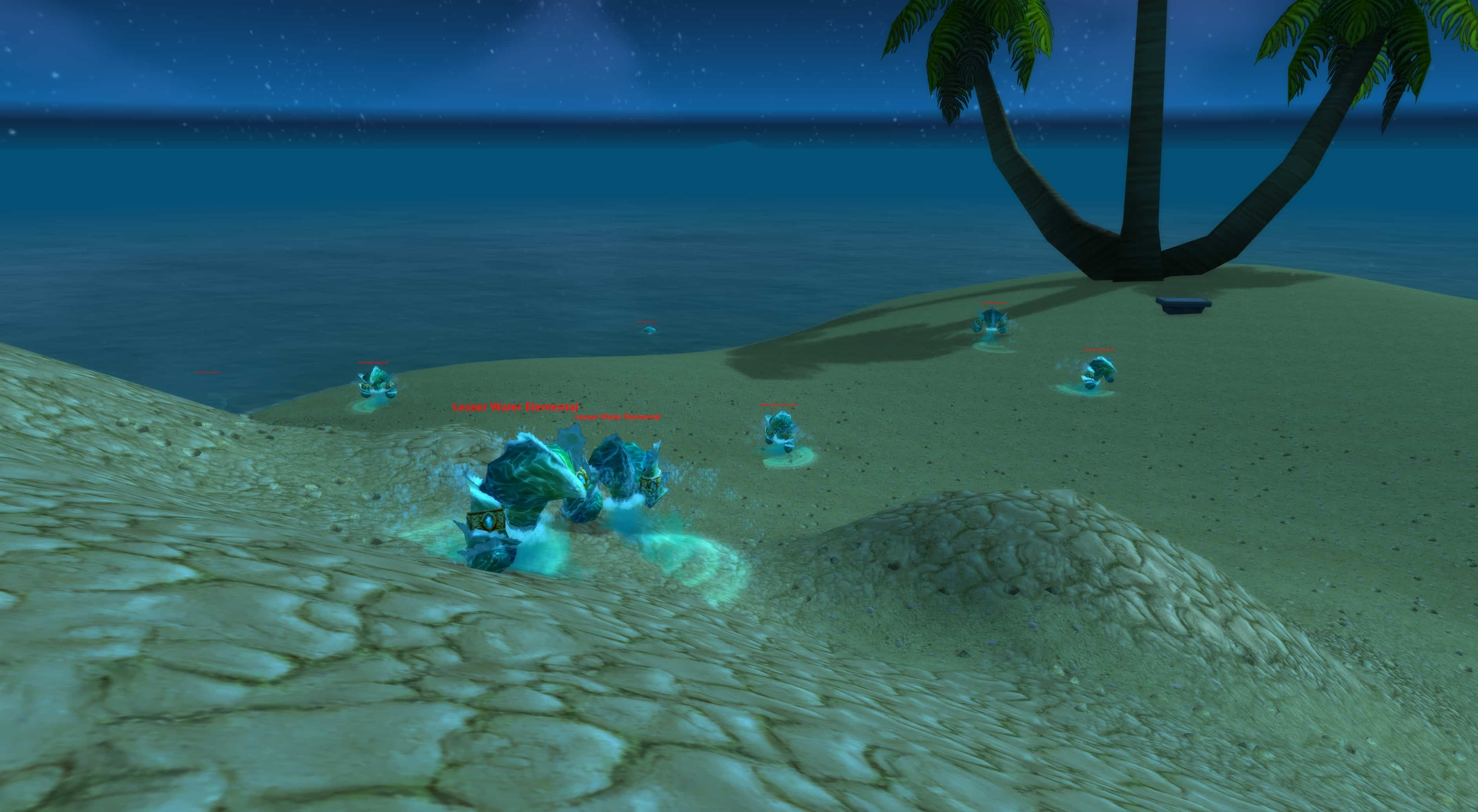





Published: May 19, 2023 12:20 am