Many players share the thrilling dream of becoming a popular VALORANT streamer regardless of where they are on the ladder. If you want to put your people skills to good use but don’t know how to turn on streamer mode in VALORANT for privacy, our guide has got you covered.
Privacy is an important factor when it comes to online gaming. You may want to hide your nickname to avoid spam requests and unwanted attention, even if you’re not a streamer. Whether you’re a creator or just like to play for yourself, the streamer mode settings in VALORANT help you set your boundaries and enjoy the game in peace. Here’s how to enable it.
Enabling streamer mode in VALORANT, explained
Unlike some games, VALORANT doesn’t have a dedicated streamer mode button that you can enable or disable at your convenience. That said, it offers many privacy settings you can tweak to effectively protect your privacy while streaming content.
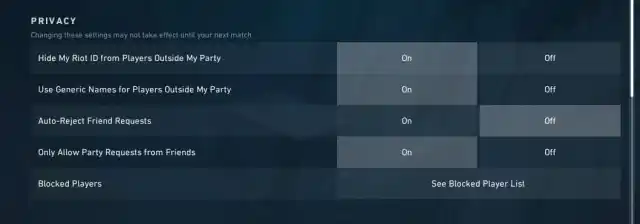
You can avail the benefits of streamer mode settings on both PC and console. Just follow these steps:
- Launch VALORANT and open in-game settings.
- Under the General tab, scroll down to the Privacy section.
- Here, you can tweak the settings as per your needs. For example, you can hide your Riot ID from players outside of your party and use generic agent names for anyone outside of your party. So, anyone outside of your party will see the name of the agent you select instead of your nickname. And you won’t be able to see their name either. You can also auto-reject friend requests and invites from random teammates.
Unfortunately, the streamer mode in VALORANT has never been reliable. Over the years since the game’s release in 2020, streamers have reported facing several instances of stream sniping even after enabling all the privacy settings, thanks to loopholes and bugs that can help bypass the system and disrupt others’ gaming experience.
VALORANT’s streamer mode seems to be working fine with all privacy settings enabled. But it may not be enough against cunning stream snipers who always look for ways to bypass the system. If you want to increase your privacy as a VALORANT streamer and prevent issues at all levels, the next section is for you.
4 tips to counter stream snipers in VALORANT

Add a delay to your streams
Add a few minutes of delay to your VALORANT streams. This will prevent stream snipers and throwers from matching your queue time and reduce the chances of them being able to enter your match. You can add delays using your streaming software like OBS or Streamlabs.
Despite being the most foolproof counter to the stream sniping practice, a lot of streamers don’t prefer delaying their streams to offer the best experience to viewers. If you’re one of them, check out the next tip.
Hide your game screen temporarily
Hide the game screen from your viewers when you’re queuing for a match or fiddling with private information. During this time, you can interact with your chat or play minigames like Rankdle on stream to keep your viewers busy and hooked. You can resume streaming the game once you’re through the Agent Select screen.
This is a popular workaround among streamers who want to avoid stream sniping but don’t want to delay their streams.
Hide your minimap
Many streamers hide their minimap with a piece of graphic or their video feed to limit information. You can still see the minimap when playing the game, but your viewers on stream can’t. This is an excellent way to counter enemies who, having realized you’re in their match, choose to take advantage of your presence on Twitch or YouTube. Tools like Streamlabs offer a lot of ways to modify your stream feed before your viewers see it.
Report stream snipers
While the official streamer settings in VALORANT aren’t very effective, Riot Games has a pretty strict ToS against stream snipers. You can manually report instances of stream sniping to get such players banned from the game.
To report a player while in a match, you can open the match settings (ESC key on PC) and select the Report button beside their name. You can also report them from the match result screen after the game ends.







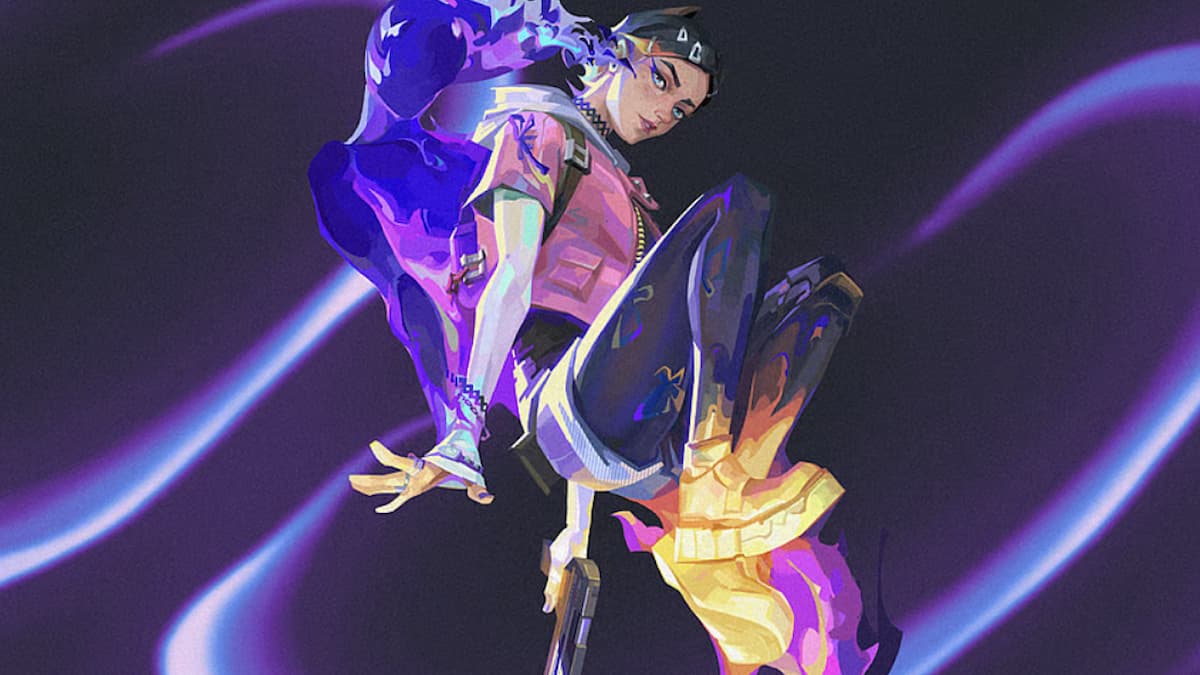


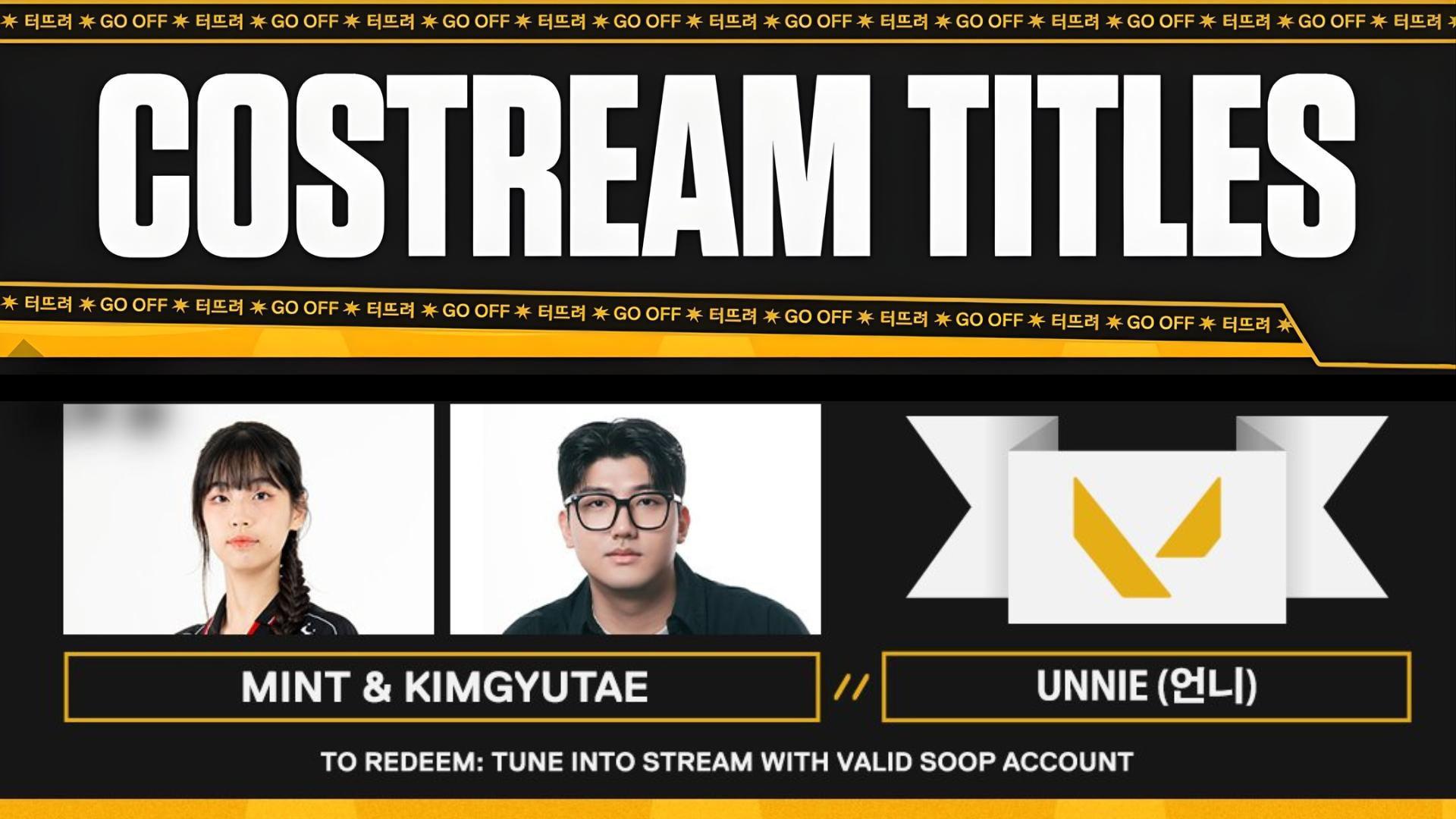
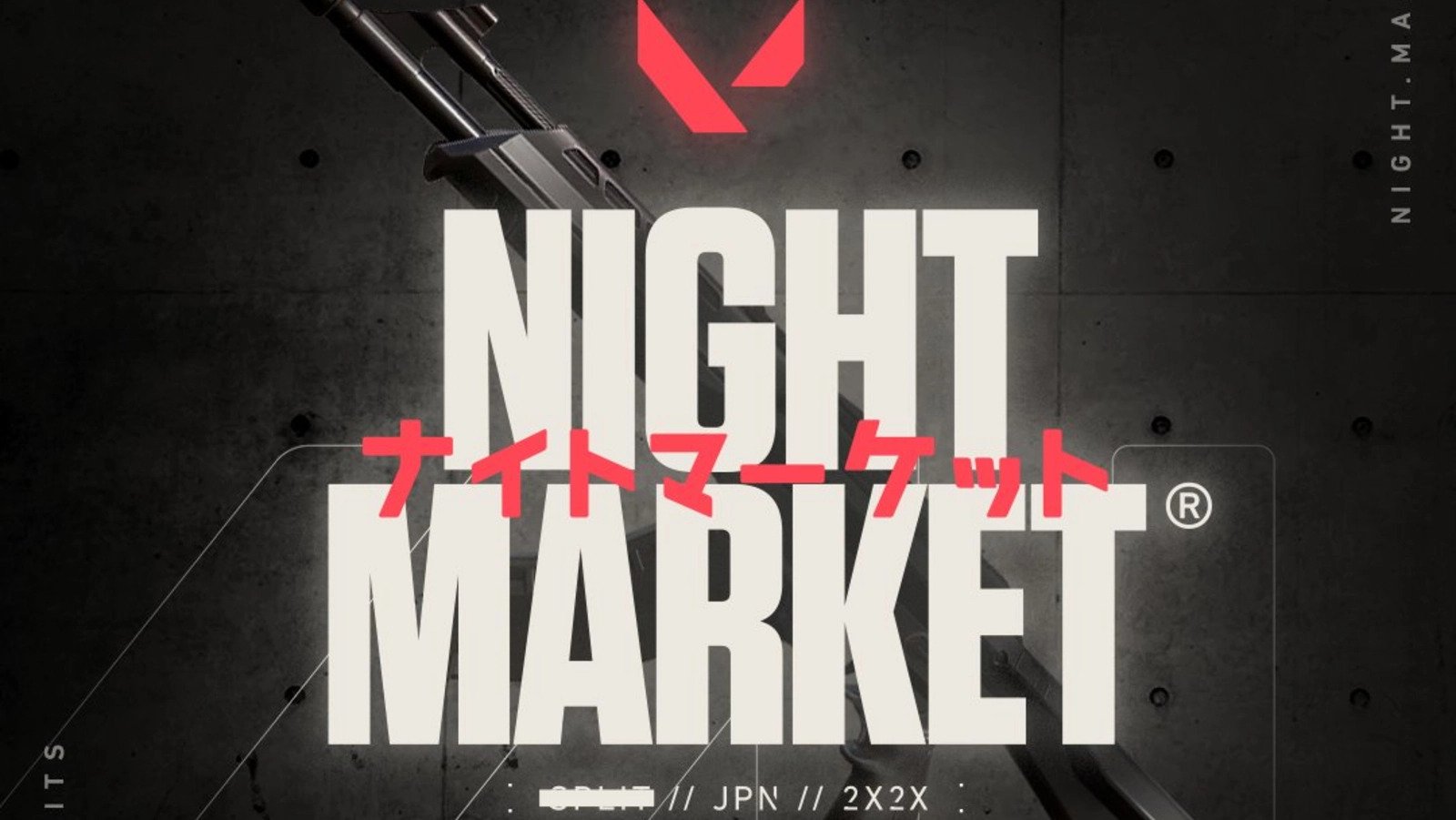
Published: Mar 20, 2025 08:11 am