So, you’ve loaded up THE FINALS, are jumping into a game, and can’t wait to try out one of the most unique arena shooters out there—only to encounter a pesky server-based error stating the client can’t connect you to the server. What gives?
The “Server not responding; we cannot connect you to a match,” better known by its error code TFGE0001, is an error that appears when you attempt to find a game. Here are a few fixes you can try to remedy this error code.
Fixes for error code TFGE0001 in THE FINALS

The TFGE0001 error code in THE FINALS is caused by a server issue as the game attempts to connect you to a match. There doesn’t appear to be a be-all, end-all fix for the issue, and most of the time it’s on Embark’s end as it’s a problem with server-side infrastructure.
That doesn’t mean you can’t try a few fixes to at least check to see if the issue isn’t on your end. Here are a few fixes you can attempt.
1) Disable crossplay
Turning off crossplay was a common fix for the problem during the open beta as, for some reason, connecting players from multiple platforms was causing the error to occur. To disable crossplay in THE FINALS:
- Open your Settings menu in the top right of the main menu.
- Select the Gameplay tab.
- Under Network, set Crossplay to “Off.”
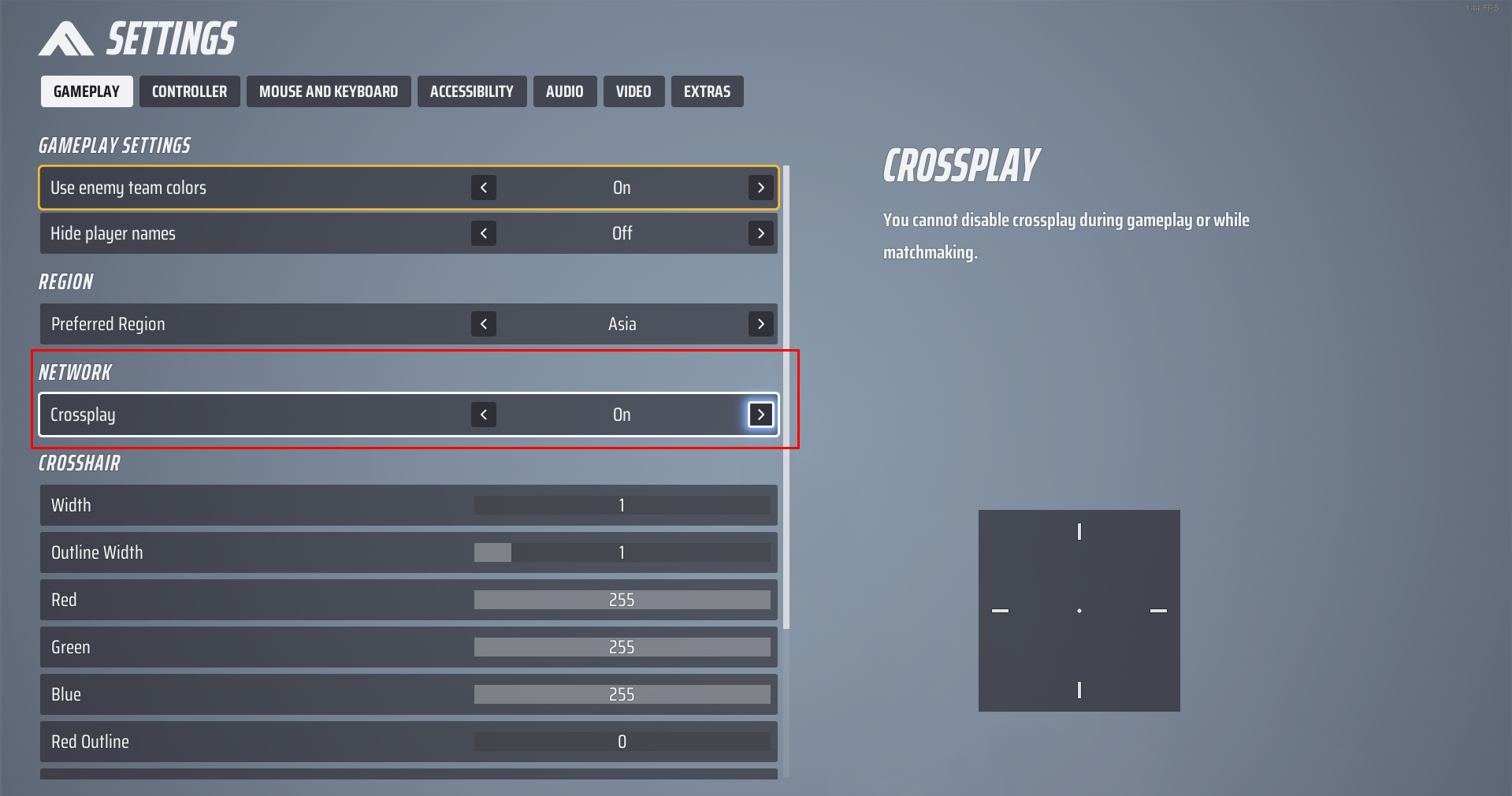
Try searching for a match again and see if the error is reoccurring. If you find a game successfully, you may need to wait a while before re-enabling crossplay. If it still doesn’t work, it’s likely an issue with servers on Embark’s end.
2) Restart your internet connection
The TFGE0001 error may occur due to a client-side network problem, in which case, a connection reset might be the fix you need. Close THE FINALS, then disconnect your device from the internet and restart your modem if possible.
Wait a few minutes before reconnecting to ensure the network has been fully reset, then attempt to queue again. If the issue is reoccurring, likely, your connection isn’t the major problem.
3) Verify the integrity of your files or reinstall THE FINALS
The one time I encountered the TGFE0001 error code, it was accompanied by an Easy Anti-Cheat crash message. The two work hand-in-hand and a file may have been corrupted with a recent update.
On PC, this is a much quicker fix as you’ll be able to verify the integrity of your game cache in Steam. To do this:
- Open your Steam Library.
- Right-click on THE FINALS and select Properties.
- Under Installed Files, select Verify integrity of game files.
- Wait a few minutes for the check to be made; if any files are broken or missing, they’ll be downloaded.
If you’re on console, you’ll likely need to uninstall and redownload THE FINALS in full as cache integrity checks are unavailable.
4) Confirm the servers are still running as planned
THE FINALS’ team will often post updates on the game’s Twitter account related to the server status. Check this often if you’re encountering the TFGE0001 issue to ensure the problem isn’t being publicly addressed by Embark Studios beforehand.










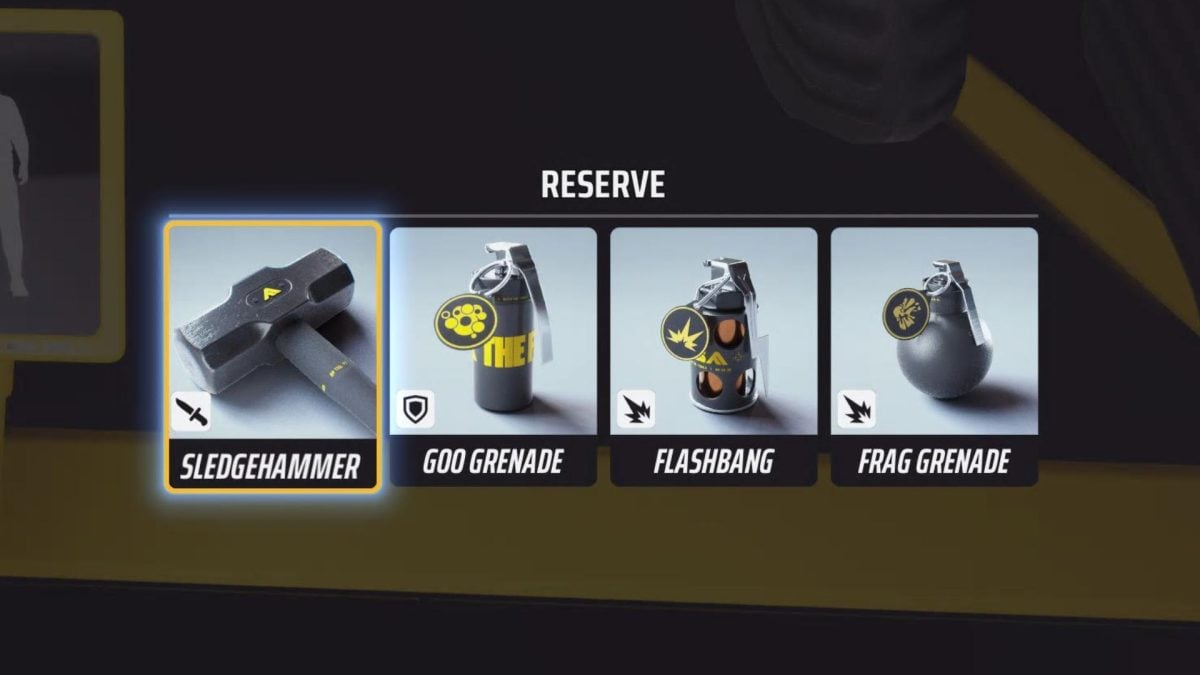

Published: Dec 11, 2023 10:21 pm