The Bazaar‘s closed beta is underway. Defined as the first free-to-play “hero-builder,” the game combines elements of deckbuilding and autobattlers in a unique experience—and players love it. But it hasn’t been without its issues.
The game is in its testing period, and that usually comes with hiccups. That’s when developers get to work on adjustments that wouldn’t be possible if not for feedback. In the case of The Bazaar, one specific connection issue keeps popping up. Here’s how to fix it.
The Bazaar “Unable to connect to the server” error code, explained

You might encounter the message above at any given moment when playing The Bazaar, suggesting a connection issue and the game was “unable to connect to the server.” But what does it mean?
It could be a few different things on your end or an issue with the servers. But there may or may not be a fix or workaround. Here are some possibilities and common solutions you can try.
How do you fix The Bazaar connection issues?
There are some usual suspects for that error, and you can find more details on each item below. Here they are:
- Check your internet connection
- Restart your modem
- Try using an alternative connection
- Call your service provider to see if there are any local outages
- Check the game’s status on X (formerly Twitter) and the official Discord server
- Simply try again
Check your internet connection
This is the first step to try whenever you encounter a connection error. Check if everything is okay on your end. If your connection is working fine for anything other than The Bazaar, the problem is most likely on the server’s side.
Restart your modem
If there is some instability in your connection, try resetting your modem or router. It may seem too simple, we know, but electronics often need a restart to get rid of unexplainable bugs.
Try using an alternative connection
Restarting the modem didn’t work? Then you can try using an alternative connection, like the one from your mobile carrier. Most smartphones have the option of creating a Wi-Fi hotspot to share their Internet connection with other devices.
Call your service provider
If your mobile connection worked, but not your home connection, you may have found the answer. The next step is to contact your provider for more information on possible outages in your region.
Check the game’s status
The official website for The Bazaar does not have a status page just yet, nor is it on DownDetector. But there are two ways to know if others are having the same issues as you:
- Follow The Bazaar on X (formerly Twitter)
- Join the official Discord server
When there is a known issue or the server is unstable due to maintenance, you can usually find that information on X. Developers also like to include how long the maintenance should take.
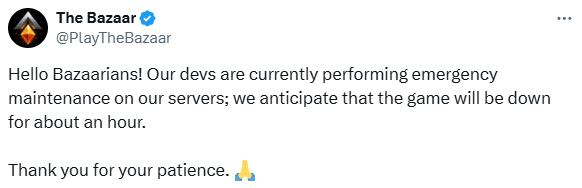
Discord is the official community channel where players gather to discuss builds, strategies, and bugs. You will likely find someone else with the same issues and a possible workaround.
Simply try again
Fortunately and unfortunately, this is the most common workaround for the “Connection issue” message.
Usually, when the error message pops up during a run, clicking “OK” will take you back to the main screen, where you can simply click “Resume” and proceed with your run. You may encounter the same error again shortly after, but that is not always the case. It eventually sticks, even if you have to do this a couple of times in a row. Most of the time, anyway.
If that doesn’t work, you may try a harsher approach and close the game entirely, whether by clicking the “Exit to Desktop” button or shutting it down via Task Manager. Then, log back in. This usually does the trick unless there is a more serious case of instability.





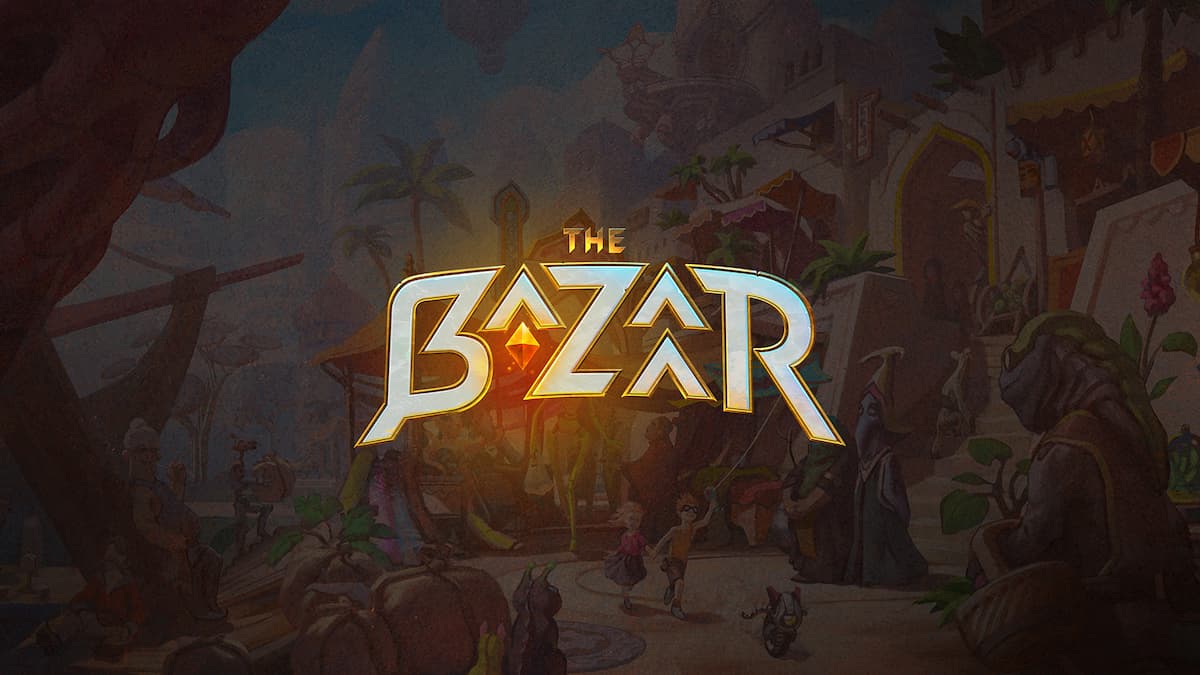




Published: Nov 28, 2024 02:35 pm