Streaming is one of the most accessible activities in the gaming world. After all, you just need a stable internet connection and a gaming PC powerful enough to provide a smooth gaming experience to broadcast your gameplay.
While your personality as a streamer and the game you’re playing will be important when it comes to retaining the attention of your audience, so will your stream’s quality. If you frequently drop frames while streaming, your viewers may find it difficult to keep up with your stream.
In general, you may not notice when your stream starts dropping frames. The viewers, if you have any, will acknowledge these drops since the stream will freeze for a brief moment and cause them to miss a few seconds of the action.
If your viewers have been complaining about frame drops recently, it may be a good idea to fix the issues and improve the quality of your stream.
Here’s how you can stop dropping frames during a Twitch stream.
Change your bitrate
Adjusting your bitrate will often be the quickest fix to dropping frames on Twitch. Bitrate stands for the amount of data you send to Twitch while streaming.
If you set your bitrate too high with slow internet, you’ll start dropping frames, meaning you may need to lower it. The higher this value gets, the better your stream will look, but there’ll be a limit based on your system. Considering streaming programs can’t determine these limits by themselves, you’ll need to find them through trial and error.
Lowering your bitrate by small margins won’t have any visible effects, You can also try lowering your output resolution since it’ll reduce the number of frames that you’ll be working with.
After you reduce your stream’s resolution and bitrate, you’ll have an easier time uploading your visual input and eliminating frame drops.
If you’ve never adjusted your bitrate before, the process will be different depending on the software you use for streaming. The internet is filled with helpful guides, though, and you can find one explaining how you can change your bitrate on the software of your choice.
Streamers who are unsure of what their bitrate should be can check out this guide by Twitch, showcasing the best bitrate settings for each resolution.
Troubleshoot your upload speed
When you’re streaming on Twitch, you’ll be doing a lot more uploading than downloading. Most internet service providers (ISPs) only advertise the download speed of their packages, meaning your upload speed can be slower than you might expect it to be.
Run a speed test to see how your upload speed stacks up against your download speed. On average, upload speeds around 4.4 Mbps and 6.2 Mbps should be enough to smoothly stream in 1080p at 30 FPS. Even increasing your stream’s FPS while keeping the resolution at the same level can require faster internet.
Streamers with lower upload speeds will need to contact their ISPs and potentially upgrade their internet plan, which will have a varying cost depending on where you live in the world.
Don’t stream on Wi-F
Connecting wirelessly to your router will be easier than dealing with cables, but the connection quality will likely be worse than a cabled connection. While this can be hard to notice for the average player, it can make a difference while streaming.
If you’ve been experiencing frame drops while streaming on Wi-Fi, try connecting to your router with an Ethernet cable.
Try out different broadcast servers
Depending on where you live, you might have a few broadcast servers available to you. Though it happens rarely, broadcast servers can go down and cause streamers to experience frame drops and other errors.
If you live in a region with multiple server options, try out a different one to see if it makes a difference.
Restart your stream
In rare cases, you might start dropping frames due to software-related errors. Streamers who are handy with debugging tools can try to find exactly what may be going wrong with their streams. But restarting it can also fix the problem.
End your stream and completely exit out of the streaming program of your choice. Combining this method with an Ethernet cable is also recommended since you’ll cover multiple bases in a single go.
Restart your router and change your DNS






A simple router reset can be enough to fix a wide variety of connection problems. When you reset your modem, you get assigned a new connection route between you and your ISP. This will also do the same for your connection to Twitch’s broadcast servers, and a fresh start like this may fix your frame drops.
While you’re resetting your router, you can also try to change your DNS. Most players use the DNS addresses that their ISP provides, which can also go down from time to time. This can cause frame drops or other connectivity problems.
Contact Twitch support
If your connection quality is top-notch and your streaming software is optimized for the best experience, but you’re still dropping frames while streaming, you may have to contact Twitch.
In cases like this, Twitch will likely investigate the broadcast server closest to you and see if it’s having any troubles. When the broadcast server starts having issues with your ISP, the methods above won’t be able to fix your dropping frames, and it’ll be up to Twitch to find the root of the problem.
When Twitch’s on the case, the fix’s estimated time of arrival will vary. It can take hours or even days.


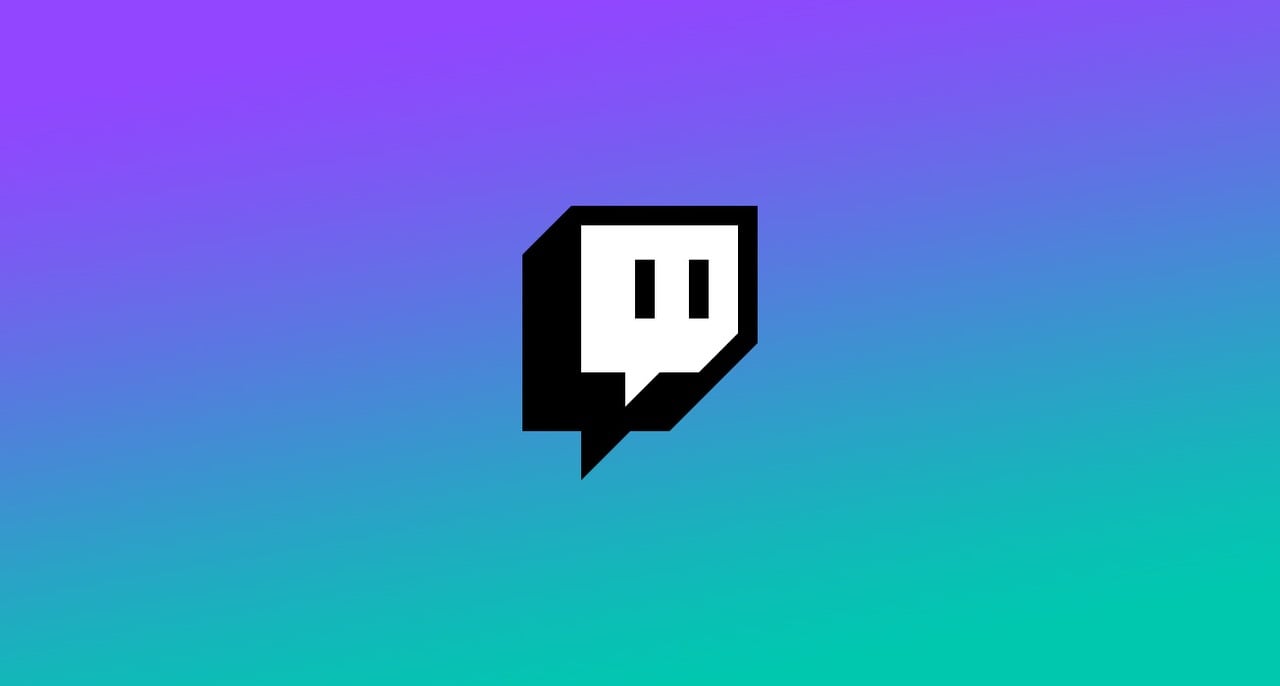

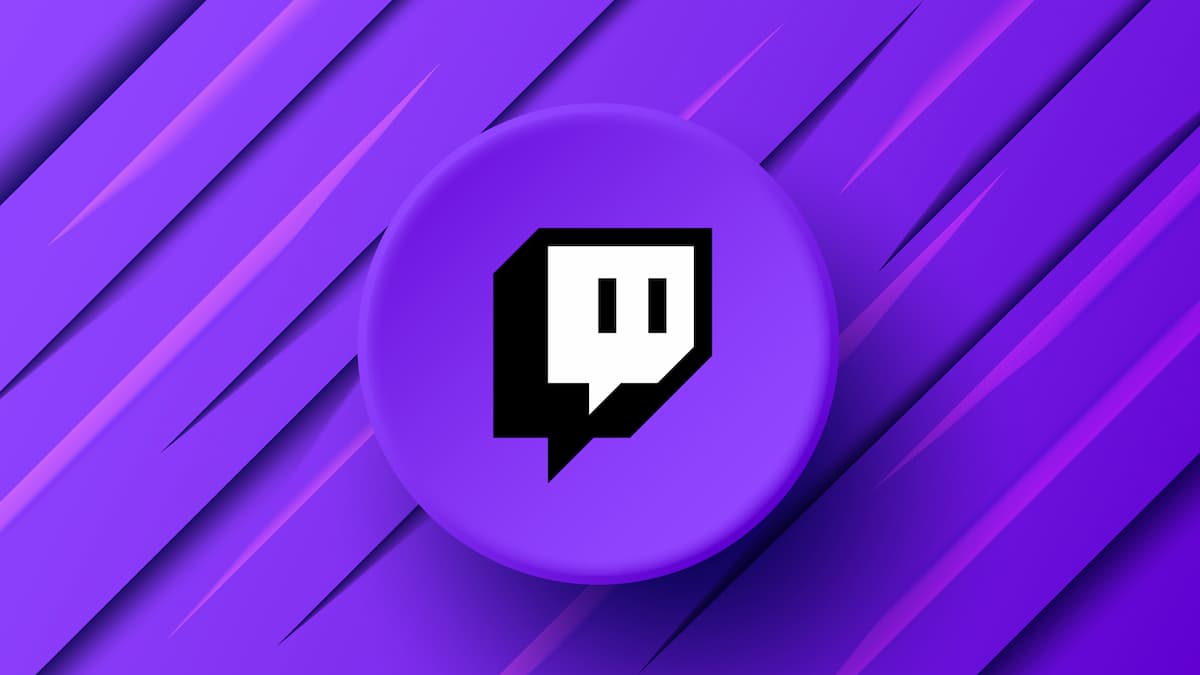




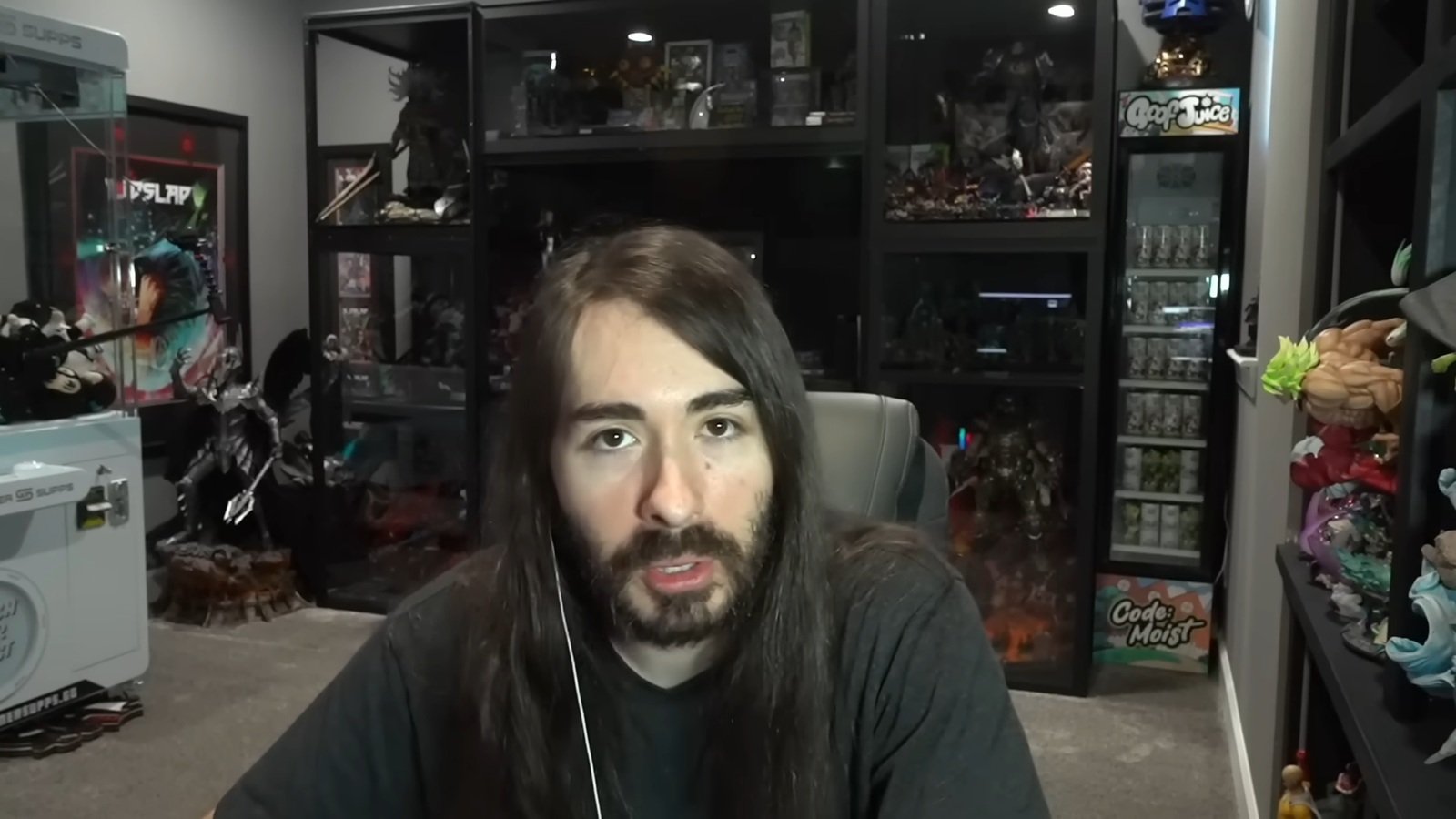

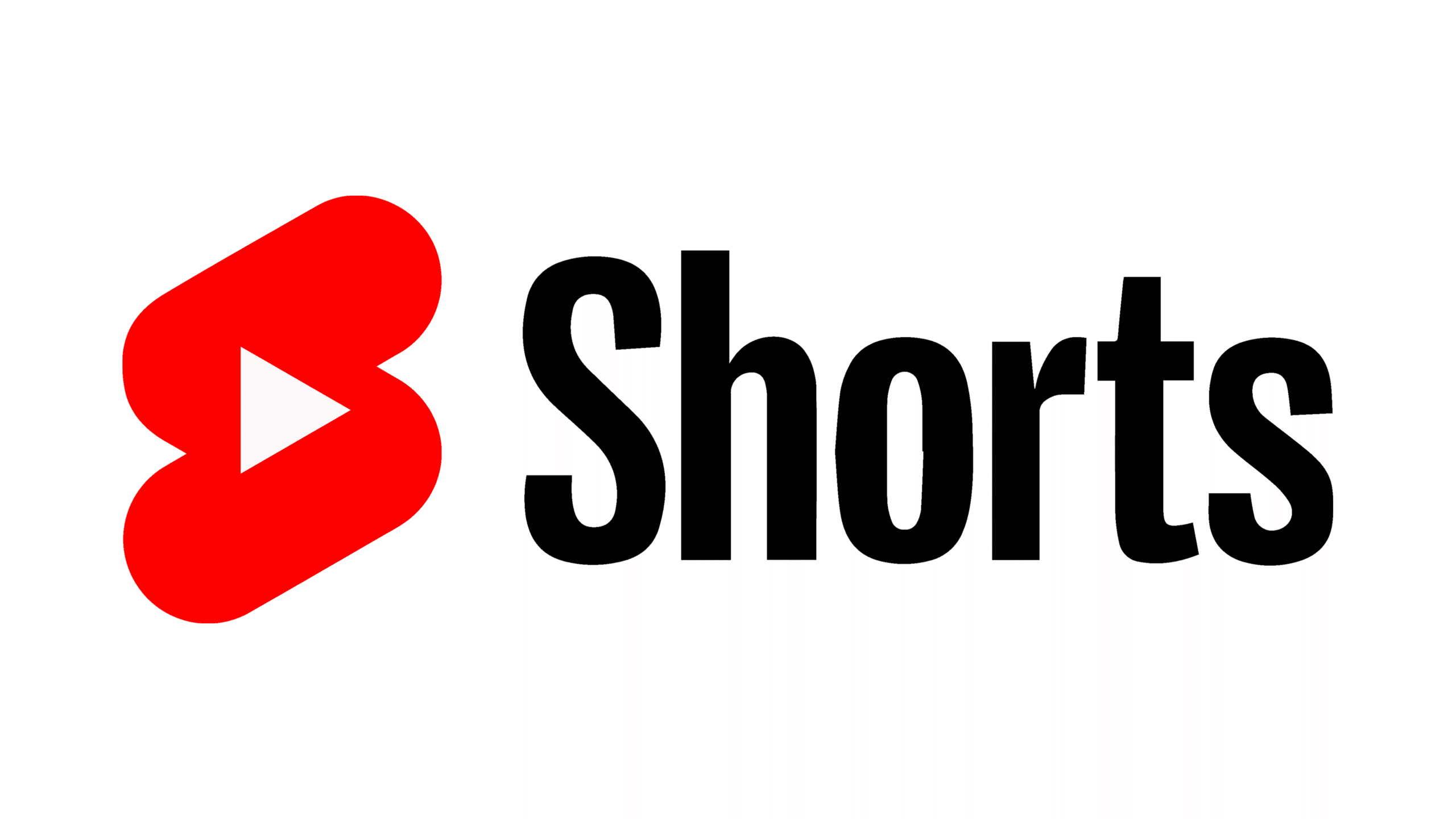

Published: Jan 17, 2022 09:46 am