Among Us has dominated the gaming world recently and has caused thousands of players to get into intense arguments with friends to clear their name. While the gameplay is fun and exciting, many players often complain about lagging or performance issues while playing.
Here are a few things you can do to maintain smoother gameplay in Among Us.
Select the proper server
Among Us allows players to select from three server regions: North America, Europe, and Asia. Make sure to choose the server closest to your location to prevent unnecessary high ping and connection issues.
Close other programs
Among Us players will often have web browsers or other programs running in the background. This can bog down your system and cause performance issues while your PC is trying to maintain steady performance in Among Us. Make sure to close massive programs like web browsers with multiple tabs and any other programs that aren’t being used.
Optimize your connection
If you’re still experiencing connection issues in Among Us, it could be your wireless router’s fault. Make sure to reboot your router by unplugging it for 20 seconds before plugging it back in. This will start the router from scratch and eliminate any issues that may have been impacting your network.
You can also prioritize Among Us in your router settings through the Quality of Service feature. This allows users to prioritize upload and download bandwidth for various programs. Prioritizing Among Us in this feature could improve connection and game performance, but it does require you to log into your router settings from a web browser. Accessing router settings differs with every device, so make sure to reference your router manual for instructions.
Set high priority
If you need to have other programs open while playing Among Us, make sure to set it as a high priority program. This notifies your computer that the game needs more power than other active programs and will slightly help with performance when maxed out. But this will only help if your CPU usage is high, so don’t expect a difference otherwise.
You can set Among Us to high priority in your task manager. Make sure to switch to the “more details” view in the bottom right corner and then navigate to the Details tab. Right-click the Among Us option and click the “set priority option.”
Verify integrity of game files
Players who downloaded Among Us through Steam should verify the game files to ensure there are no issues with the software. Simply right-click Among Us in your Steam library, select properties, navigate to local game files, and click “verify integrity of game files.” This checks the Among Us files on your computer with the latest version available in Steam and replaces or adds any missing files.
These tips should help your connection and performance in Among Us—and might help you avoid being detected as the imposter.


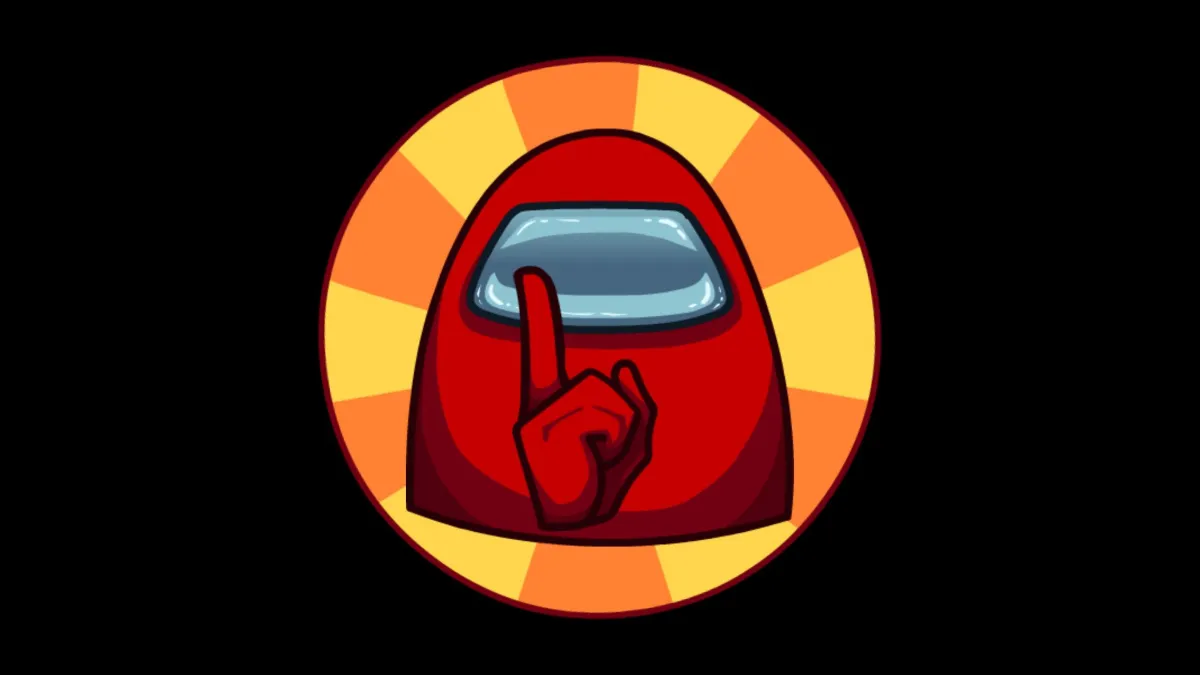
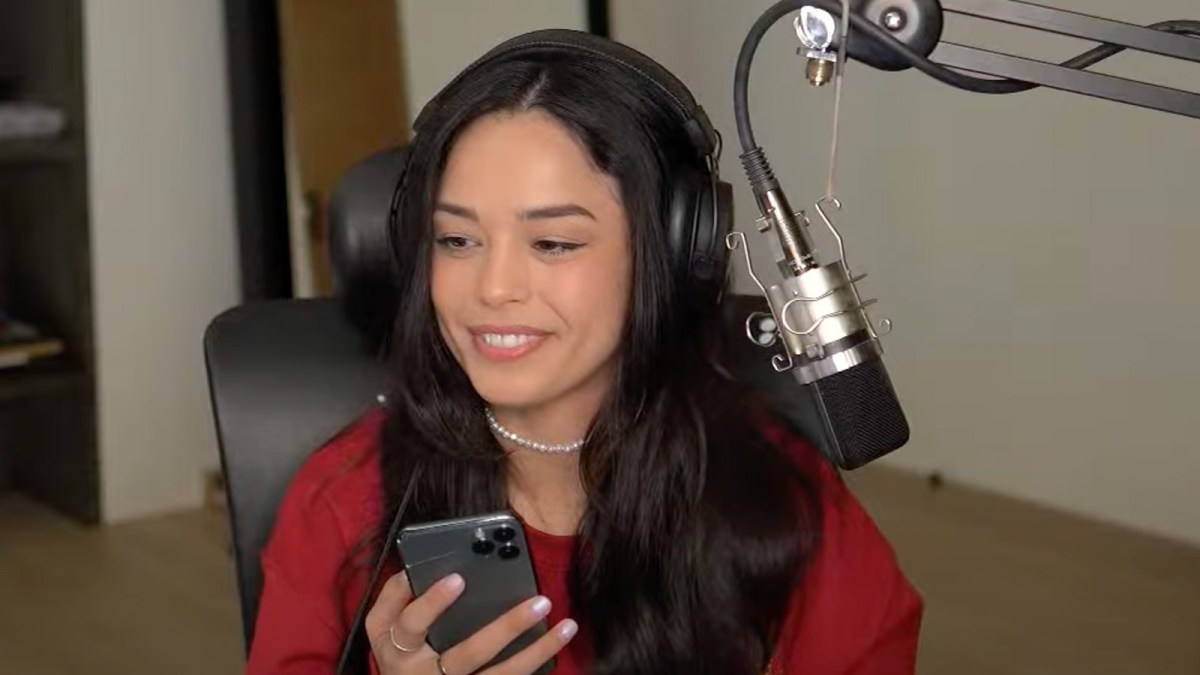


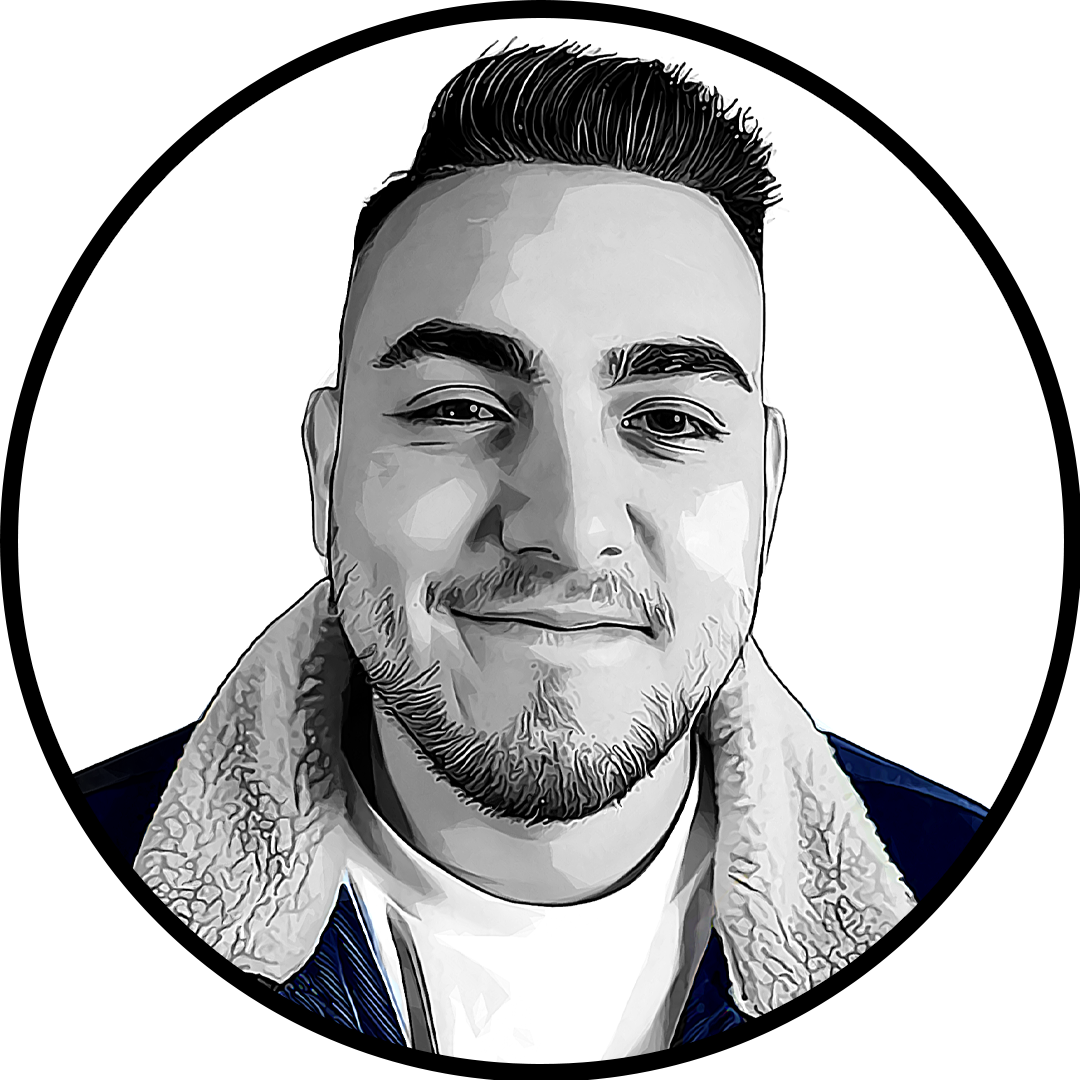
Published: Sep 22, 2020 11:38 am