Questie is one of the most crucial addons in World of Warcraft Classic, for both new and veteran players alike.
The Questie addon adds much needed quest aids and trackers that weren’t around when the game originally released. Back then, players had to read through the quest notes to find where to go, look online for the answers, or heaven forbid even ask other players for directions.
Questie provides a ton of customizable settings and options you can tinker with as well so the new quest markers are exactly to your liking. It easily tops our own list of best addons for WoW Classic‘s Season of Discovery. Thinking about adding it to your addon collection? Look no further.
How to install and add Questie addon to WoW Classic Season of Discovery
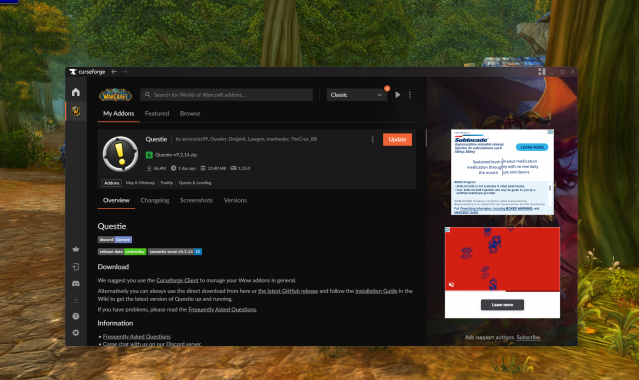
There are a handful of methods you can use to add Questie to WoW Classic, but personally, I prefer using the CurseForge desktop application to manage addons for me. Not only does it track and organize all your addons, but it will keep them updated for you as well.
From the CurseForge website, click the orange Get CurseForge App banner to download the application. Once installed, use the dropdown menu to make sure you have the correct version of WoW selected; for WoW Classic Season of Discovery, you’ll want the option that just says Classic.
Whether you’re installing addons through CurseForge or any other method, make sure you have WoW installed, updated, and turned off.
Find Questie in the browse section and click Install. The next time you load in, at your character screen, click on the AddOns button. Make sure that Questie is enabled with a check mark, and make sure the version number is green.
Alternatively, you can go to Questie hub on GitHub, either directly or through the CurseForge website if you don’t want to use the CurseForge app. This page will let you download the latest version of Questie directly and install it using their installation guide, though it will take a little longer than if you let the CurseForge app do it.
How to use Questie in WoW Classic Season of Discovery

If you’re unfamiliar with Questie, it places icons on your map showing exactly where to go to fulfill quest objectives. The icons by default will also indicate what kind of objective you have; the sword indicates enemies that need to be killed, the loot bag means enemies with loot you need, and the golden gear shows items you have to interact with. Questie will also show you where you can pick up new quests, even if you’re not in the immediate area.
Questie also has an in-game settings menu, letting you hide certain objectives, change the size of objective icons and icon clusters, and turn auto tracking on and off, among other options.



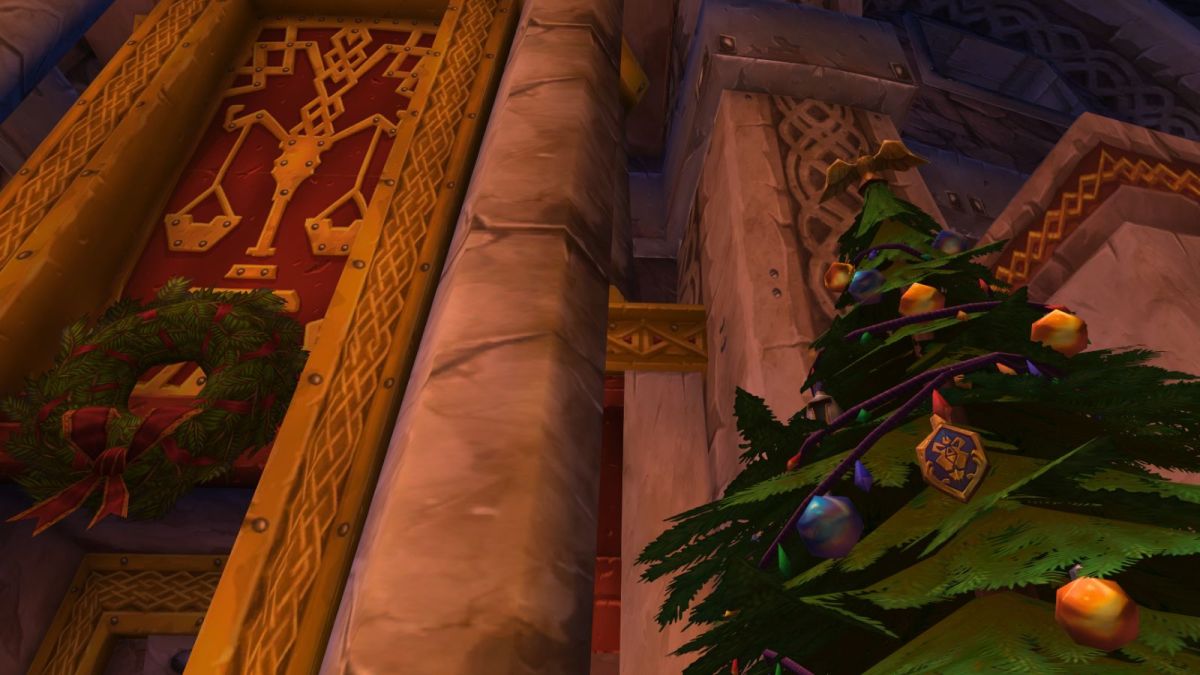




Published: Jan 9, 2024 11:36 am