Running into an audio-less black screen can be a nightmare for anyone watching a livestream on Twitch, but unfortunately, users have run into this issue more often than not. No matter how many times you refresh the page, the screen remains the same, leaving you hunting for answers.
There are a handful of reasons why Twitch would be showing a black screen when you try to view a broadcast, but the possible fixes aren’t too complicated to figure out. From connection issues to backend problems, here are some of the best ways to try and fix the black screen error on Twitch.
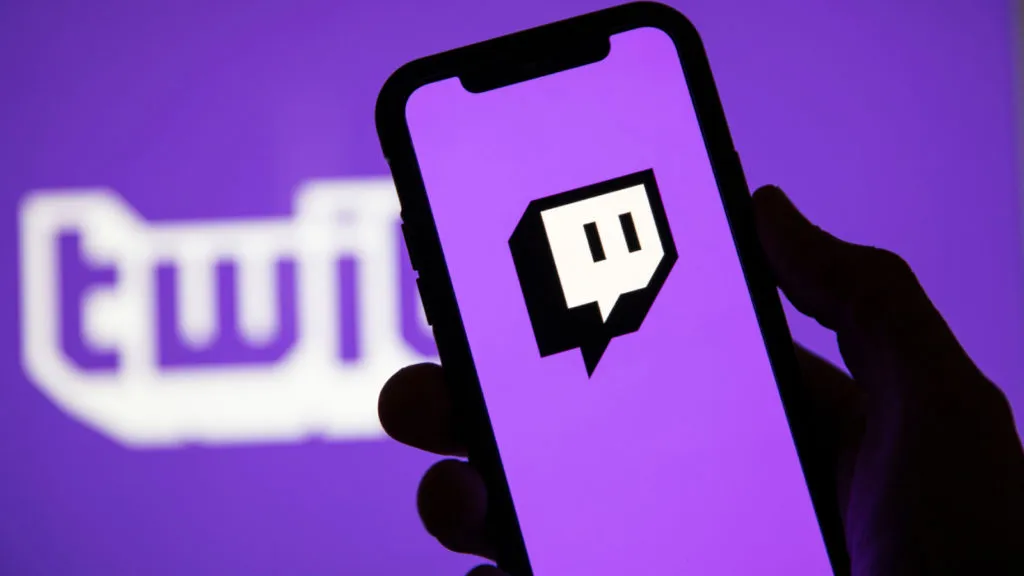
Check on Twitch’s server status
One of the simplest explanations for a black screen on Twitch is that the website is suffering from connection problems. You can check on the server status by visiting Twitch’s official support social media page, which is where you’ll be able to find updates and confirmations about widespread issues.
Users can also head over to Downdetector to check on how many people are reporting outages for the website, which can confirm your suspicions on whether it’s a server issue or another problem on your end exclusively.
Refresh your browser and disable extensions
If you’re running into a black screen for Twitch, there’s a chance that your browser is acting up and preventing the page from loading. To ensure that this isn’t the case, you’ll want to close all instances of your browser through your computer’s task manager. Afterward, head over to your add-ons and extensions and turn them all off from your settings page.
Restart your router
A strong internet connection is necessary for the smoothest experience on Twitch, but if your connection is weak, the website might fail to load broadcasts or entire pages at a time. First, check to see if you can load any other pages besides Twitch. If they aren’t working either, then you’ll have to restart your own router by unplugging it and leaving it unplugged for a short while. Afterward, plug the router back in, and try to reopen Twitch once your connection is re-established.




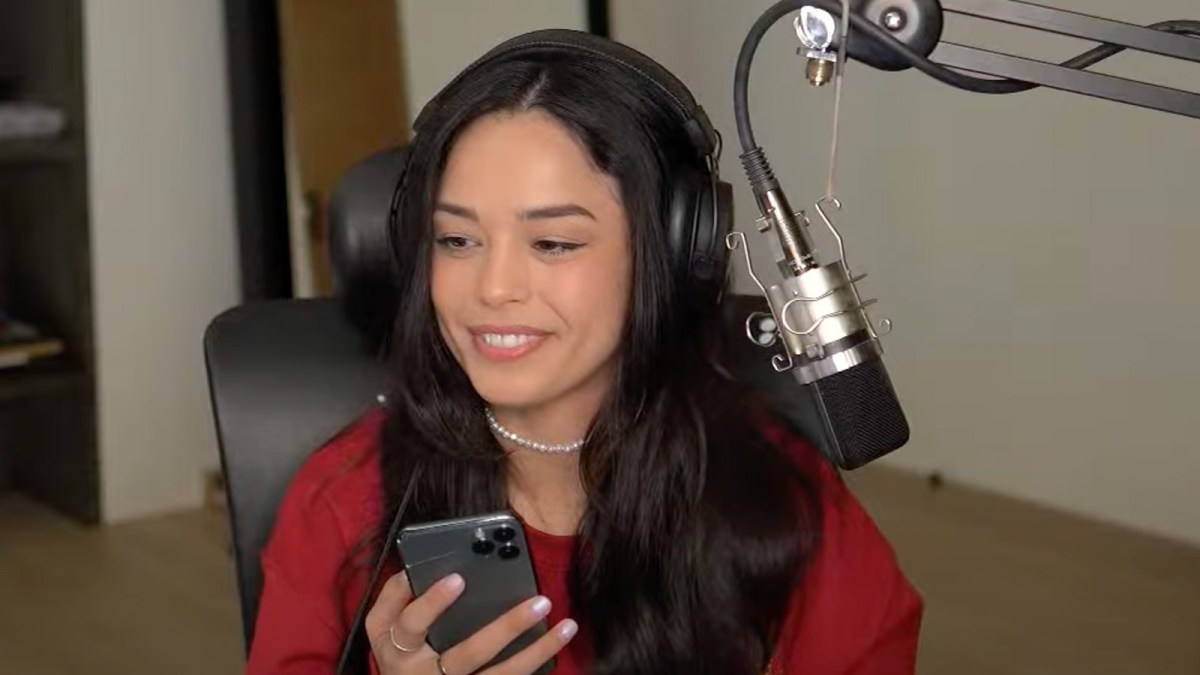
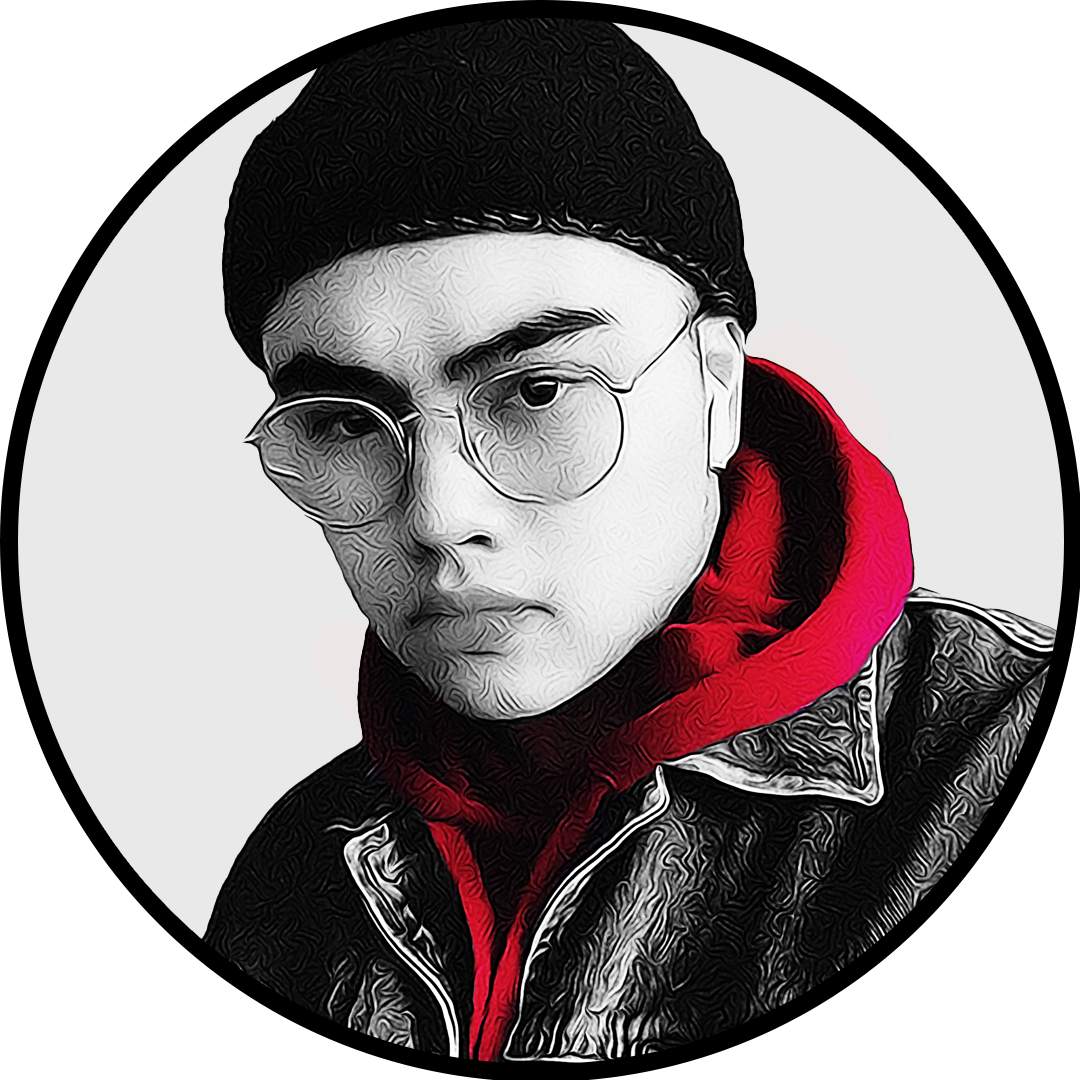
Published: Mar 3, 2023 05:19 pm