YouTube Gaming has officially begun testing a clipping tool similar to the popularly used Twitch feature. And while many channels don’t have access to it yet, they likely will soon.
To check to see if the channel you’re watching is a part of the testing process for YouTube’s new clipping tool, all you need to do is look below the video in between where you can “Dislike” and “Share” a video.
If the video can be clipped, there will be an image of an open pair of scissors next to the word “Clip.”
To use the clip feature, you need to have a YouTube channel, which can be created in just a few seconds if you’re already logged in to your YouTube account. The website will quickly direct you to make a new channel if you don’t already have one made.
Once you’ve done that, the actual clipping process is similar to what you may have already experienced on Twitch before but with a slightly different interface.
Selecting the section you’d like to clip can be done on the upper right side of your screen in a box labeled “Create clip.” You’ll get 140 characters with which to make a title and you’ll be able to move where the clip starts and ends.
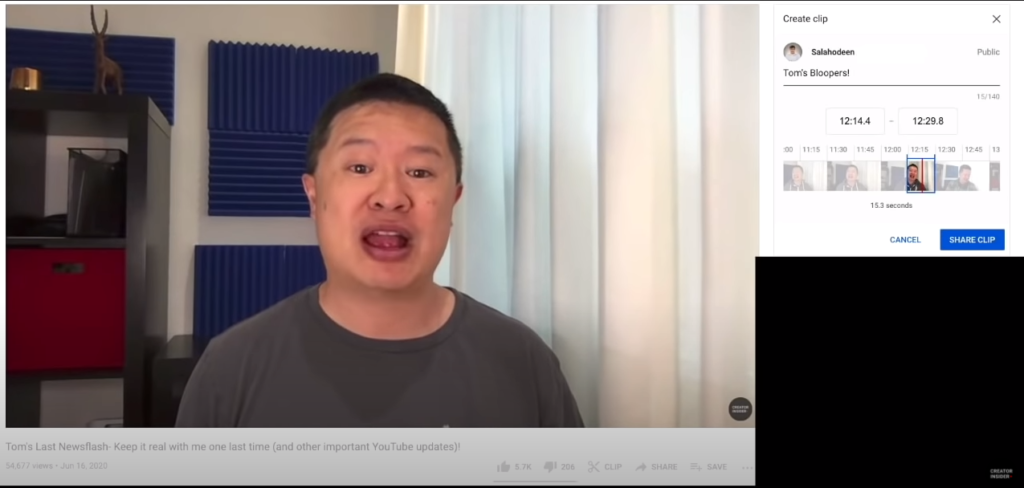
Clips can be as short as five seconds or as long as 60.
You can edit the clip by clicking on the tape roll and drag the start or finish wherever you’d like, or you can simply type the exact tenth of a second that you want the clip to start or finish at in the two boxes above the film roll.
If you’re not sure how the clip might turn out, you can press play on the main video. As long as you have the clip creator up on your screen, the main video on YouTube will play the clip you’re editing as you have it edited on a loop.
This largely mimics the way Twitch’s clipping function works if you’ve ever used it. By replaying the clip over and over as you’re editing it, you’ll be able to isolate the exact moments at which you’d like to start and end your clip.
Once you’ve perfected your clip, all that’s left is to click the blue “SHARE CLIP” button.
From there, YouTube will give you sharing options for the clip, including social media platforms like Twitter and Facebook, embedding, emailing, or simply copying a link to the video.
YouTube is still in the testing phase of its clipping tool, so some of the specifics to it could change in the coming months.
More importantly, if you can’t find the clipping tool on a video or channel you’re watching, it may not exist for that channel yet. So don’t beat yourself up if you can’t find the clipping tool on your favorite content creator’s channel.


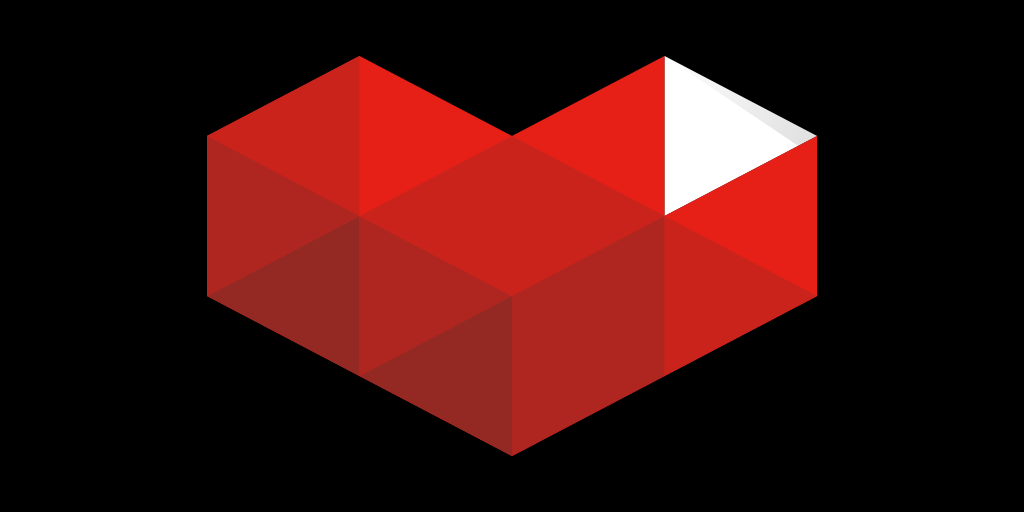
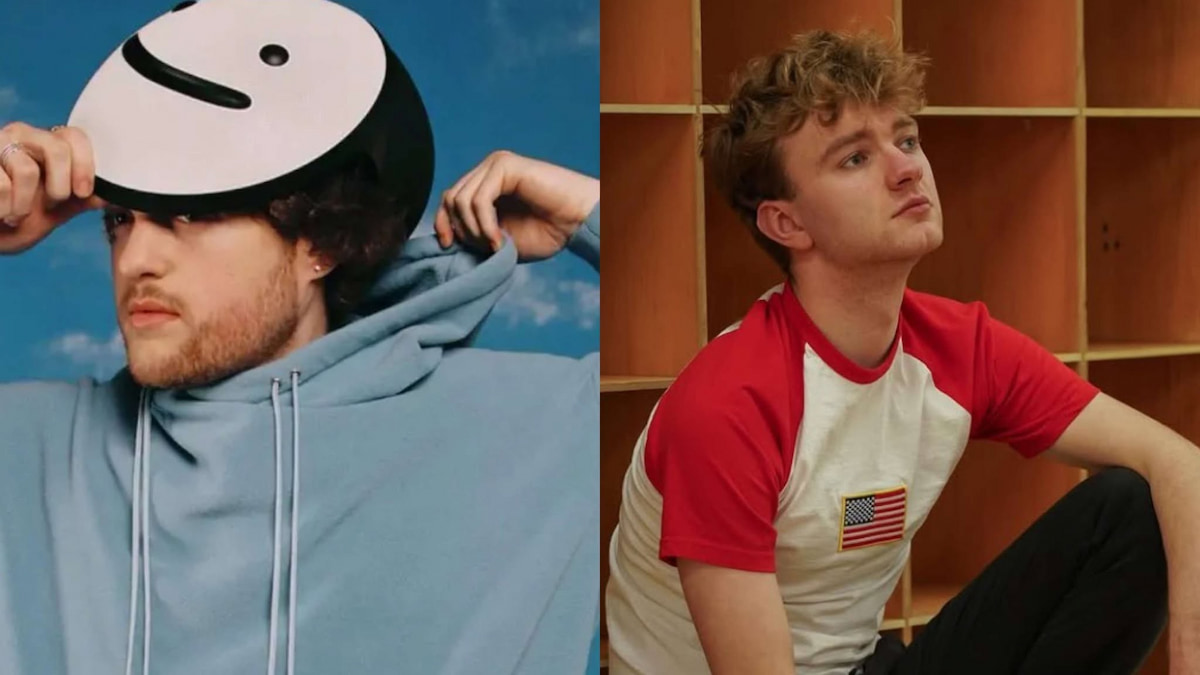


Published: Feb 11, 2021 12:48 pm