With events being canceled and people being told to stay home to prevent the spread of the coronavirus outbreak, Discord is providing users with an increased size limit for its Go Live streaming and screen share function.
This feature allows one user to directly stream their screen to several users in a Discord server at once. Normally, the number of people this feature can reach is 10 users, but for the next few months, the limit has been increased to 50 people.
Discord is doing this to help anyone who needs to use the Go Live function as a way to share information in ways such as teaching classes, meetings, or just for casual events with friends.
“We know a lot of you around the world are currently using Discord to keep in touch and perform daily tasks from keeping up with your classes to working from home,” Discord said. “We want to help make your world a little less stressful.”
In order to use this feature, one must join a voice channel in a server or start a private voice call. There will be an option labeled ‘Go Live’ near the bottom left corner of your app or the Chrome browser.
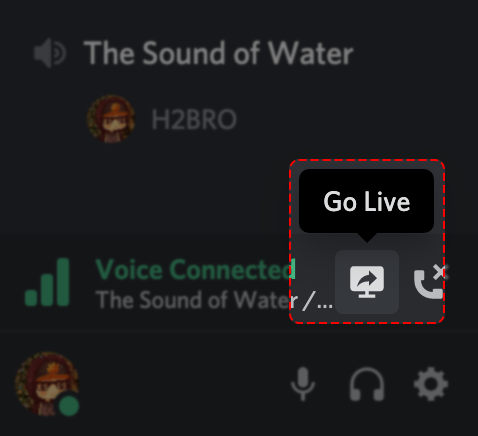
From that menu you can select a single application or full window you wish to share with people and then click the Go Live button to start broadcasting. You can also allow other users in your Discord servers to use this feature by accessing the permissions menu and adding it to their roles.
Users on the Discord mobile app will not be able to stream but can join the Live Go broadcasts by clicking on the username of the broadcaster after joining the voice channel or call.
You can learn more about the specifics of Discord’s Go Live service on the website’s FAQ page if you need any help setting it up.


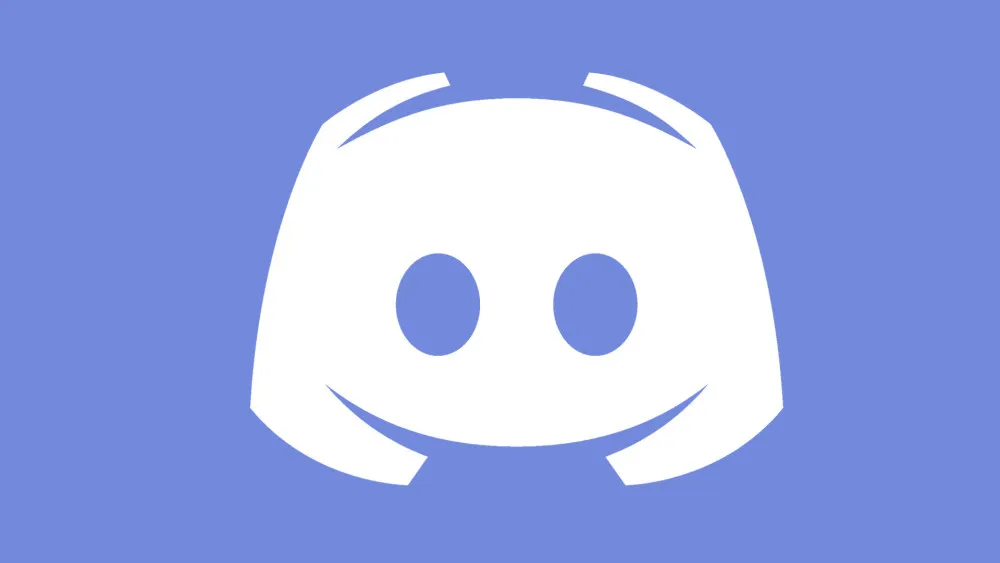
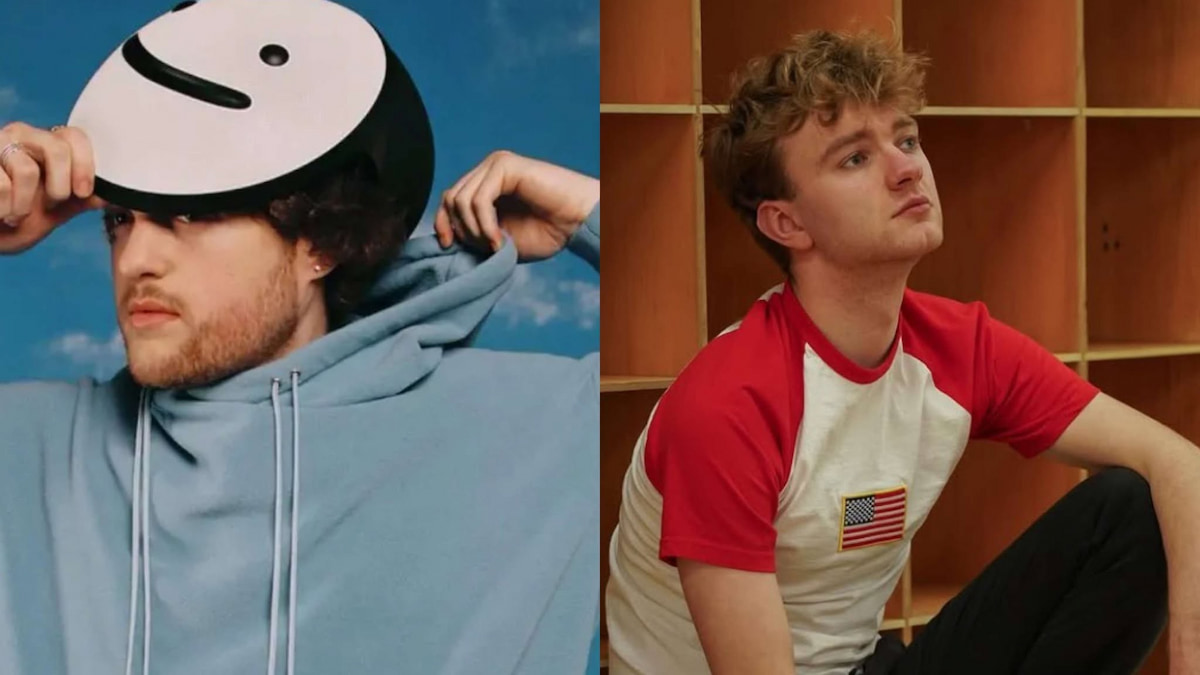
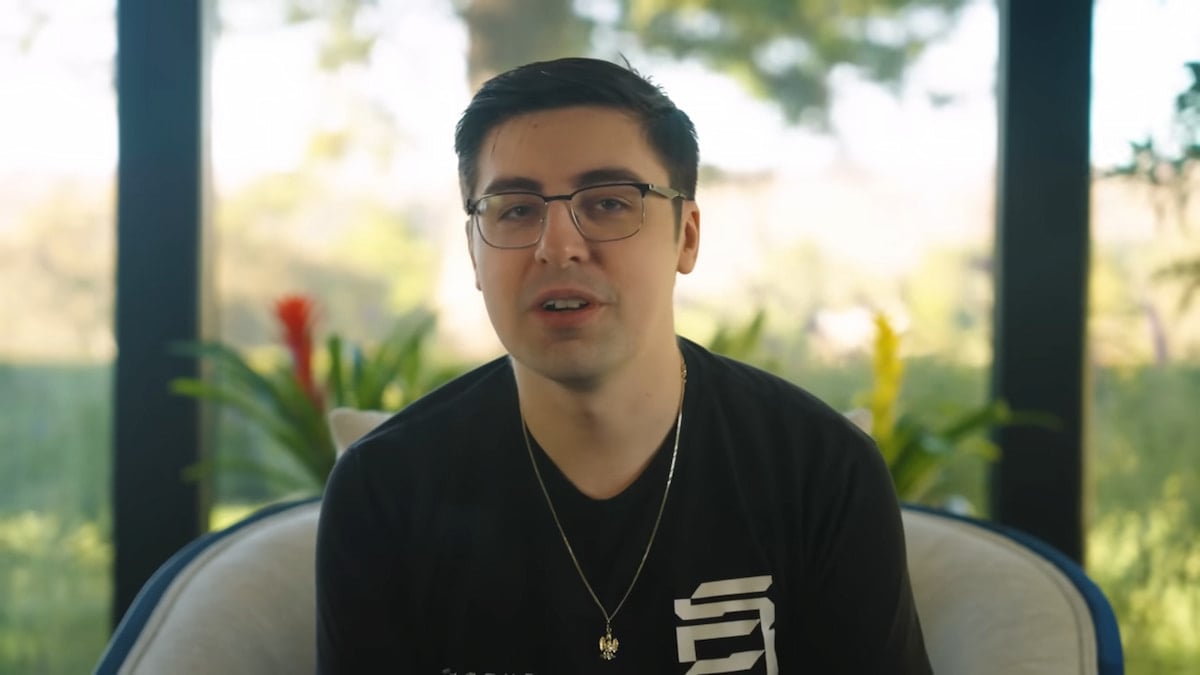

Published: Mar 11, 2020 05:17 pm