Spider-Man 2 is one of 2023’s best-looking games, from a graphical standpoint. However, if you have the Film Grain setting enabled, you might notice some significant issues with your visuals when slinging around New York City.
Film Grain is a common graphical setting to see in any modern game, but for most situations, turning it off is always the best course of action. I have programmed myself to turn it off in any game I boot up on PC or console. If you want to get rid of its effects in Spider-Man 2 and make your graphics look significantly better, then check out the guide below.
Turning off Film Grain in Spider-Man 2
What Film Grain does in video games is add a realism filter that makes your graphics fuzzier and look slightly less processed. These effects can make games easier on your eyes, especially when you’re gaming for long sessions and sitting close to your TV or monitor.
While that might sound like something you want to have enabled in theory, when it’s turned on, your graphics don’t look nearly as vibrant and it can lead to some issues depending on what other graphics settings you have enabled.
Coincidentally, issues with Film Grain have arisen in Spider-Man 2 since launch day, with players discovering that turning it on has resulted in some graphical inconsistencies. Apparently, according to some users, the Film Grain setting is actually bugged and is the cause of certain glitches and disappearing textures.
Naturally, to avoid those issues and remove the effects of Film Grain altogether, you need to turn the setting off in Spider-Man 2.
To do that, all you need to do is:
- Open up your main menu and navigate to the Settings
- Here, scroll down to the Visuals tab
- In Visuals, find the “Film Grain” option in the Screen Effects section
- Reduce the value of Film Grain to 0 (the maximum is 10 and this is set by default)
- Apply the setting, exit the menu, and start playing
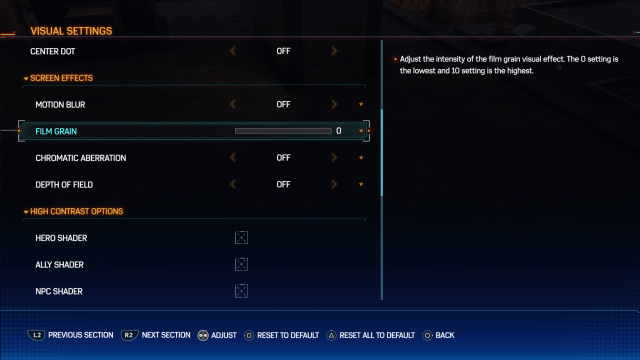
With that done, your game will look more vibrant and you shouldn’t see nearly as many glitches or other oddities. However, Spider-Man 2 is not a bug-free game, so you may still encounter some other issues. At least they won’t stem from the Film Grain setting.












Published: Oct 24, 2023 12:30 am