Roblox has been around since 2006, and in that time, it’s received more updates than we can count. Nowadays, you can play Roblox on many platforms and it mostly updates itself. With larger updates, you may need to manually update Roblox’s client. So, here’s how to update Roblox.
How to update Roblox on PC
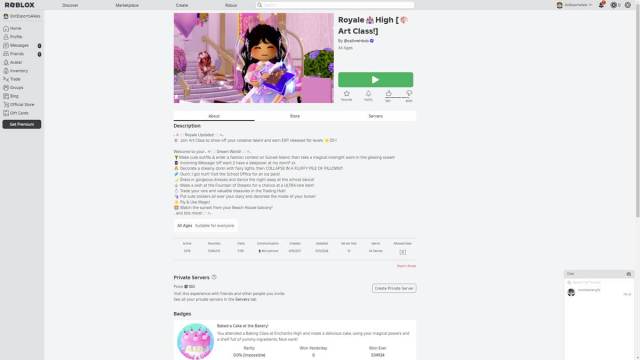
To update Roblox on PC, you just need to start Roblox Player, and the update will start automatically. Since Roblox started using its own mandatory launcher on PC, all the updates are handled through it.
If there’s a larger update or you haven’t played in a while, you may need to visit the official Roblox website and redownload the client. In such cases, go to roblox.com (you can use any web browser) and log into your account. On the main page, pick any Roblox game you want to play and select the green play button. Instead of launching the game, this launches the downloader for the new update.
No need to worry about installation. The Roblox Player and Studio install themselves on your computer where they please (you can’t even select the installation folder). Once the installation is finished, you can play Roblox again.
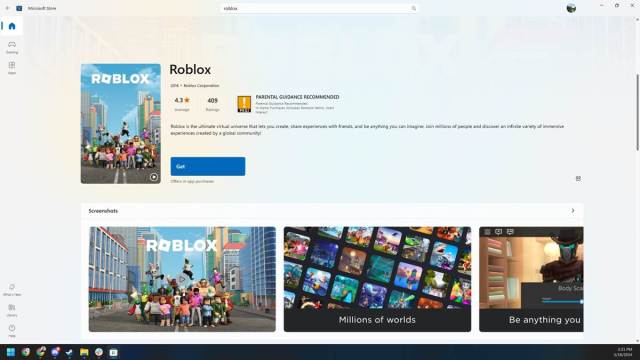
If you’re playing Roblox using the Microsoft Store, simply visit the Roblox page. In case there is a major update, there will be a blue “Update” button.
If you’re using now.gg to play Roblox through your browser, you don’t have to do anything, as the website updates itself.
How to update Roblox on Android or iOS
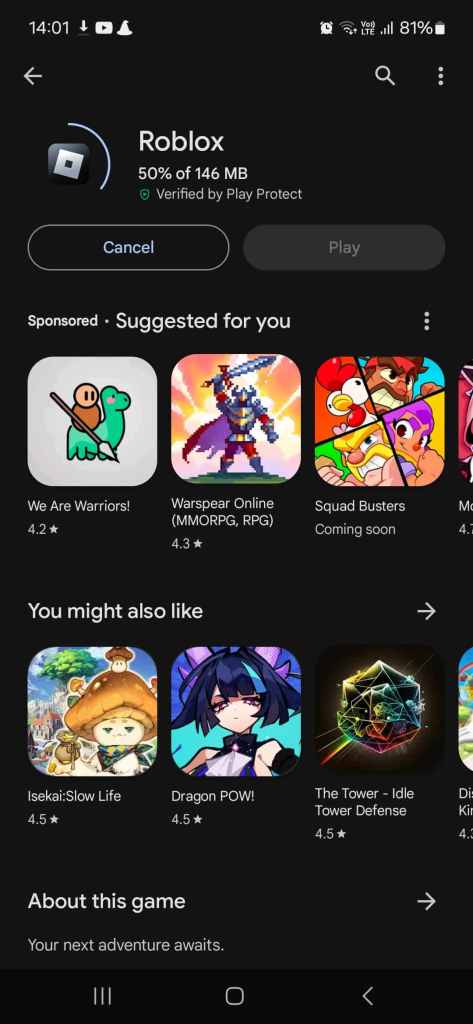
If you’re a mobile user, updating Roblox is largely the same process. Both Android and iOS will keep all your apps, including Roblox, updated automatically. You may only need to update the game manually when there is a major update.
To do this, visit the Google Play Store or the iOS App Store and search for Roblox. If a major update is available, you will see an option called “Update.” Select this, wait for the update to finish, and you will be able to play Roblox again afterward.
How to update Roblox on PS4/PS5 or Xbox One/Series X|S

If you’re playing Roblox on a console, you don’t need to do anything. As soon as you turn on the console, as long as you are connected to the Internet, Roblox will start updating automatically. This is the case with all PS4, PS5, Xbox One, and Xbox Series X|S applications, and Roblox is no different.


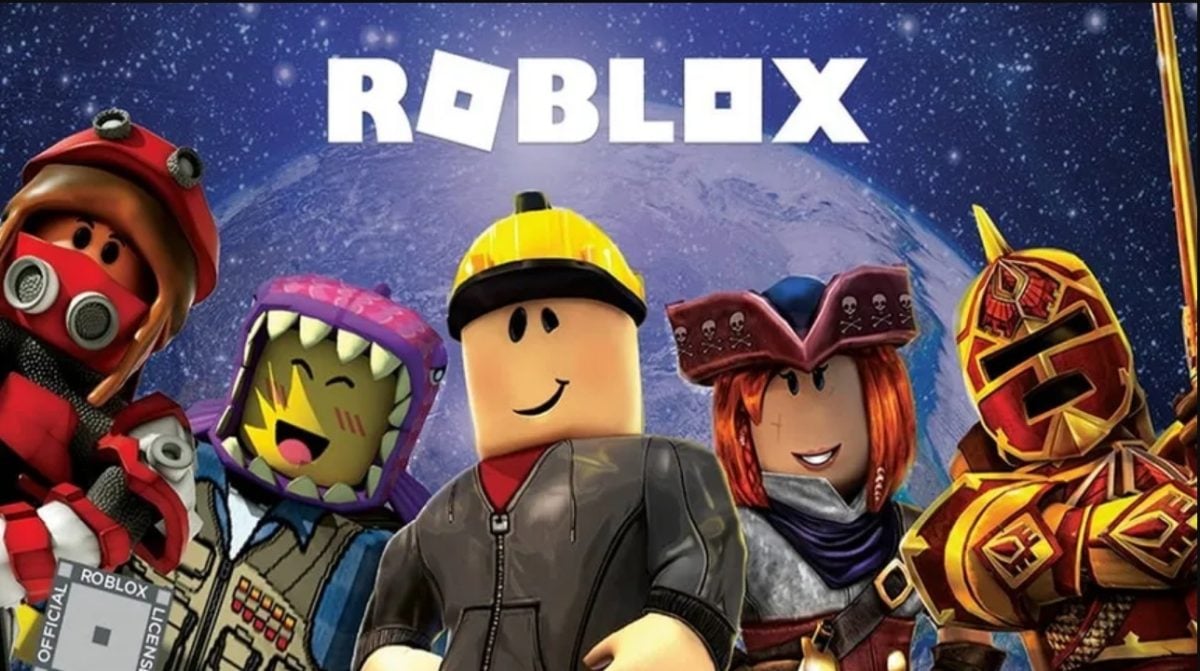








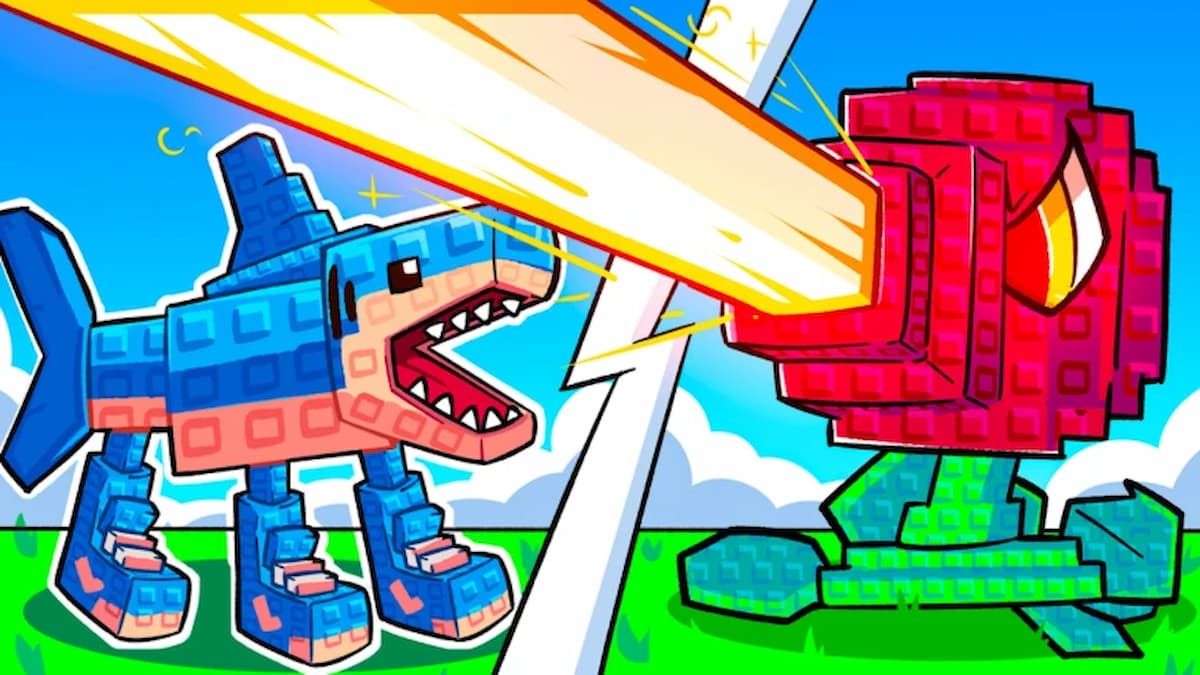
Published: May 16, 2024 07:55 am