No Rest for the Wicked is out now in early access and players who load up the game for the first time on Steam will in all likelihood see a notification from the devs recommending they use a controller.
But for the PC players and action RPG veterans who are used to mouse and keyboard, the good news is No Rest for the Wicked is absolutely playable with the classic mouse and keyboard inputs. But there might be some bad news for mouse and keyboard players who have exact keybinds in mind.
Can you rebind mouse and keyboard controls in No Rest for the Wicked?
Keyboard and mouse players have two mouse and keyboard control schemes to choose from: Regular and Alternative. Unfortunately for these players, though, it does not appear that you can rebind keybinds and controls in the current early access version of No Rest for the Wicked.
While this is a feature that could and should be in the game by the time of its full release, some initial players are disappointed there’s no option to rebind controls now.
Mouse and keyboard controls in No Rest for the Wicked: Regular vs. Alternate
The biggest difference between the Regular and Alternative controls for mouse and keyboard is how movement is performed. In Regular, players use WASD to move their character, while Alternative uses the right mouse button to move the character toward the mouse cursor.
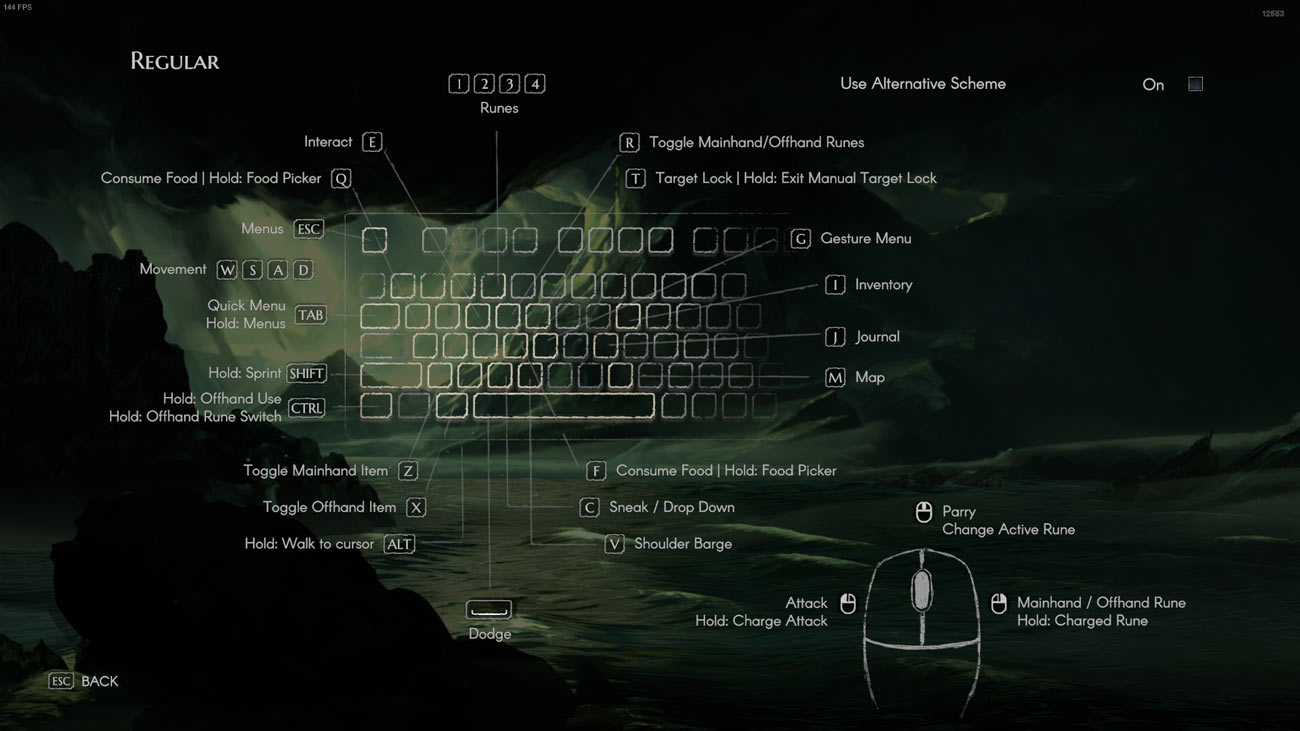
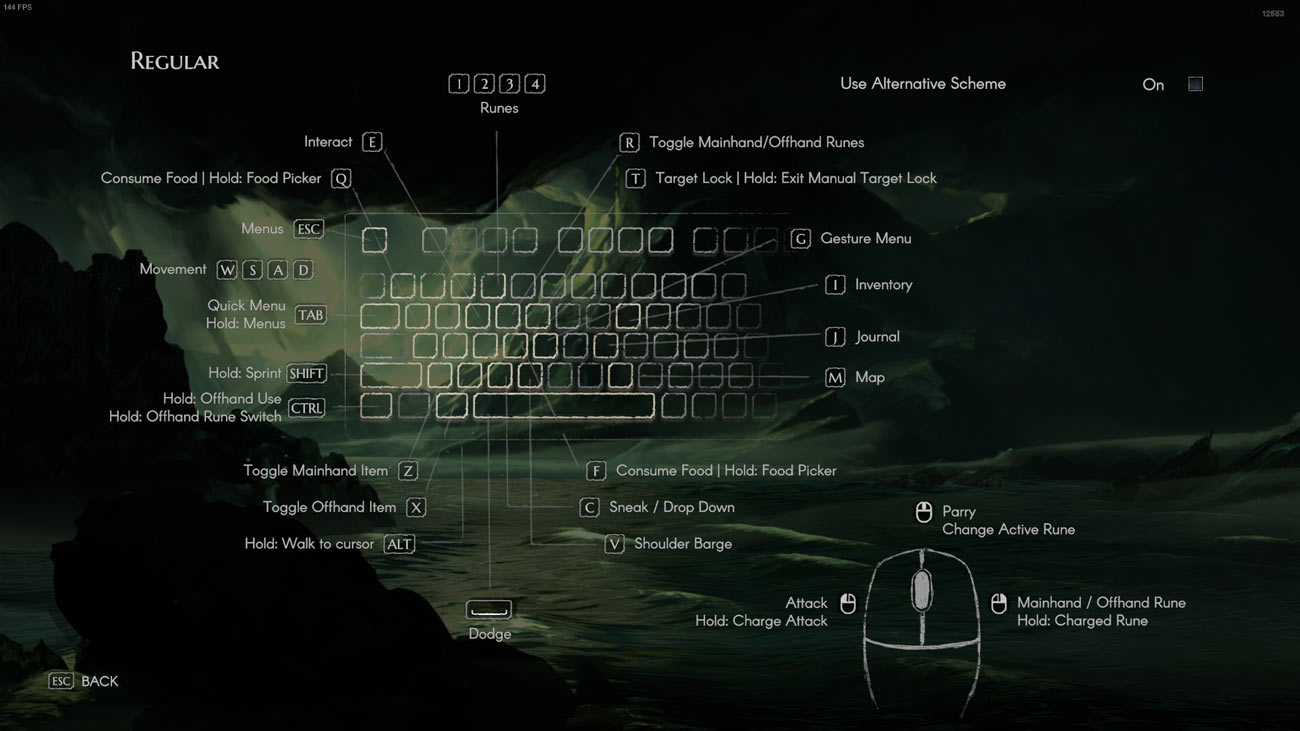
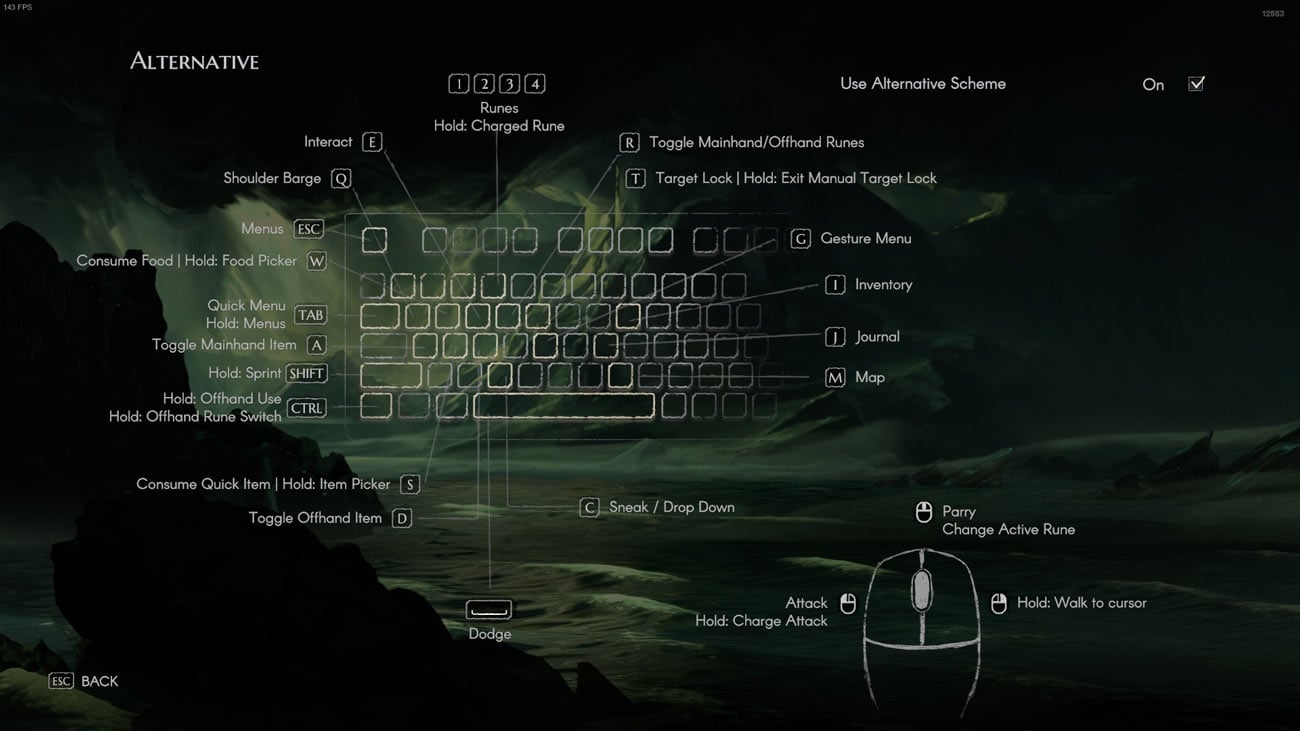
With the Regular scheme, Runes can be used by either right-clicking or using No. 1 to 4 on the numbers row. With Alternative, it’s only the numbers row. The prompts to toggle offhand items, consume food, and use shoulder barge are different as well. Between Regular and Alternative, the bindings to open menus, sneak, attack, parry, change Runes, interact, and dodge are the same.












Published: Apr 18, 2024 12:14 pm