THE FINALS open beta is now live, with over 100,000 players taking to the streets on day one to collect cash, eliminate enemies, and blow up buildings to complete their objectives. That is, assuming you can even find a game.
For some reason, players are encountering an issue where the “Play” button in THE FINALS main menu is unable to be selected, leaving players unable to join online matches—a frustrating experience. However, there are a couple of workarounds you can try to get back into the game.
Here’s how to fix the Play button not working in THE FINALS.
Fixes for the Play button not working in THE FINALS
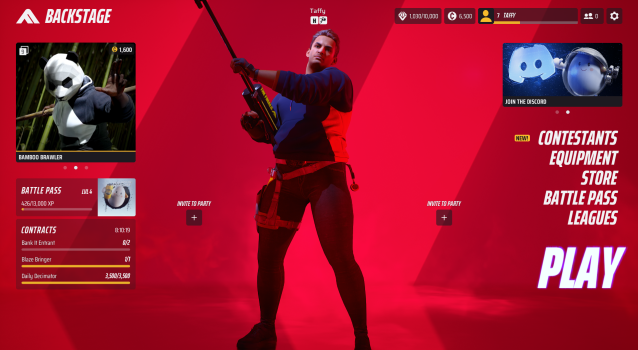
Restart your game
If you are unable to select the Play button because it is greyed out, restarting your game might fix the issue. THE FINALS is in open beta after all, and the occasional hiccup can be expected to occur from time to time.
Much like the Matchmaking issue players have encountered, it’s worth restarting your game once or twice first just to see if it’s client-based. Simply hit the ESC key or open the Settings menu, then hit Quit. Reopen the game and check to see if the Play button is working.
Change your Matchmaking region
Another fix that has worked for me for numerous errors is to manually change the game’s matchmaking region. I normally run Automatic, but I switched to North America and then back to Automatic in the Settings menu which seemed to do the trick.
To change your matchmaking region in THE FINALS, open your Settings menu, scroll to “Region,” then switch it to any other region in the menu. Head back to the main menu to save the setting, then go back in and reverse the change back to your preferred region.
This, combined with a game restart, has fixed most issues for me—including the Play button disabled bug.
Close the game and end all EAC applications
Players have reported an issue on PC related to THE FINALS’ Easy Anti-Cheat (EAC) not being given the permissions it needs during launch to monitor your system for cheats. We’re not accusing you of anything…but EAC needs to be sure you aren’t being shifty.
Close the game, then open your Task Manager and look for any copies of the EAC application in your Process List. Force close any copies of the EAC application, then restart THE FINALS.
You’ll likely be asked to give permission to launch EAC—do so, and then the game will open. From here, you should be able to hit Play again.












Published: Oct 28, 2023 06:35 pm