Although Final Fantasy XIV‘s developer tries to fix as many of them as possible, new and returning issues occur, particularly when major patches are introduced.
Many errors can arise at any moment while trying to connect to a game, and some prevent the players from launching FFXIV.
One issue displaying the text “an unexpected error has occurred” causes FFXIV to crash without much explanation outside a list of file names. But there are some fixes to try.
How to fix “An unexpected error has occurred” in Final Fantasy XIV
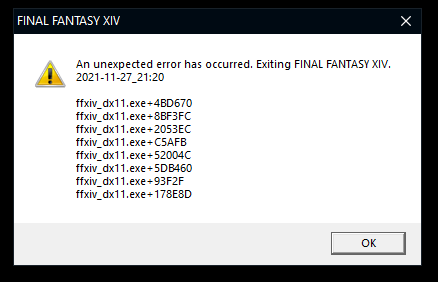
There are a few fixes you can try to solve the issue, but first of all, it’ll likely be related to overloaded servers if you see it around the release date of a major patch, such as an expansion launch.
If that’s the case, the only solution will be to restart the game a few times, until it disappears. It’s caused by a high amount of players trying to log in at once.
Otherwise, it can be an issue relating to a conflict with some background processes of your platform or the game’s files. In this case, the basic fixes will still be to restart your platform, launcher and game, as well as troubleshoot your home network.
But next, you’ll want to check your game files. If you’re on PlayStation, you can skip this step since there’s no way to check the files, but also extremely low chances that the files are corrupted.
On PC, you have to right-click the game’s folder and check the files using whatever software you have installed, such as a feature of your antivirus of choice or Microsoft Defender.
On Steam, you can also use the software’s dedicated checking method by opening the settings of the game on your library. It’s located in the local files tab.
If the issue is still not solved after all the methods listed above, it might be time to send a support ticket to Square Enix and let the team help you solve the issue on its end. List all the troubleshoot steps you’ve done so that they can better understand where the issue stems from and give you better advice.




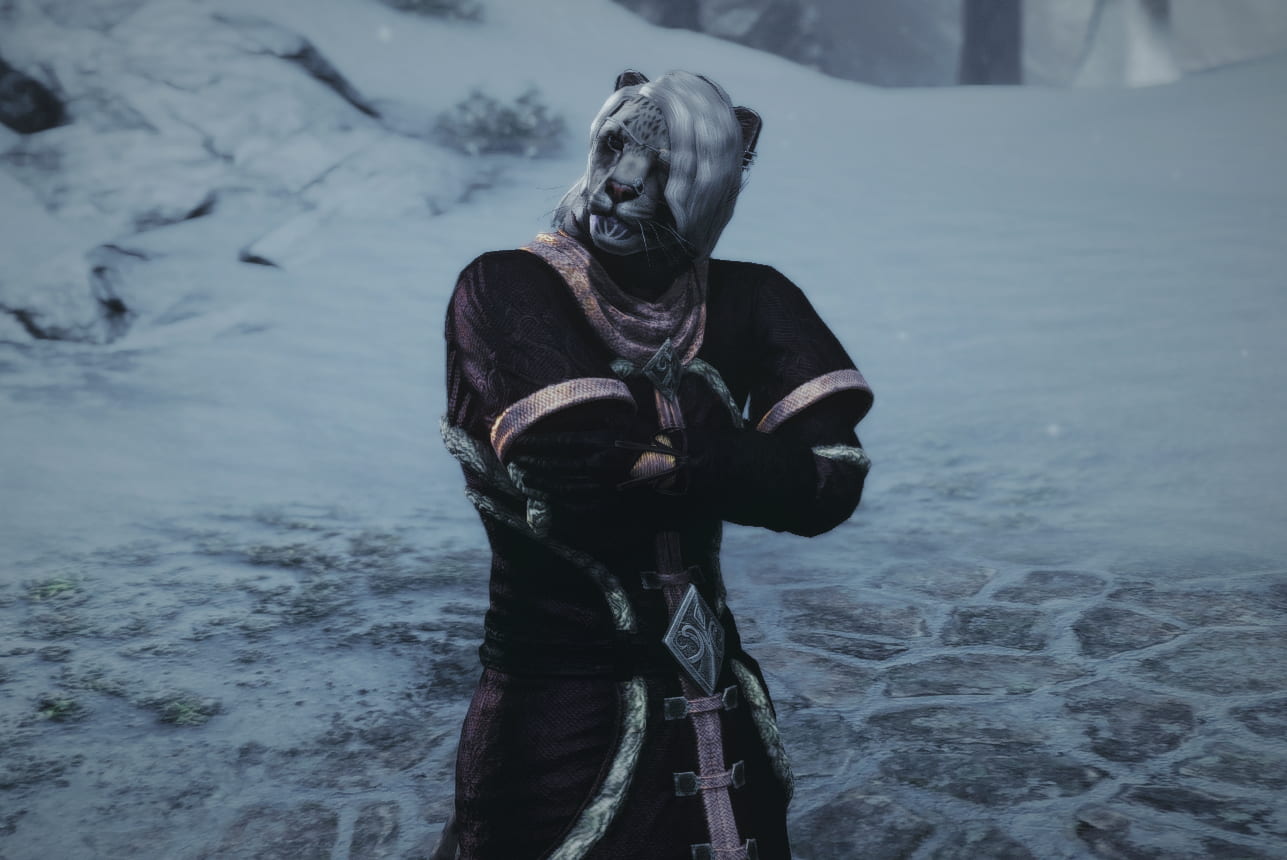

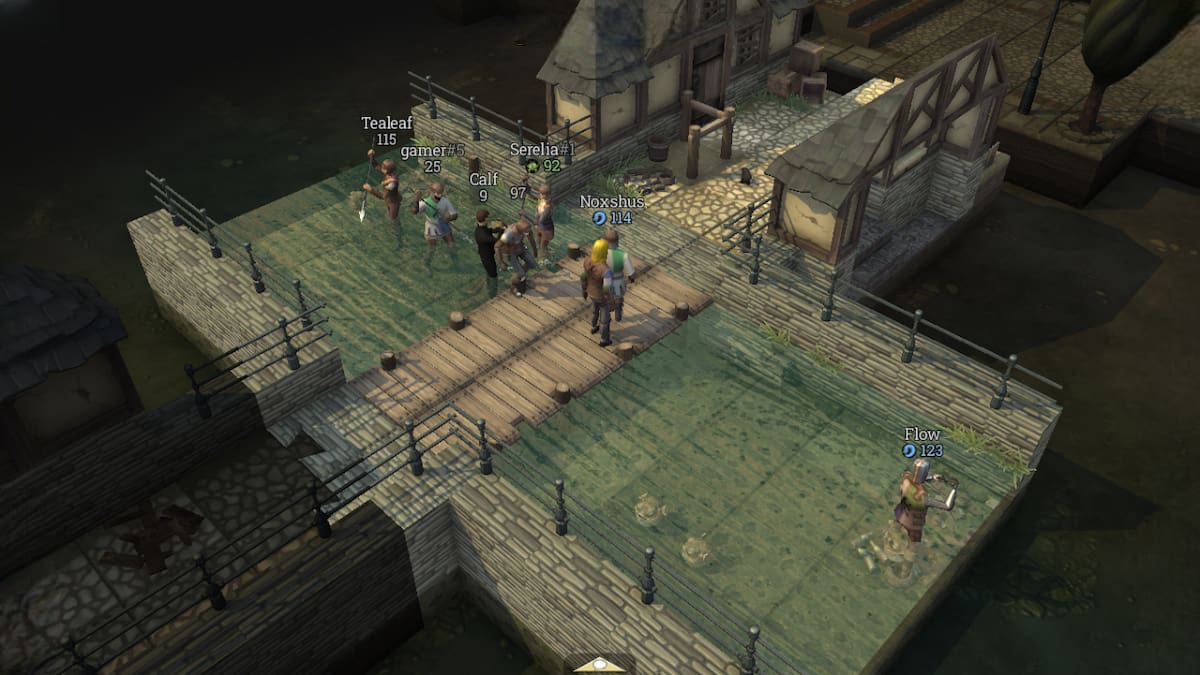

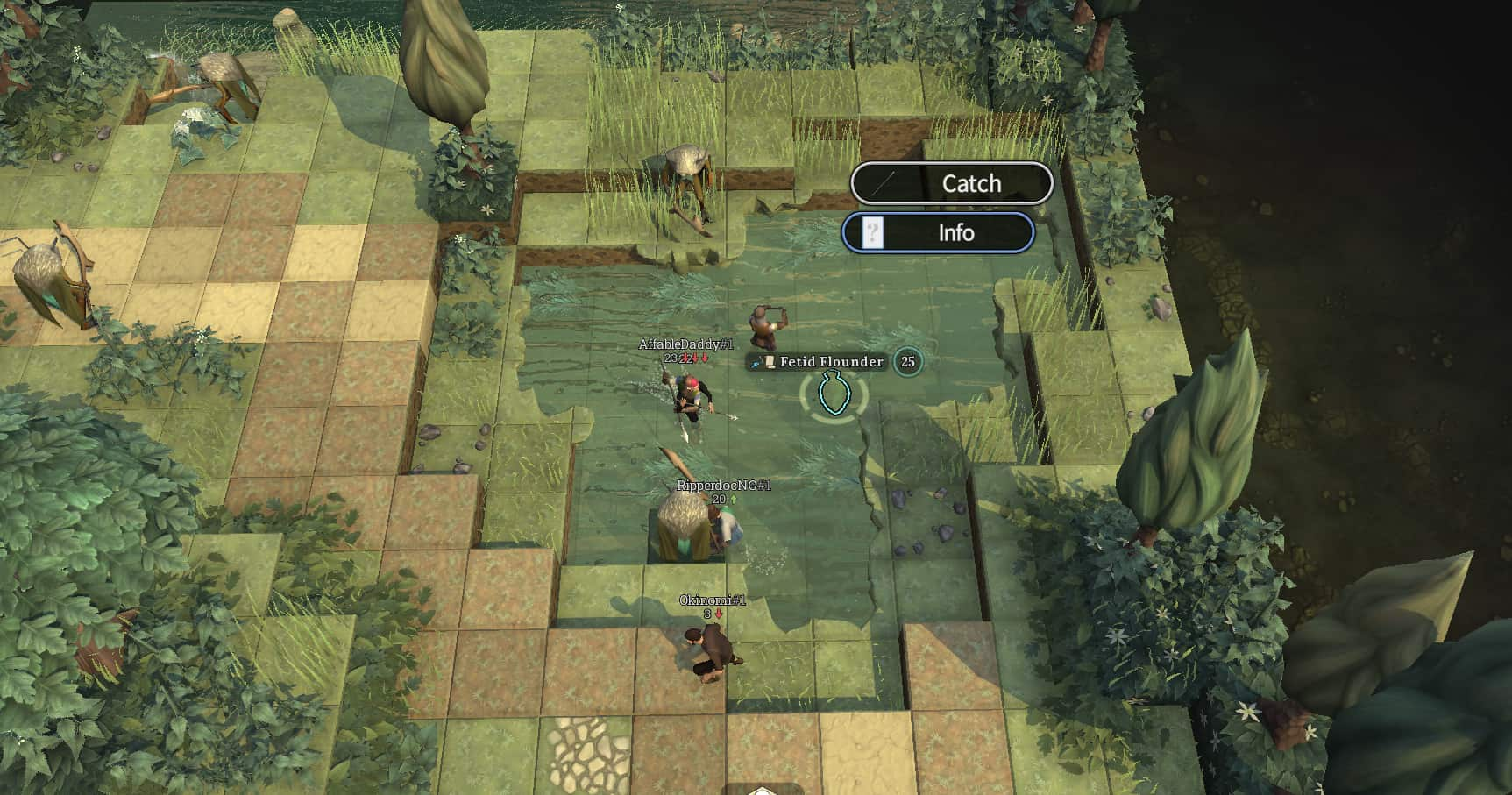


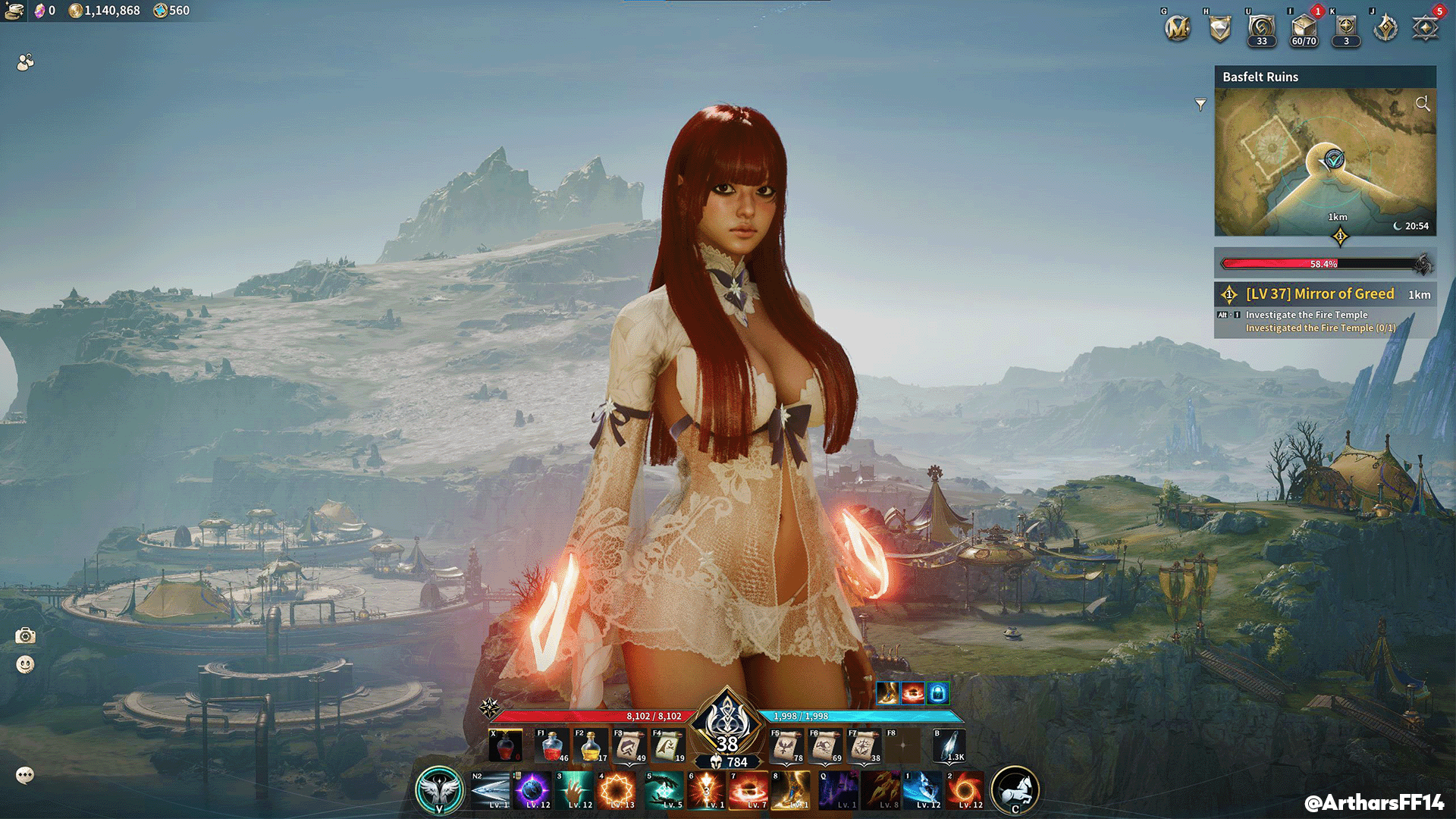

Published: Dec 3, 2021 07:08 am