One of the first things you’ll do when laying out your control scheme in Lost Ark is deciding whether you want to use left-click or right-click as your standard attack button. And while this decision may seem permanent at first, especially with the way some of the game’s settings are presented, there are ways to switch up your mouse controls in your in-game options.
In fact, Lost Ark has a relatively thorough system that allows players to map out their buttons and customize the way they play based around different types of gameplay. Still, mouse controls are tougher than most other hotkeys to optimize.
Here’s how to change your mouse’s settings in Lost Ark.
How to change your mouse settings in Lost Ark
To change your mouse settings in Lost Ark, the first thing you’ll want to do is open up your in-game settings by pressing the Escape key. From there, you’ll see a list of dropdown menus to access. Select the menu titled “Hotkeys” to access your controls and button-mapping options.
Once you’re in the “Hotkeys” menu, navigate down to find the section labeled “Basic Controls.” If you look over, you’ll see two red boxes with an icon for your mouse inside of them. Additionally, you’ll see a lock icon next to these boxes, indicating they aren’t able to be changed.
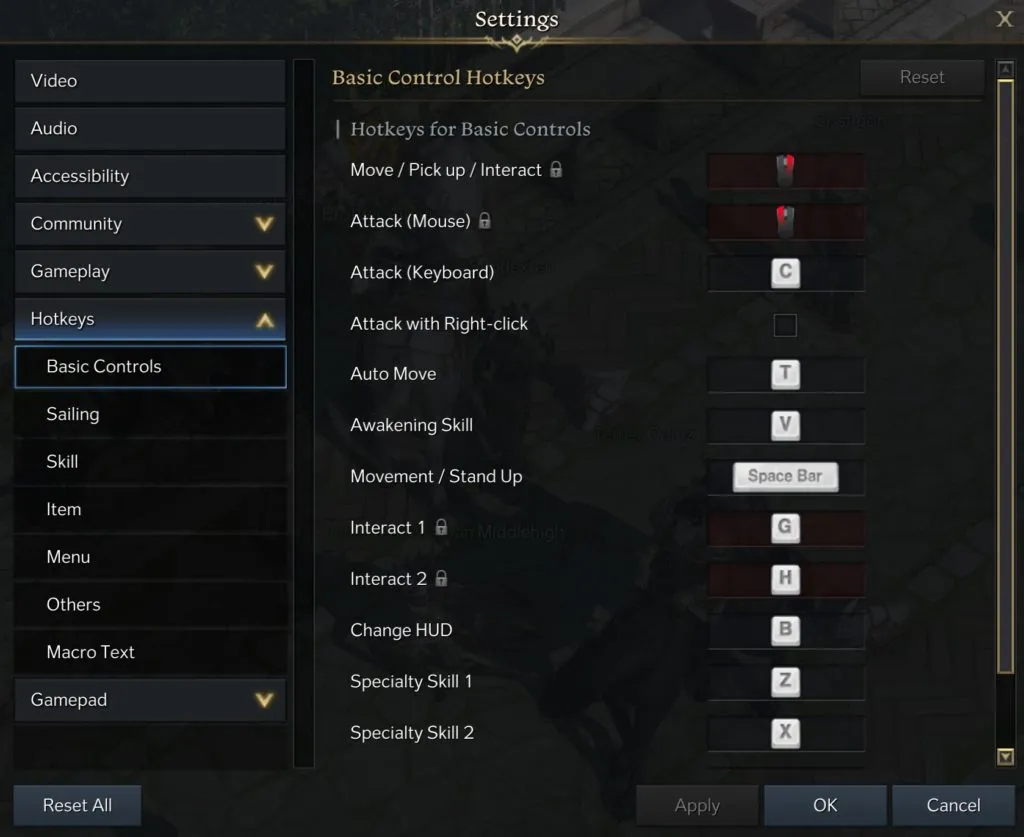
But even though your mouse controls are inherently locked, don’t worry, you’ll be able to look at your settings further and see an option to “Attack with Right-click” a few boxes down. Toggle this box on or off depending on which mouse button is more comfortable for you to attack with.
If the “Attack with Right-click” option is toggled on, you’ll move, interact, and pick up items with your left mouse button. If it’s toggled off, you’ll instead use left-click to attack and right-click to do everything else.




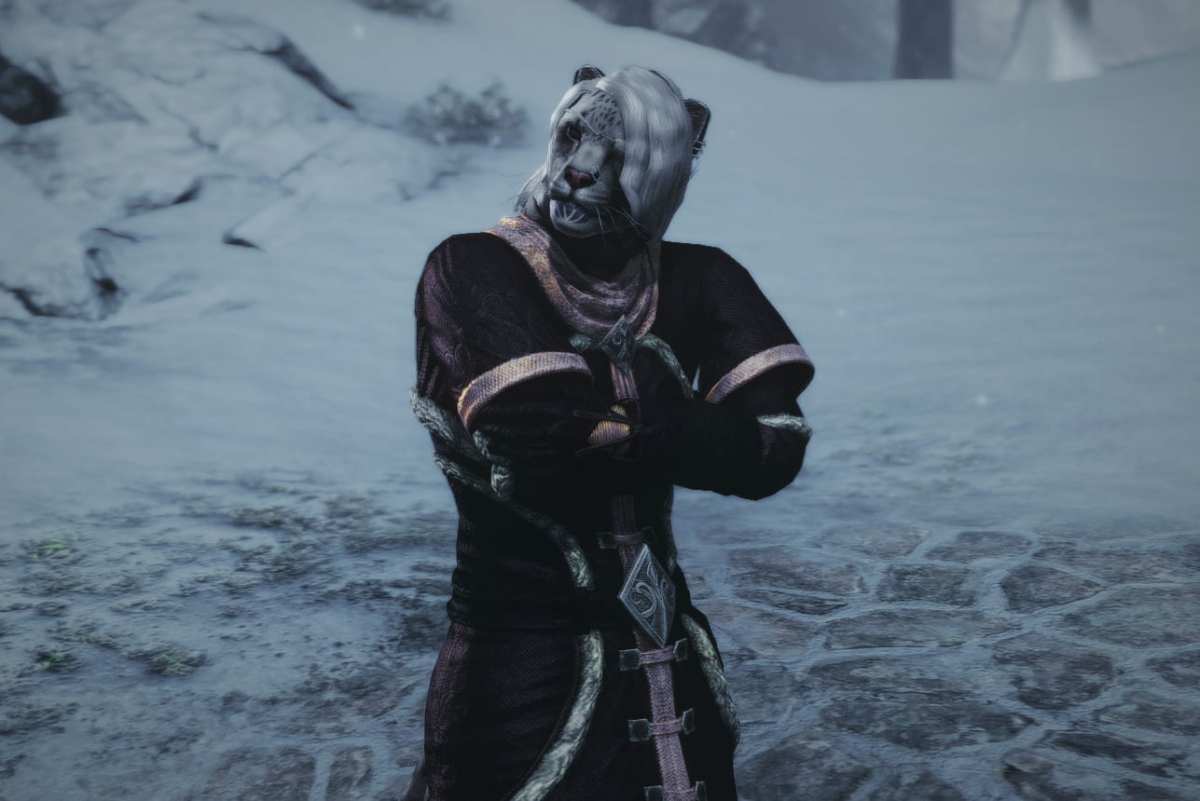
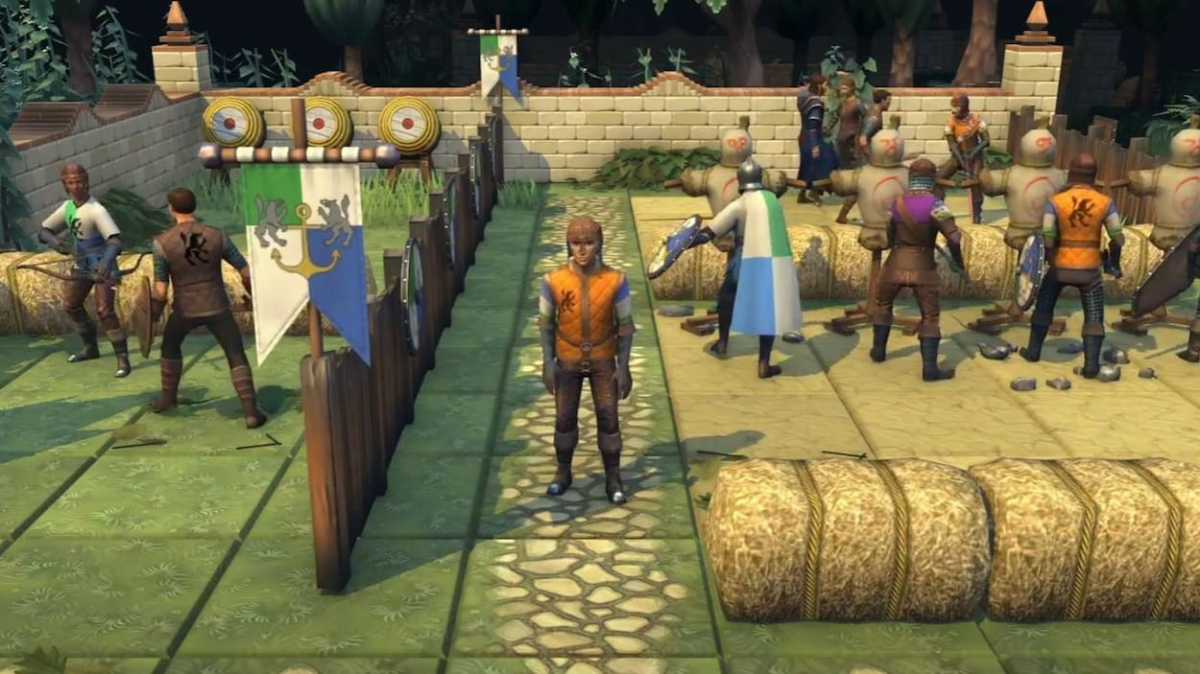
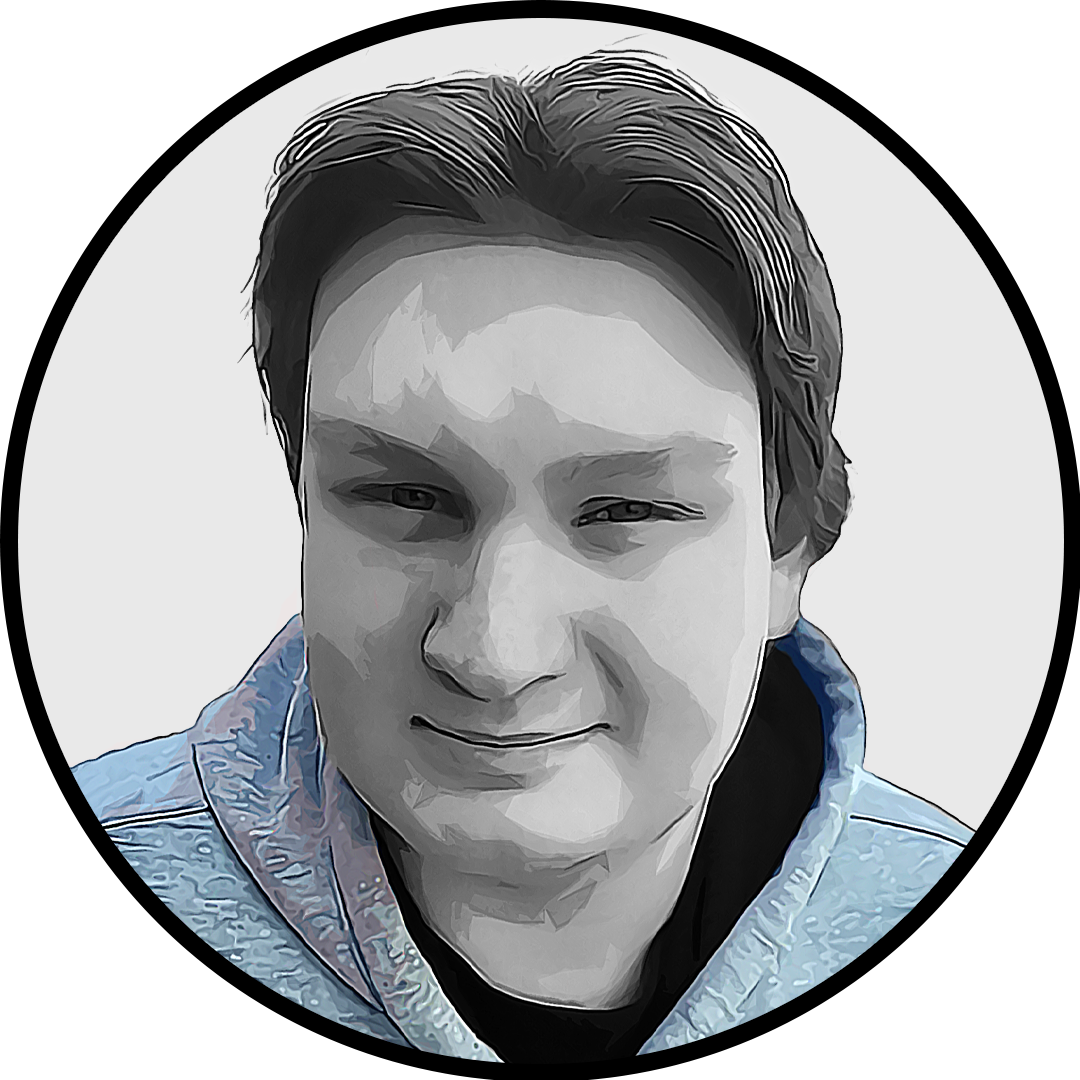
Published: Feb 9, 2022 01:10 pm