A beneficial tool for not only pros but also casual League of Legends players is Target Champions Only, which causes the user’s cursor to target ally and enemy champions for point-and-click abilities or auto attacks.
League can be incredibly fun, but it can also become immensely frustrating if things go wrong. Sometimes, in the heat of the fight, you wrongfully focus on enemy minions or turrets, when instead, you should be targeting the opposing champions. So, if you’re tired of accidentally targeting a minion or tower with your attacks, setting up Target Champions Only can save your life a bunch—here’s how you can do it in LoL.

How to turn on Target Champions Only toggle in LoL
Setting up the Target Champions Only bind in League can be done in-game or in the client. Both options follow similar steps:
- Tap the “Escape” key to open the settings menu in-game,
- While in the client, you must click on the gear icon in the top right of the window.
- Once the settings are open, head to the “HOTKEYS” section and navigate to the “Abilities and Summoner Spells” tab.
- From there, you’ll need to scroll down until you find “Target Champions Only” in the “Other” section of the hotkey settings.
- Now, just set a key bind to whatever you’d like!
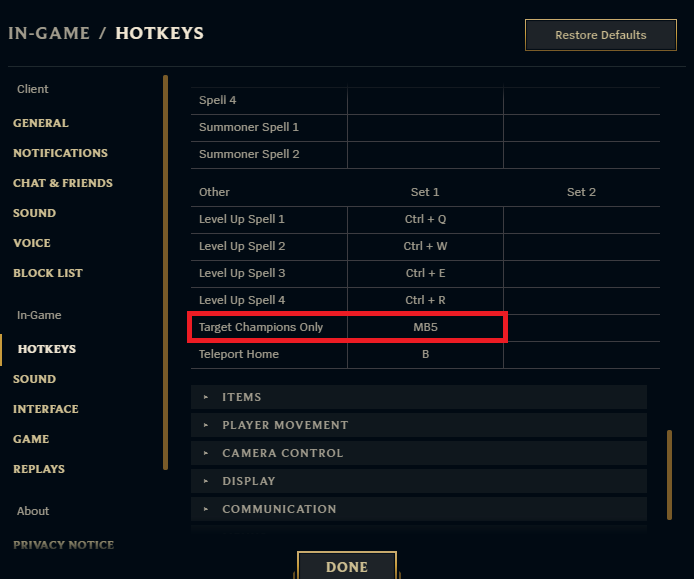
Target Champions Only is helpful when fighting an enemy champion surrounded by minions or when you are near towers, ensuring that your point-and-click attacks won’t accidentally go to the wrong target.
Turning “Target Champions Only” doesn’t always bring the best results. Sometimes a teamfight revolves around taking down the Baron Nashor first, for example. So, be careful when you use it.
If you wish to turn your Target Champions’ only key bind to a toggle instead of a hold, follow the steps below. Be aware that this process can only be done in-game and not from within the client.
- Head to the settings, tap the “GAME” tab, and scroll to the bottom.
- Once there, you should see “Treat ‘Target Champions Only’ as a toggle,” which you must check.












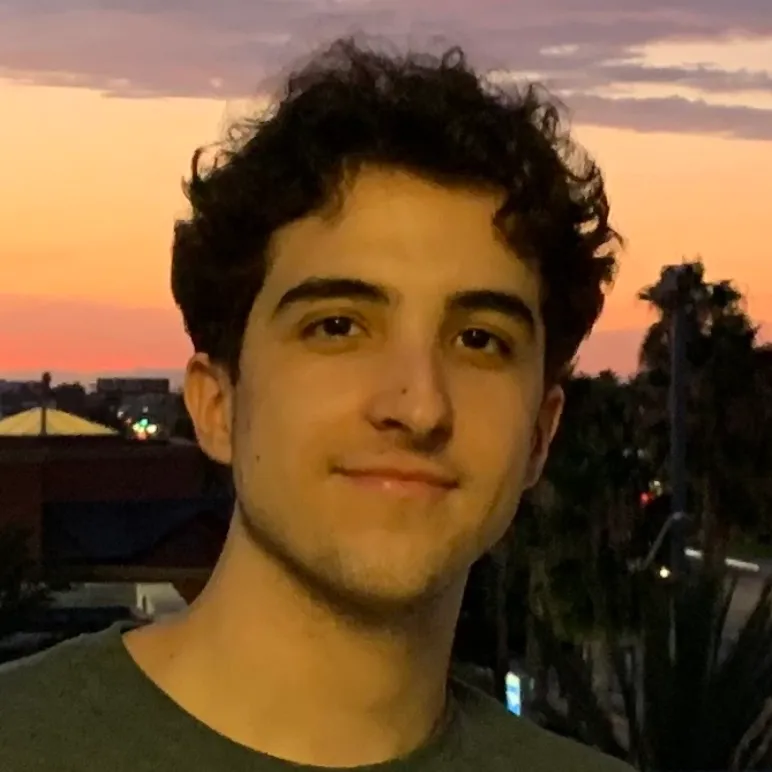

Published: Dec 6, 2023 08:30 am