A few things may go wrong when you and your friends play Lethal Company, low FPS being one of the most common complaints. Many players have reported performance issues while playing, and frame drops can become a huge problem when cooridnating with others.
Although these issues commonly occur, there are a handful of ways to mitigate them that involve making adjustments to the game and examining your computer’s settings. Here’s what you need to know about how to fix the FPS and performance issues while playing Lethal Company.
How to improve FPS and performance issues in Lethal Company
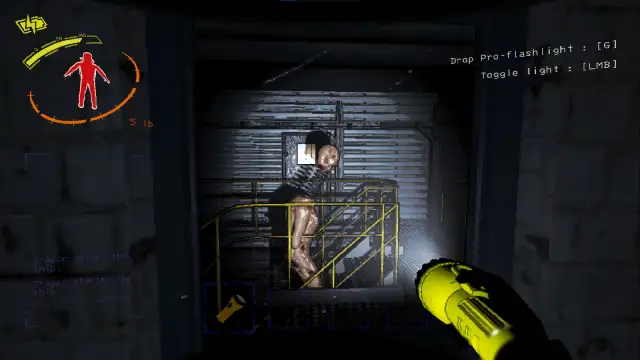
If you struggle with Lethal Company performance issues, the first thing to do is check your internet connection and ensure you’re connected to a router. This is an online game where you connect with a small group of friends. The connection might not always be perfect, but it will struggle if you have a Wi-Fi adaptor rather than a reliable ethernet cable. If your connection is working fine, try the steps below to see if your FPS and performance improves.
1) Update your drivers
One of the more common ways to potentially improve any FPS and performance issues is to double-check your hardware’s drivers. These vary depending on your computer, but you can find them by searching for Device Manager in the control panel and then looking under Display Adapters. This shows what type of graphics card you have, and you’ll have the option to receive an update if there’s anything new.
This is a common practice for most new games, even if the graphics are not the best. Lethal Company is not a graphically demanding game compared to the likes of Call of Duty, but it could help you clear things up.
2) Adjust Lethal Company display settings
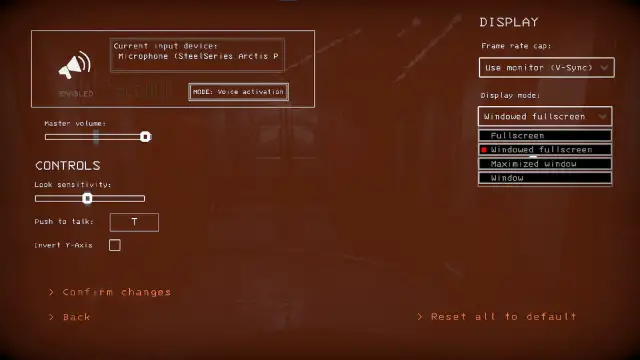
Although Lethal Company only has a few graphical settings you can adjust, it’s good to look at the display and window settings. There is a frame rate cap option where you can set it to uncapped, 144, 120, 60, or 30 FPS. This setting defaults to aligning with your monitor, but if you’re experiencing issues, clicking the 60 or 30 FPS options might be a good way to keep your game running smoothly.
Underneath the frame rate cap option is the display mode. Here, you can adjust how the Lethal Company window appears on your monitor. The default setting is fullscreen, but if you consistently alt-tab out of the game or have other programs running in the background, it might be better to swap to the Windowed Fullscreen or Window option. I usually play my game in windowed fullscreen because I have windows and browsers running in the background, and I haven’t had any problems while playing.
3) Verifying or reinstalling Lethal Company
If none of the above fixes worked, verifying the files for Lethal Company is a good idea. You can do this by going to your Steam library, right-clicking on the Lethal Company name in your catalog, selecting properties, and then going to the installed files tab to “verify integrity of game files.” Steam will thoroughly scan Lethal Company to ensure every file was uploaded correctly, and it might even push an update or two you could have missed.
Alternatively, if the problem persists, reinstalling Lethal Company is the last option to get it running smoothly on your PC. It’s a small game, so installing it won’t take you too long, but it can still be a hassle. This should be your last option to get everything running smoothly again.
4) Contact Steam support
If the issues become too much and make Lethal Company unplayable, try contacting Steam support. They might be able to work with you to find the source of these issues. However, I suspect they’ll walk you through many of the suggestions already listed on this page. Reaching out and speaking with them is a good idea to figure out if there’s a problem on Steam’s side or something to do with your PC’s hardware.
Why is Lethal Company performing poorly?
There are a few possible answers to why Lethal Company low FPS and performance issues happens. In most cases, the cause lies in the user’s hardware or software and can boil down to issues with:
- Drivers
- Game files
- Cooling
Software issues (drivers and game files) are relatively easy to resolve. For drivers, all you need to do is check whether they’re up to date. And a Steam file integrity check will ensure none of your game files are corrupted.
When it comes to cooling, you might need to do some additional work. This may include conducting a cooling system checkup, cleaning your cooler fans, and tweaking graphic settings. You might not be able to use cheats in Lethal Company, but you can certainly tweak your system to optimize performance as you play the game!







Published: Mar 1, 2024 04:26 am