Lethal Company is tons of fun, but there are a few errors like “Could not connect to Steam servers!” that can cause you to miss out on adventures.
The gaming world’s latest instant success, Lethal Company, made its debut as an early access game, and polishing the game is still the main goal of Zeekerss, the developers. “Could not connect to Steam servers!” Lethal Company error first appeared for me as I tried to join a friend’s session that they were hosting.
The error kicked me back to the main menu, and I could join another friend’s session. This error still comes and goes for me, and there are a few fixes you can try to solve it.
How can you fix “Could not connect to Steam servers!” Lethal Company error?
There are a couple of known Lethal Company errors, “An Error Occurred” and “Version 16485 error,” but the “Could not connect to Steam servers!” is the most versatile one. This error can appear due to multiple reasons, so you’ll have a few items to check off from your list.
1) Ensure you aren’t joining a full session
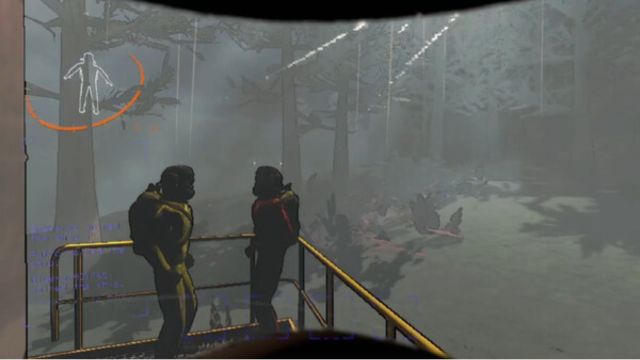
When two players join a session that has a single slot at the same time, one of them won’t make it. If that happens to be the case, you might have received the “Could not connect to Steam servers!” Lethal Company error. You can either check in with the host or try to join another session to see if the error persists.
2) Check Steam’s server status
As the name suggests, this error can also be tied to Steam’s servers going down. If you receive the “Could not connect to Steam servers!” Lethal Company error consecutively, you should check if Steam is down. If Steam’s servers aren’t operational, you’ll need to wait for them to come back online.
3) Delete your userdata from Steam directory
This fix is one of the oldest ones in the books, and it actually dates back to 2015 when the Could not connect to Steam servers first started appearing in a more widespread manner. During this time, many players fixed this error by deleting their Userdata located under Steam’s installation directory.
If nothing seems to work, you might have to wait. Lethal Company devs are looking to further improve their creation post its release, and tackling such errors is likely on their to-do list.







Published: Dec 12, 2023 10:09 pm