If you could choose between first and third-person mode, which would you pick? Here’s all you need to know about first-person mode in Helldivers 2.
How to go first-person in Helldivers 2

To an extent, Helldivers 2 has a first-person mode, but you cannot use it at all times. Rather, first-person mode only works while you’re aiming down your sights. You can enter first-person mode using any firearm, including support weapons (Stratagems). First-person mode gives you a chance to get cleaner headshots against low-level enemies that can be one-shot with any firearm (including pistols). You can also use first-person mode to get critical shots against armored enemies.
You can switch between first-person and third-person mode with a simple click of a button, letting you prioritize accuracy over movability. You can only aim down your sights when first-person mode is active, and it isn’t possible to change weapons while continuing to aim. While this is more disorientating than staying in third-person mode, you can easily switch between the two modes.

Stratagem weapons work in first-person mode, but you can’t use grenades. Third-person mode only works for firearms. You need to toggle in and out of first-person mode when you want to stim, reposition, use grenades, and call in Stratagem support.
First-person mode is great for when you’re attacking enemies from afar. It has pinpoint accuracy against low-level enemies that can call in reinforcements, letting you take them out before more enemies spawn in. Being able to aim down your sights lets you hit consistent headshots, similar to using a sniper rifle.
Third-person shooting is far more inconsistent due to the two aim cursors that determine where you’re pointing and where your bullets go. There’s only one cursor to watch when you’re using first-person mode.
How to turn on first-person mode in Helldivers 2
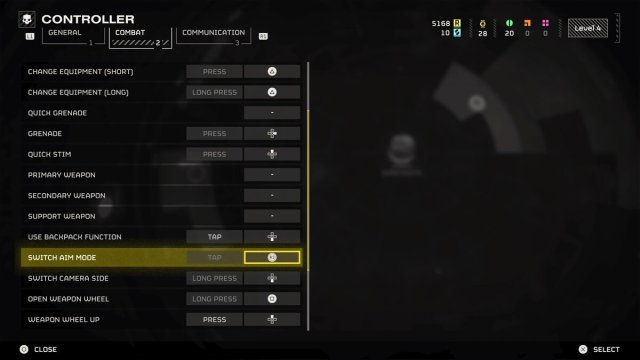
First-person mode is always available in Helldivers 2. It has a default binding of R3 on the PS5 and scroll wheel on PC. Head over to the settings if you want to change it. Go to your Controller settings, into Change Bindings, and over to the Combat tab. Scroll down to Switch Aim Mode, which is automatically set to Tap, and change this to any key or button you’re comfortable with.







Published: Feb 10, 2024 11:09 am