If you’ve managed to get your hands on Sony’s PlayStation Portal amidst the launch hype, you’re definitely lucky. But since you’re here, you’re likely one among the many facing annoying performance hiccups on the remote accessory.
Fortunately, I’ve just the workarounds you need to get rid of such problems and smoothen your gaming experience on Sony’s latest handheld for the PlayStation 5.
How to fix performance drops and lag issues on PlayStation Portal
Before you try the workarounds mentioned below, know that many users have reported facing performance issues with the device. The fixes I’ve shared have worked for several users. But being user-suggested workarounds, these are not guaranteed to eliminate the issues you’re facing, especially if it has an internal cause on Sony’s side.

With that being said, there’s no harm in trying these out; if they have worked for others, they could work for you too.
Check your network connection
First and foremost, check for any network hiccups on your side. Lags are mostly caused by high internet ping, so do an internet speed test to check whether things are fine. If you detect an issue, troubleshoot your network connection.
For starters, try restarting your router and modem to freshen up the connection and eliminate any temporary issues in the network. You can also try rebooting your PlayStation 5 and the handheld to see if it improves the network quality, and maybe eliminate the performance issues as well.
If you’re connected to a public WiFi network, there’s not much you can do here. You can use the remote player with a connection of 5 Mbps (minimum requirement), but Sony recommends an internet speed of at least 15 Mbps for a good gaming experience.
If you’re unable to fix the quality of the network you’re connected to, try contacting the service provider for further assistance.
Hardwire your PlayStation 5 to the router
If your PS5 is connected to the internet wirelessly, try switching to an ethernet connection. Direct internet is always more stable than WiFi and multiple Portal users have reported facing no lags or stutters when their PS5 is directly connected.
Switch to the 5 GHz spectrum of your WiFi connection
You might eliminate the lag and performance issues by simply connecting the remote player and the console to your router’s 5 GHz band instead of the slower 2.4 GHz. Most modern routers offer dual bands, so you should be able to connect to the faster option.
Note that the 5 GHz band doesn’t have as big of a range as its 2.4 GHz counterpart, so make sure to stay as close to the router as possible when using it.
Set your PlayStation 5’s maximum refresh rate to 60
PlayStation Portal supports up to 60 FPS at 1080p, so if you’re used to playing games at 120 FPS on your PS5, it’s time you cap the settings to 60 on the console. Simply go to your PS5’s settings and turn off the 120 Hz Output option under Video Output.
You can also consider capping the resolution to 1080p. This should help reduce the lag a bit, according to users who have tried it.
Unfortunately, these workarounds haven’t worked for some PlayStation Portal users, leaving them dissatisfied with Sony’s offering. If these don’t work for you as well, there’s not much you can do except wait for Sony to drop a patch which might help reduce the issues.



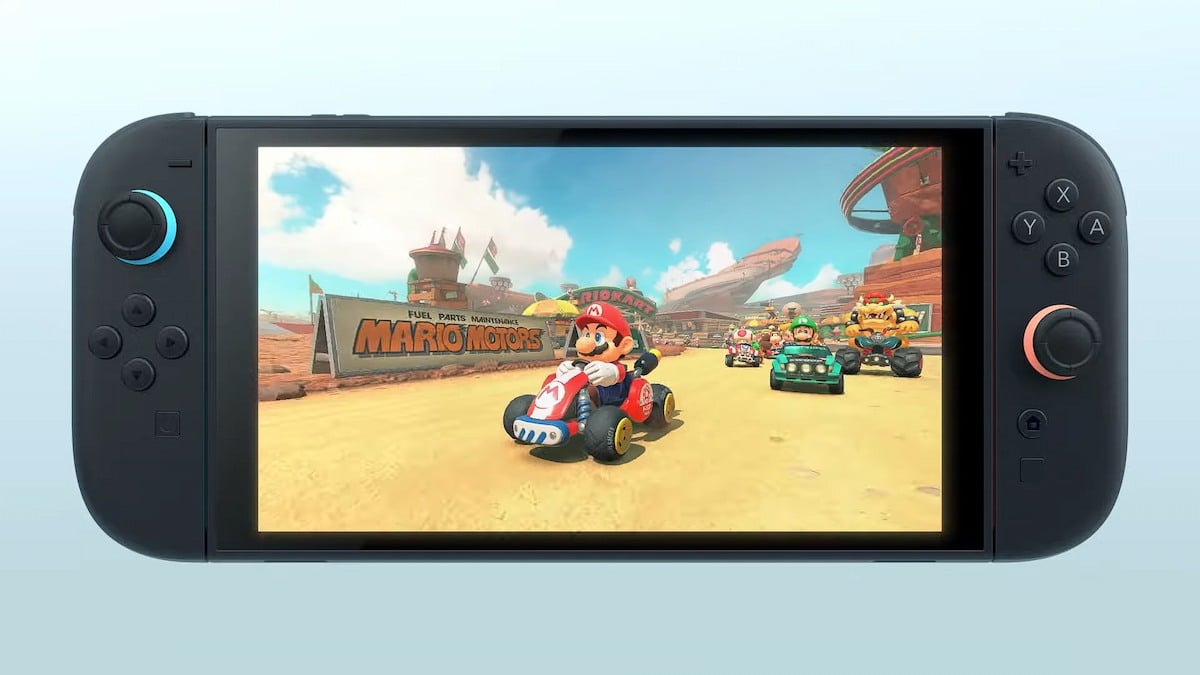
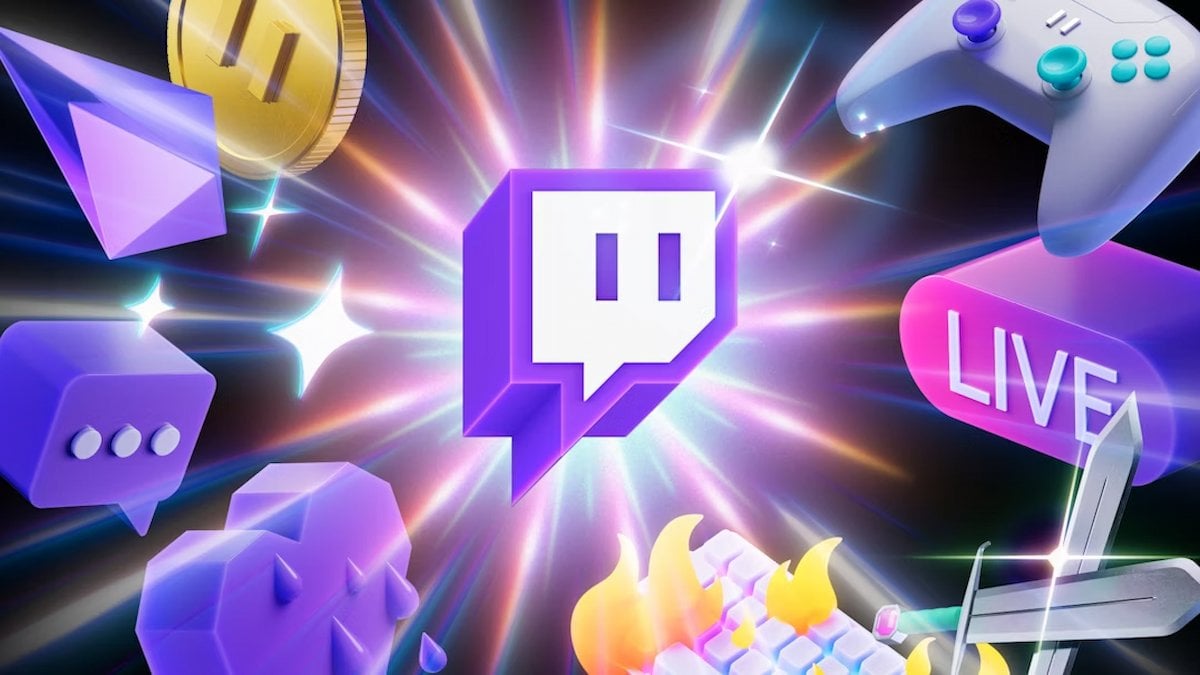






Published: Nov 17, 2023 06:06 pm