A status notice feature that no one asked for in Discord has returned, and unfortunately, many now have it whenever they enter a voice chat. You might wonder how to turn it off or what you can do about the “Chilling Tbh” status when you’re in Discord.
For those with Discord Nitro, the Chilling Tbh status message appears next to your name when sitting in a voice channel call. You see it to the right of your profile name while in a voice chat call, and you show it on your Discord profile page on the right side of any Discord server you’re in, regardless of whether the voice call you joined is for that particular server. It does show up on your profile when someone clicks your name anywhere on Discord, showing you your Discord voice chat location if you share the same servers. Thankfully, there is a solution to this.
Turning off the ‘Chilling tbh’ status in Discord
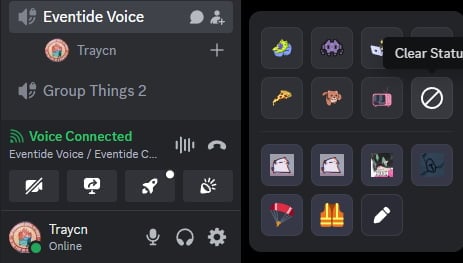
There are two ways to remove the Chilling tbh status page from your Discord profile. The standard way to do this is to click the Clear Status option next to your Discord icon while in a voice chat channel or by setting your Discord profile to invisible. Both immediately remove the Chilling tbh icon next to your name. The Clear Status option leaves behind a plus icon which you can click to turn the status back on or create a customized status to share with your Discord friends.
When your Discord profile is invisible, no one can see if you’re online, and you’re automatically put down as Offline at all times, even if you’re actively using your Discord profile and with friends. It’s the only way to ensure you don’t have the Chilling tbh choice ever appear on your Discord profile or any other option available when using Discord.
Outside of putting yourself invisible, the default Discord status or any other customized one you create will always appear next to your name when you’re in a voice chat channel. It’s not as popular of a feature as the profile cosmetics, like the VALORANT ones you can grab.
Several Discord users have taken to the Discord subreddit to share their discontent with this feature returning to the voice chat service. Many fans don’t see the benefit of this status choice and would prefer if there were an easier way to make it optional.
Thankfully, unlike the first time Discord introduced this service, it looks like the Clear Status choice might be the best way to prevent it from appearing when in a voice call, but we don’t know how long this status page feature is going to stick around this time. Hopefully, it won’t be similar to the impending advertisements we might see in Discord.


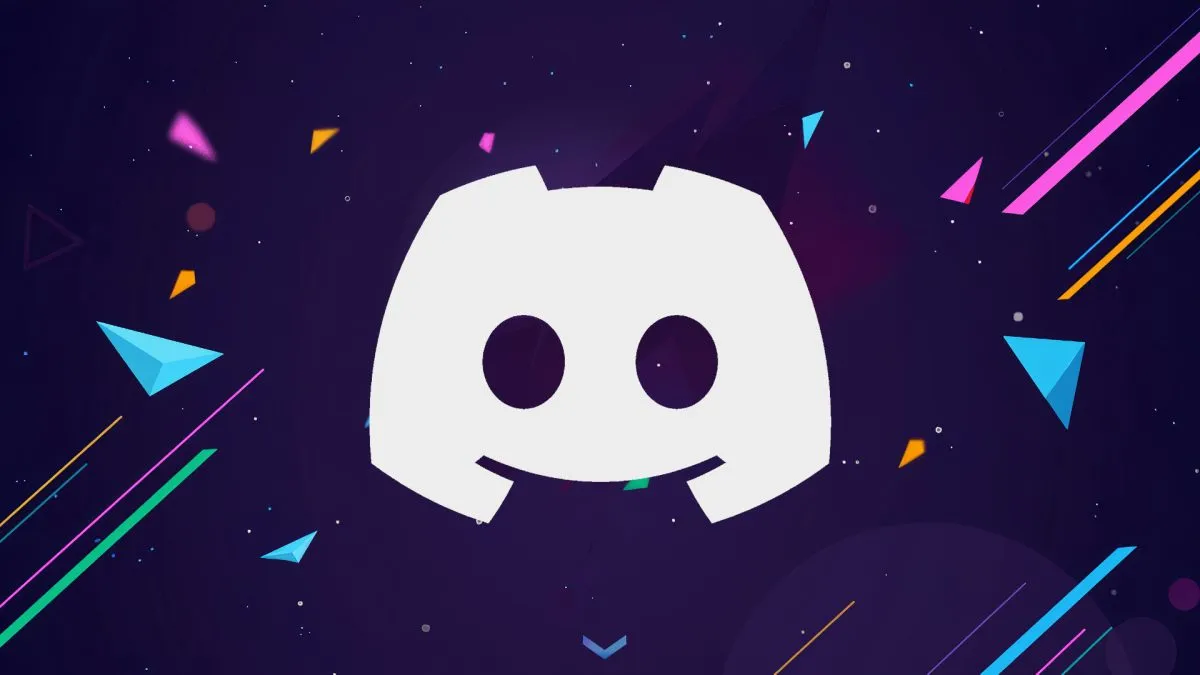

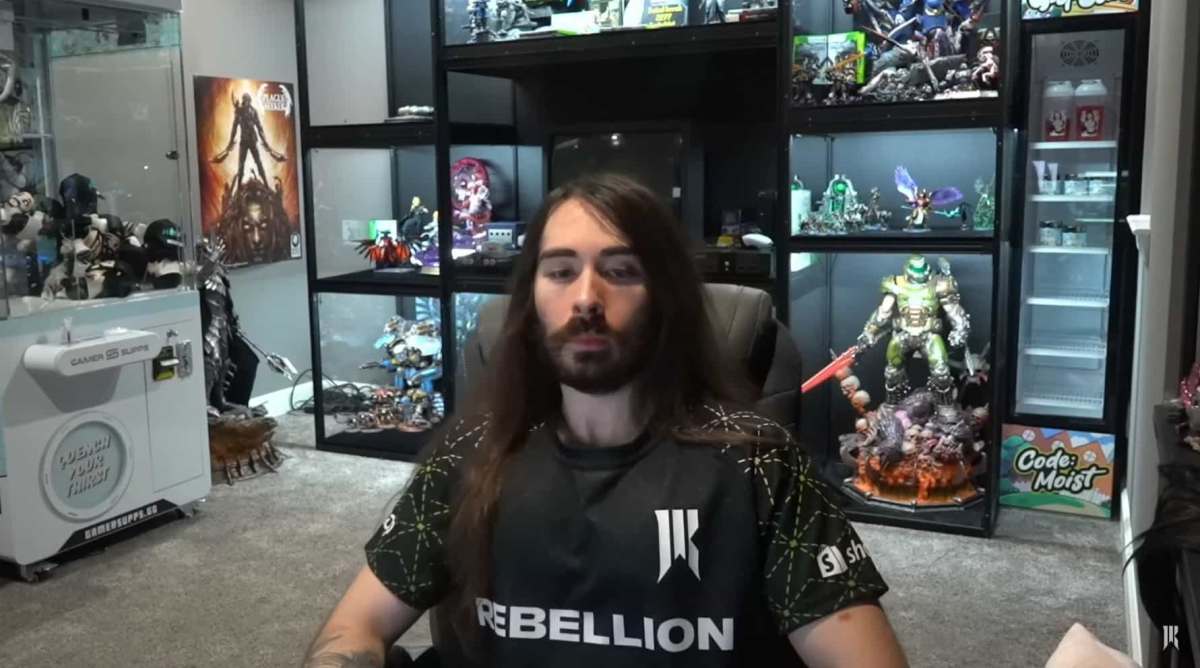


Published: Apr 29, 2024 12:26 pm