Having the ability to adapt on the fly is key to any gunfight. That’s where Battlefield 2042’s new Plus System comes into play.
No matter if you’re in a longwinded gunfight or you’re trying to get to your destination, having the ideal weapon setup will always be a possibility with Battlefield 2042’s Plus System. The new system that’s set to come out with the game’s release on Nov. 19 allows players to change their weapon attachments in the middle of a match. Players can continuously change their playstyle throughout a match’s duration.
Players were previously required to fully back out into the deploy menu to customize their weapons, making this a new addition to the Battlefield series. This feature is also the only way players can alter their weapons since customizing weapons can no longer be done in the deploy menu in the new Battlefield 2042.
Battlefield developer DICE described the system as “intuitive, easy to use, and best of All FAST,” lending itself to players’ needs when in-game.
With that being said, here’s how to do it.
How to add and change attachments in Battlefield 2042
Changing attachments is fairly simple. Just hold down the designated button for your system and the Plus Menu will show up. From there, players can select between four attachment categories. After the selection is made, release the button and your choices will be applied.
How to use the Plus System on PC/mouse and keyboard
To use the Plus System on PC, all players need to do is hold down the “T” key. From there, players can left-click on the desired attachment, release the “T” key to equip, and that’s it. Players can also use keybinds to cycle through the various attachments once the Plus System is brought up.
How to use the Plus System on Xbox controllers
Xbox controller users can bring up the Plus System by pressing LB. The directional buttons can be used to select the desired attachment. Release the LB button when you’re done.
How to use the Plus System on PlayStation controllers
PlayStation players can bring up the Plus System by holding L1. Like Xbox controllers, use the directional buttons to select the desired attachment and release L1 once done.





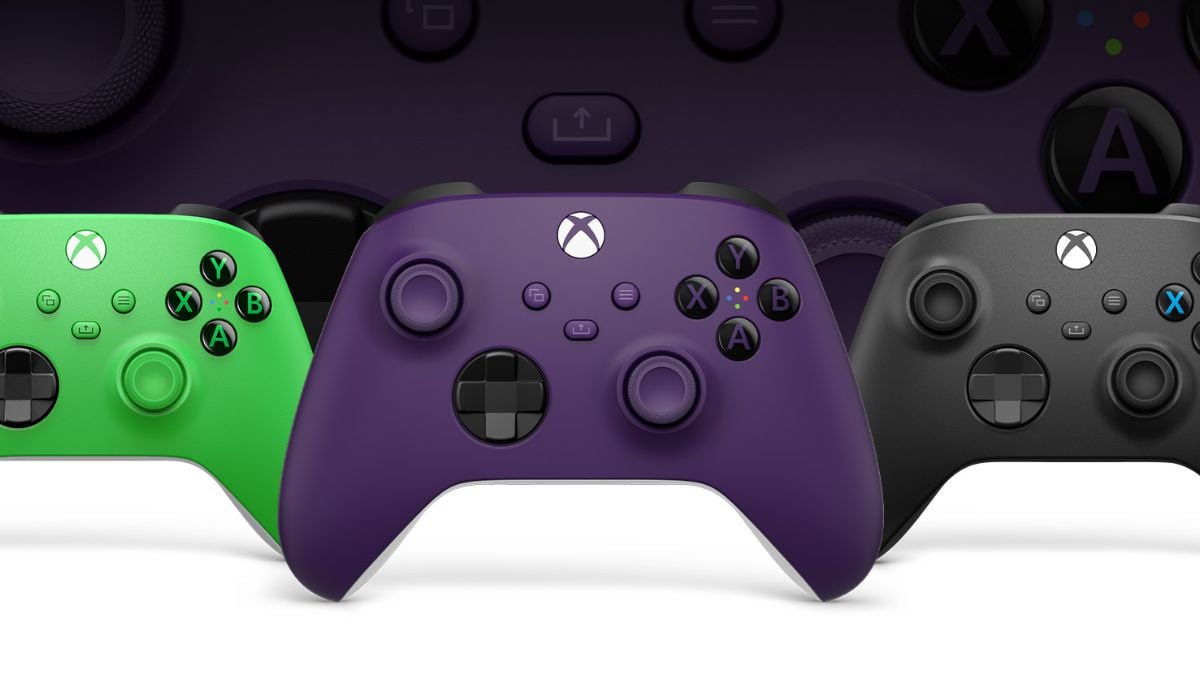
Published: Oct 22, 2021 12:46 pm