Escape From Tarkov gives players a unique experience that blends classic looting and shooting with battle royale gameplay. Battlestate Games’ title, however tends to not be the most beginner-friendly games. A huge reason for this is due to the massive amount of keybinds that players need to set before they can enter an Escape from Tarkov match.
While there are default keys set for players, some of these are either unintuitive or uncomfortable for some players who might position their hands on the keyboard differently from others. That said, here are the best set of keybinds in Escape From Tarkov that cater to the general player base.
Escape From Tarkov keybinds
To see the keybinds settings, players need to navigate to the main menu of Escape From Tarkov, hit Settings, then Controls, and finally Keyboard and Mouse. If players have never altered their keybinds, the defaults will be in place. To change a specific keybind, all players need to do is right-click on it and then press the new button they want to assign to that keybind.
Below, players can find our full list of recommended keybinds for Escape From Tarkov.
- Move Right: D
- Move Left: A
- Move Forward: W
- Move Backward: S
- Smoothly Lean Right: Left Alt + D
- Smoothly Lean Left: Left Alt + A
- Lean Right: E (Continuous)
- Lean Left: Q (Continuous)
- Fire: Left Mouse Button
- Aim: Right Mouse Button (Press)
- Switch Between Sights: Mouse 4 Button (Press)
- If players don’t have mouse buttons, the default keybind of RMB + Left Ctrl is the next best option.
- Change Scope Magnification: Mouse 4 Button (Double-Click)
- If players don’t have mouse buttons, the default keybind of RMB + Left Alt is the next best option.
- Free Look: Mouse Wheel Down
- Toggle NVG: N
- Mumble: Y (Continuous)
- Phrase Menu: Y (Double-Click)
- Check Time: O
- Compass: U
- Check Time and Exits: O (Double-Click)
- Toggle Tactical Device: T (Double-Click)
- Switch Tactical Device Mode: T (Press)
- Next: Mouse Scroll +
- Previous: Mouse Scroll –
- Interact: F
- Grenade: G
- Reload: R
- Quick Reload: R + Left Alt
- Next Magazine: R + Mouse Scroll +
- Previous Magazine: R + Mouse Scroll –
- Check Ammo: T + Left Alt
- Check Chamber: T + Left Shift
- Switch Fire Mode: B
- Check Fire Mode: B + Left Alt
- Hold Breath: Left Shift
- Prone: X
- Sprint: Left Shift
- Jump: Space
- Crouch: C
- Walk: Left Ctrl
- Overhead Blindfire: W + Left Alt
- Right Side Blindfire: S + Left Alt
- Sidestep Left: E + Left Alt
- Sidestep Right: Q + Left Alt
- Inspect Weapon: I
- Toggle Inventory: Tab
- Melee Attack: V
- Weapon On Sling: 2
- Weapon On Back: 3
- Secondary Weapon: 1
- Slot 4: 4
- Slot 5: 5
- Slot 6: 6
- Slot 7: 7
- Slot 8: 8
- Slot 9: 9
- Slot 0: 0
- Discard: L
These keybinds can be overwhelming when players first begin Escape From Tarkov. They will take a solid amount of time to get used to, and many of the mechanics in Escape from Tarkov are unique. This especially applies to the multiple keybind combinations players must implement for many of these mechanics.
With enough time, though, these keybinds will begin to make sense and players will know them like the back of their hand.


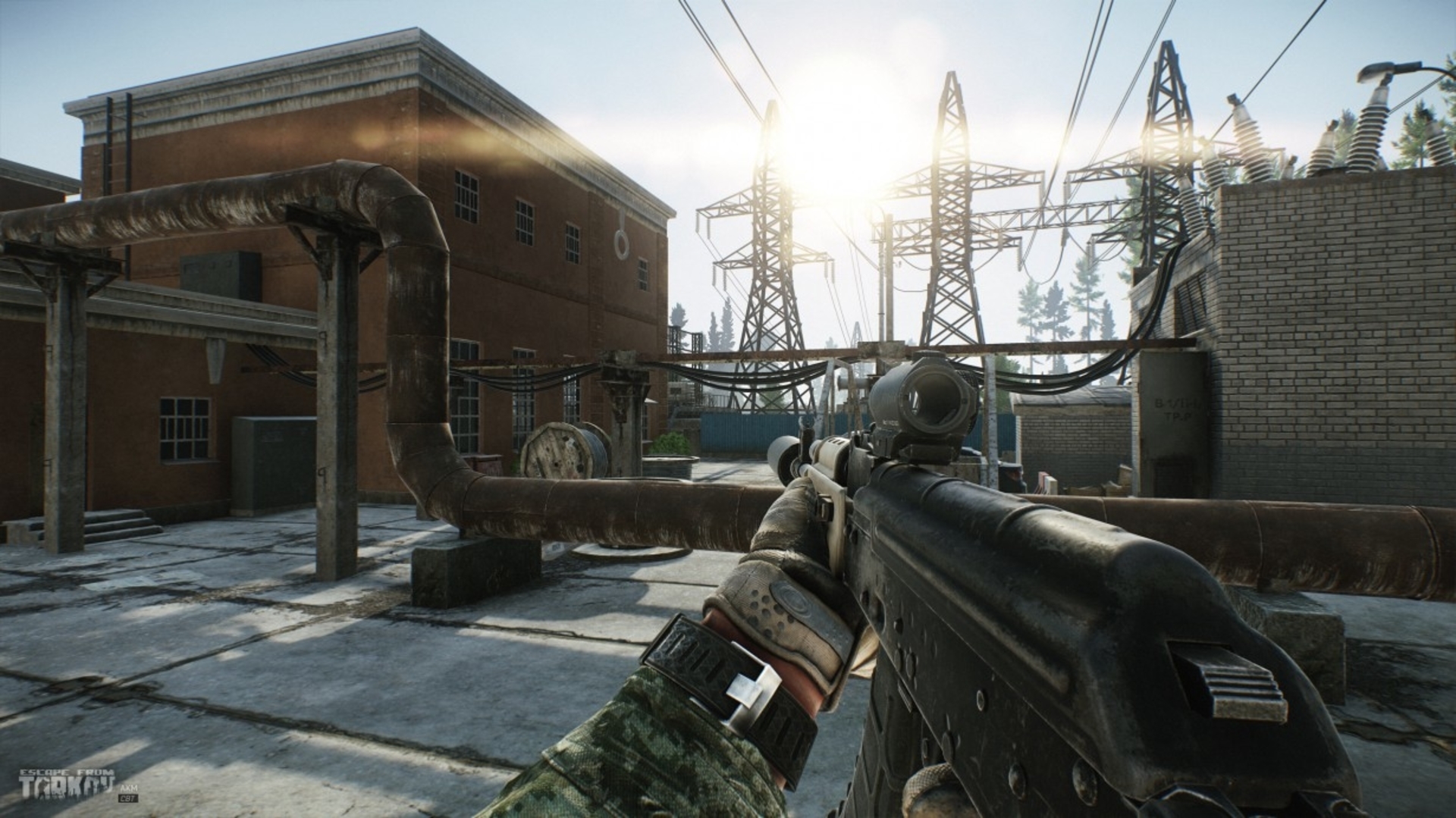








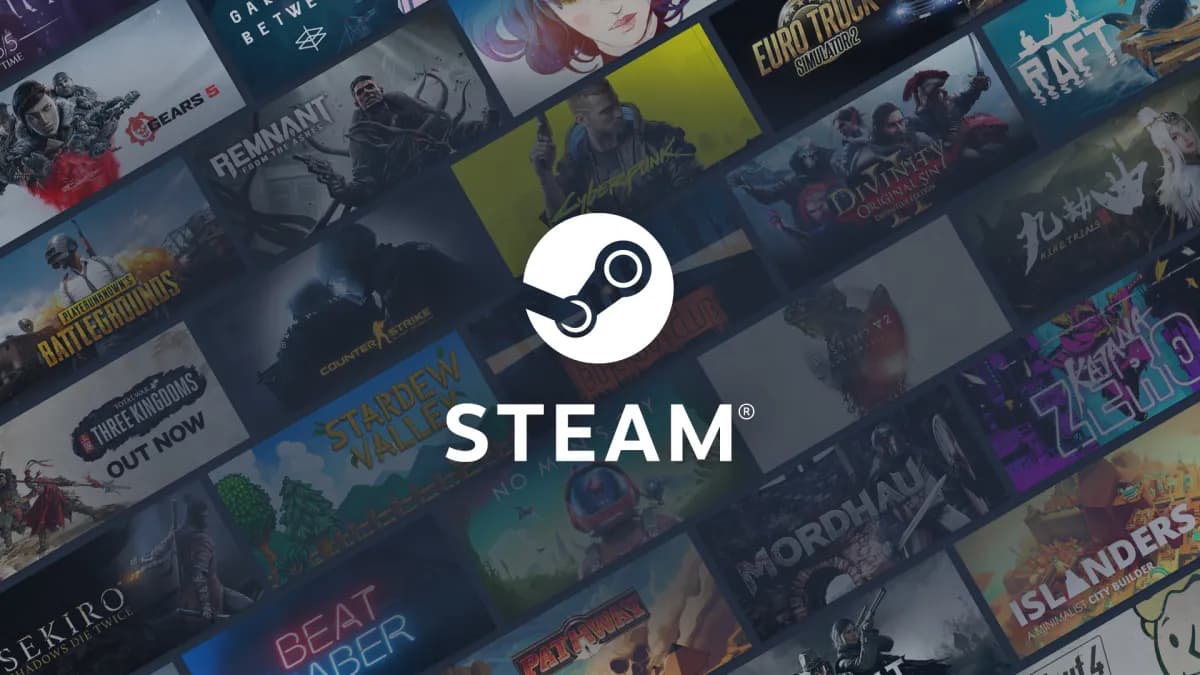

Published: Apr 2, 2022 05:49 pm