Fortnite was first released around five years ago, and featured Save the World as its own individual mode. In this third-person survival mode, players will need to work together to survive the storm and defeat the Husks eager to devour the world. Players can easily access Save the World through the main menu, as long as they’re on a participating device.
Save the World isn’t available on Nintendo Switch or mobile devices. Players on PC, Xbox, and PlayStation will be able to access STW through the mode selection on the bottom right part of the screen. From there, you’ll need to find the By Epic category, where you can scroll right to find the Save the World card.
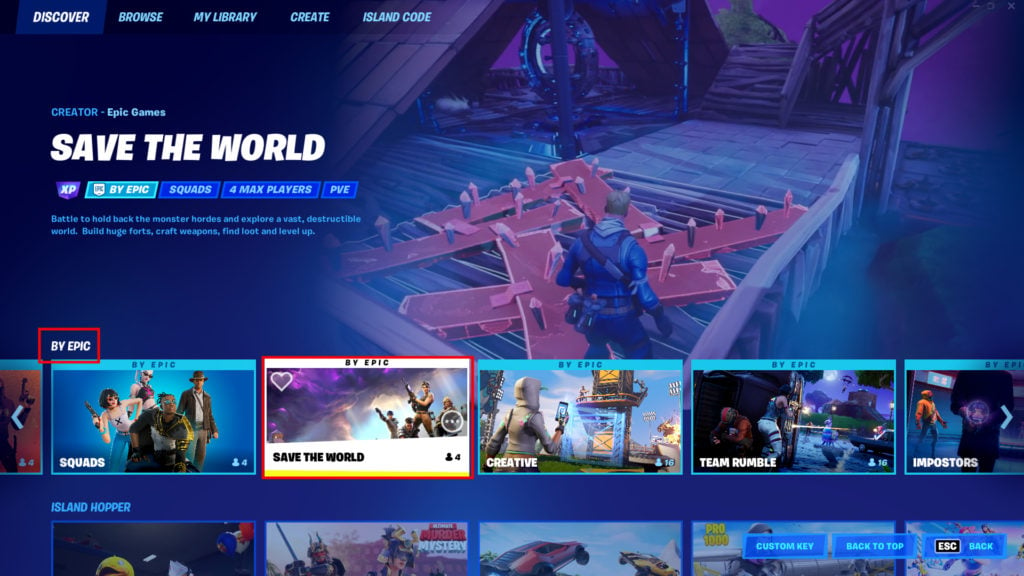
If it’s your first time playing STW, you’ll have to download all the additional assets to your device. The base update file is around 2 GB, with an additional 22 GB in high-resolution assets. Once the game has been downloaded, players will load into a tutorial explaining the UI and the different objectives inside the game.
Save the World is a great PvE alternative to the regular battle royale mode, allowing players to collect different resources and earn large amounts of battle pass experience. Of course, while they collect resources and build, they also have to deal with waves of AI enemies, usually in the form of zombies and other monsters. After you complete the tutorial and starter quests, you’ll be able to choose from a variety of game modes and customize your hero layout, equipment, and more.
If you want to leave STW and return to the battle royale menu, you’ll need to navigate to the top right of the screen and click the three horizontal bars on the top left of the screen, then click the bottom option that says ‘Leave Save the World.’












Published: Jul 1, 2022 08:10 pm