The Career mode may not be the most popular choice of FIFA 22 players, but there are still a decent number of players that frequently play the game mode. A recent glitch called the Personal Settings 1 error has been preventing players from getting into the game mode or saving their progress, however.
Considering the error makes it sound like there was a data loss, it may scare the players when they first see it. The Personal Settings 1 error doesn’t have any permanent consequences, and there’s a fix players can try out to get rid of this error.
Create a second save file
The Personal Setting 1 error usually appears when FIFA 22 fails to save your progress in the Career mode. This can happen when FIFA 22’s servers are having problems of their own or players’ internet connection quality decreases.
Though players can continue to play the game, the chances are their progress will stop auto-saving and they’ll be vulnerable to losing their recent progress if their console suddenly turns off due to an electrical outage or anything similar.
With autosave not updating your recent files, you’ll need to create a second save file manually. When the game asks how you would like to save your progress, you’ll want to create a new save file and leave the old one behind.
When FIFA 22 autosave features start acting up and you start receiving the Personal Setting 1 error, you’ll always be able to save over your additional backup save and continue to use it until the autosave starts working without any problems again.
If you’re looking to be extra cautious, you can always update both of the files whenever you decide to save your progress. Though you’ll spend more time on the save page, the extra effort can end up saving countless precious hours that you put into your player’s career.










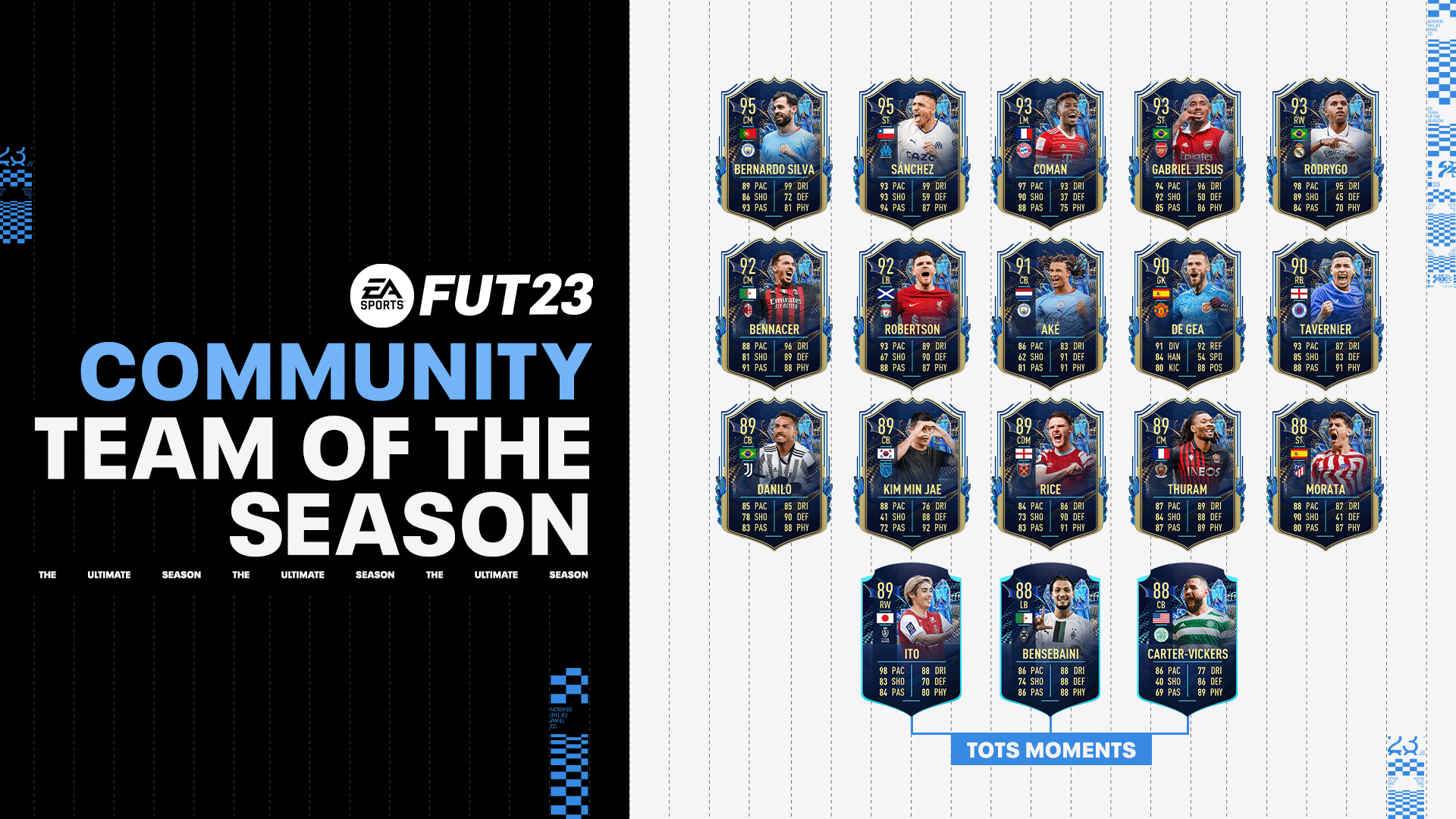


Published: Dec 21, 2021 06:22 pm