Lag and frame drops can be the difference between scoring a goal and getting the ball stolen by the adversary when playing FIFA 23 Ultimate Team.
There can be a handful of reasons for experiencing lagging or frame drops, so we’ll go into the possible motives and what you can do to solve them.
How to fix lagging and frame drops in FIFA 23
Here are six different problems that might be causing your game to lag or have frame drops and their respective solutions. Most of them are directed for PC players, but if you are having issues on your console, it might be related to internet connection.
Meet the system requirements
If you play the game on PC, the first thing you need to check is if you have at least the minimum system requirements. Here is what your PC must have to play FIFA 23:
Minimum system requirements
- Operating system: Windows 10 64-bit
- Processor: Intel Core i5 6600k or AMD Ryzen 5 1600
- Memory: 8 GB RAM
- Graphics: NVIDIA GeForce GTX 1050 Ti or AMD Radeon RX 570
- DirectX: Version 12
- Storage: 100 GB available space
Recommended system requirements
- Operating system: Windows 10 64-bit
- Processor: Intel Core i7 6700 or AMD Ryzen 7 2700X
- Memory: 12 GB RAM
- Graphics: NVIDIA GeForce GTX 1660 or AMD Radeon RX 5600 XT
- DirectX: Version 12
- Storage: 100 GB available space
Of those lists, what can cause lag and frame drops are the processor, memory and the video card for the graphics. If you don’t have the necessary hardware, it will be almost impossible to play the game without any problems.
Optimize your PC and drivers
If you are using the minimum requirements, you can lower the graphics and resolution to not overload the system and make the game run smoothly.
Check in the Windows settings if the Game Mode is active to optimize your PC by turning other apps in the background while the game is running. Also, make sure that your hardware-accelerated GPU scheduling is activated by going to System, then Display, Graphics and Default graphics settings.
Make sure that you have the latest GPU driver. Head to its official website like NVIDIA or AMD to download the latest version.
Lower the graphics settings
When opening the game, open the game settings in the main menu and open the Display Configuration tab. Use the same in-game resolution as your native resolution; you don’t need to lower your resolution.
Playing in Full Screen and locking the frame rate to 60 FPS might help a bit with lagging. Don’t turn on the Dynamic Resolution Scale or Strand Based Hair and set the Rendering Quality to medium or low, depending on you PC hardware.
Internet Connection
A bad internet connection can be the villain when playing FIFA 23 online. A wireless connection can cause lag and frame drops because of internet instability. Try to play using wired ethernet instead of using a wireless connection as it can make the match unstable.
If you don’t have the option to play with a wired connection, try restarting your router to clean its cache or even try updating its firmware.
Repair game files
Sometimes the game’s files might get corrupted because of its or Windows updates, which can make the game lag. To repair it, head to either Steam or Origin and follow the instructions.
How to repair FIFA 23‘s game files through the Origin launcher
- Launch the Origin launcher.
- Click on the My Library menu.
- Right-click on FIFA 23‘s image and select the “Repair Game” option.
- All you have to do is wait for the launcher to redownload any corrupted files.
How to repair FIFA 23‘s game files through Steam
- Launch the Steam app.
- Open the Library tab.
- Right-click on the game and select the Properties option.
- It will open a new window; go to the Local Files tab and click on “Verify integrity of game files” button.
- It will scan your game’s file for any corrupted files and redownload them. All you have to do is wait for the process to finish.
Reinstall FIFA 23
If you tried every solution above and you are still experiencing lagging and frame drops, the last option is to uninstall FIFA 23 and install it again. This should also resolve any problems with corrupted files or any problems related to update installation.









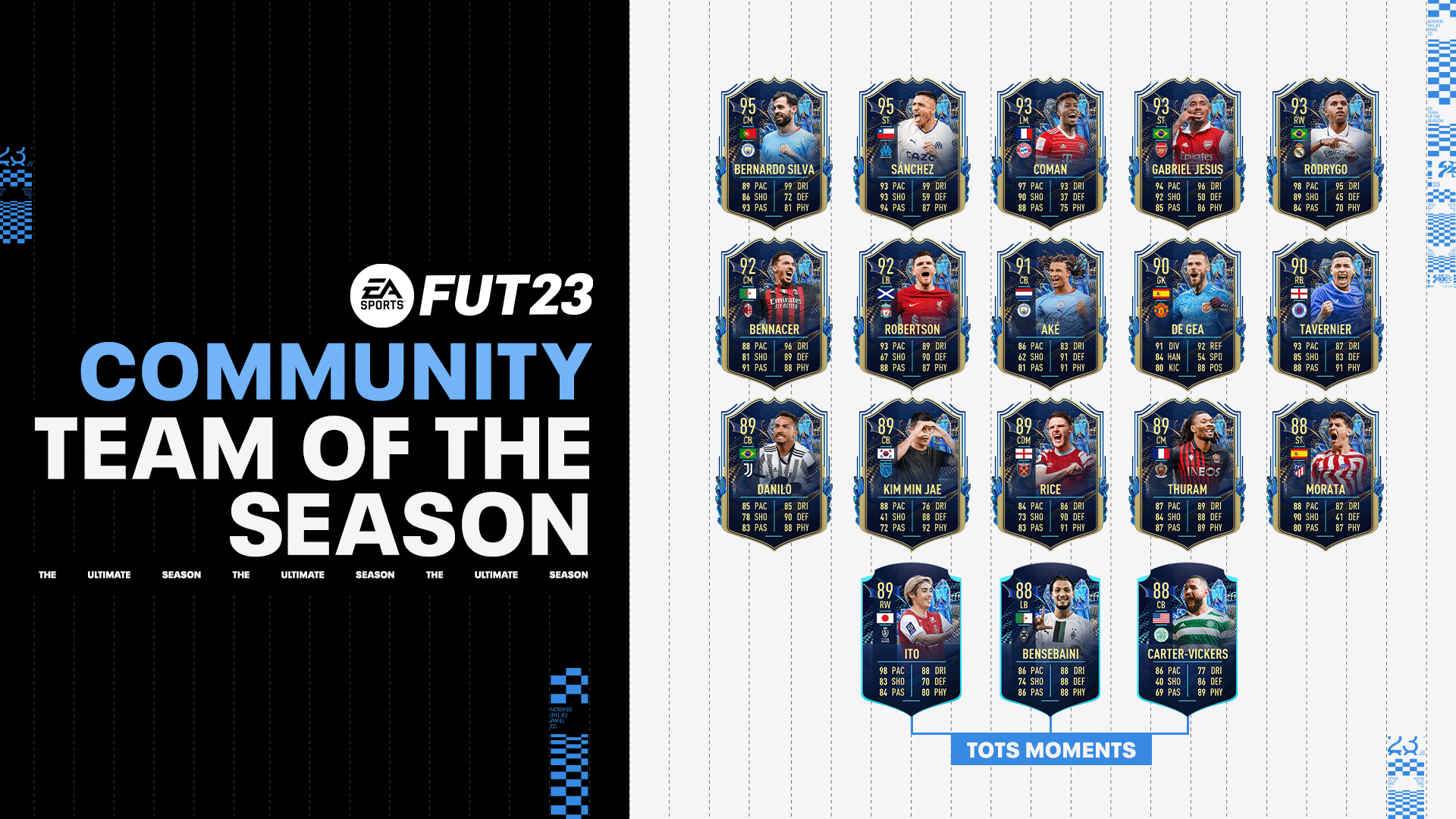

Published: Sep 29, 2022 06:30 pm