EA FC 25 is the second iteration of the franchise following the departure of the FIFA branding, but the game still feels like the title you’ve played for many years with the right settings.
Players hoping for a more flushed-out single-player experience will be left disappointed, with online modes such as Ultimate Team and the new Rush mode being the major focus for the developers. On top of that, players have struggled to replicate the realistic feel of football within EA FC titles for years, with World Class and Legendary difficulty settings providing little to no challenge for experienced players.
Additionally, PC players have struggled to keep the game running at a consistent pace, citing poor frames, the game failing to load, and more. Thankfully, some settings changes can minimize those concerns. Here are the best settings for EA FC 25 along with the optimal CPU sliders.
Optimal EA FC 25 display settings
The optimal EA FC 25 settings are subjective because they depend on your PC’s power. However, certain settings can be toggled to significantly improve the game’s performance. Here are the recommended display settings for EA FC 25:
| Setting | Solution |
|---|---|
| Resolution | 1920×1080 |
| Display Mode | Fullscreen |
| Refresh Rate | 120hz |
| Frame Rate | 120 |
| Vsync | Off |
| Dynamic Resolution Scale | On |
| Cutscene Quality | Half |
| Strand Based Hair | Off |
| Rendering Quality | High |
| Grass Quality | Medium |
| Crowd Quality | Medium |
| Cloth Quality | Medium |
| Ambient Occlusion Quality | Low |
| Motion Blur Quality | Off |
Ensure the in-game refresh rate matches the refresh rate of your monitor. If you have an above 120hz monitor but are limited to 120 in the game, you’ll need to adjust your monitor refresh rate to match to achieve the smoothest playing experience.
Best EA FC 25 sliders
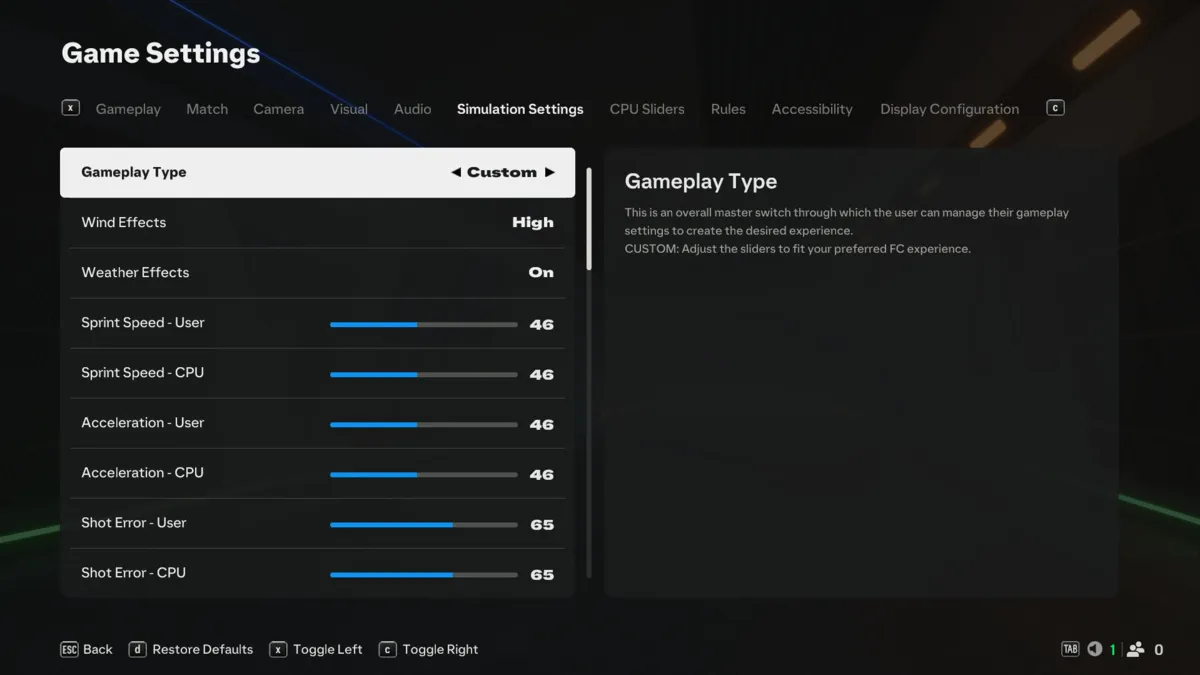
While traditional EA FC titles can often get away from the realism players crave, some settings can be tweaked to improve quality of life when playing offline career mode. Even on some of the harder difficulties, veterans of the game know how to abuse the pace of some of the world’s best players, leaving little to no challenge and often making the career mode boring. Use these settings to make the game feel a little more realistic.
Before adjusting any sliders, we need to sort out the match settings. Start off by changing your match time to 10-minute halves, which will allow the game to go on for much longer. For the difficulty, Legendary is completely fine and with the slider adjustments, the game will be challenging enough.
A lot of career-mode players were left upset with the removal of traditional intros in EA FC 24, thankfully, EA has added this feature back in as a toggleable setting. Turn this setting back on if you wish to have a more realistic broadcast for your career mode. Now that the match settings are out of the way, let’s take a look at the simulation settings:
| Setting | User | CPU |
|---|---|---|
| Gameplay Type | Custom | N/A |
| Wind Effects | High | N/A |
| Weather Effects | On | N/A |
| Sprint Speed | 46 | 46 |
| Acceleration | 46 | 46 |
| Shot Error | 60 | 65 |
| Pass Error | 55 | 60 |
| Shot Speed | 50 | 50 |
| Pass Speed | 47 | 47 |
| Injury Frequency | 60 | 60 |
| Injury Severity | 50 | 50 |
| GK Ability | 45 | 45 |
| Positioning: Marking | 50 | 50 |
| Positioning: Run Frequency | 35 | 35 |
| Positioning: Line Height | 50 | 50 |
| Positioning: Line Length | 35 | 35 |
| Positioning: Line Width | 45 | 45 |
| Positioning: Fullback Positioning | 50 | 50 |
| Power Bar | 50 | N/A |
| First Touch Control | 51 | 51 |
Additionally, there are eight CPU sliders you can play around with to make the game more realistic. You can select between Tactical, Dynamic, and Custom CPU sliders. For this case we will be adjusting each of the sliders manually, so go with Custom:
| Setting | CPU |
|---|---|
| AI Behavior | Custom |
| Tackle Aggression | 60 |
| Buildup Speed | 40 |
| Shot Frequency | 50 |
| First Touch Pass Frequency | 60 |
| Crossing Frequency | 51 |
| Dribble Frequency | 55 |
| Skill Move Frequency | 55 |
Making EA FC 25 harder
If you’ve made the adjustments and still finding the game a little easy, then make these quick changes to make the game even more of a challenge:
- Competitor Mode: This simulates the playstyles of the best teams in the world to create a much harder opponent.
- Player based difficulty: This adapts the game to your level of player, meaning the game will instantly be harder than regular difficulty settings.
- Full manual settings: Probably the hardest change of the lot, this will mean the margin for error goes up exponentially as you are fully in control of every pass, cross, and shot. No more assistance as you attempt this extremely difficult challenge.
- Remove R1 dribbling: Let’s face it, this feature has been extremely overpowered since its introduction to the game. You are able to bypass players with ease even on the harder difficulties. Turn this setting off to return to make the game more of a challenge.



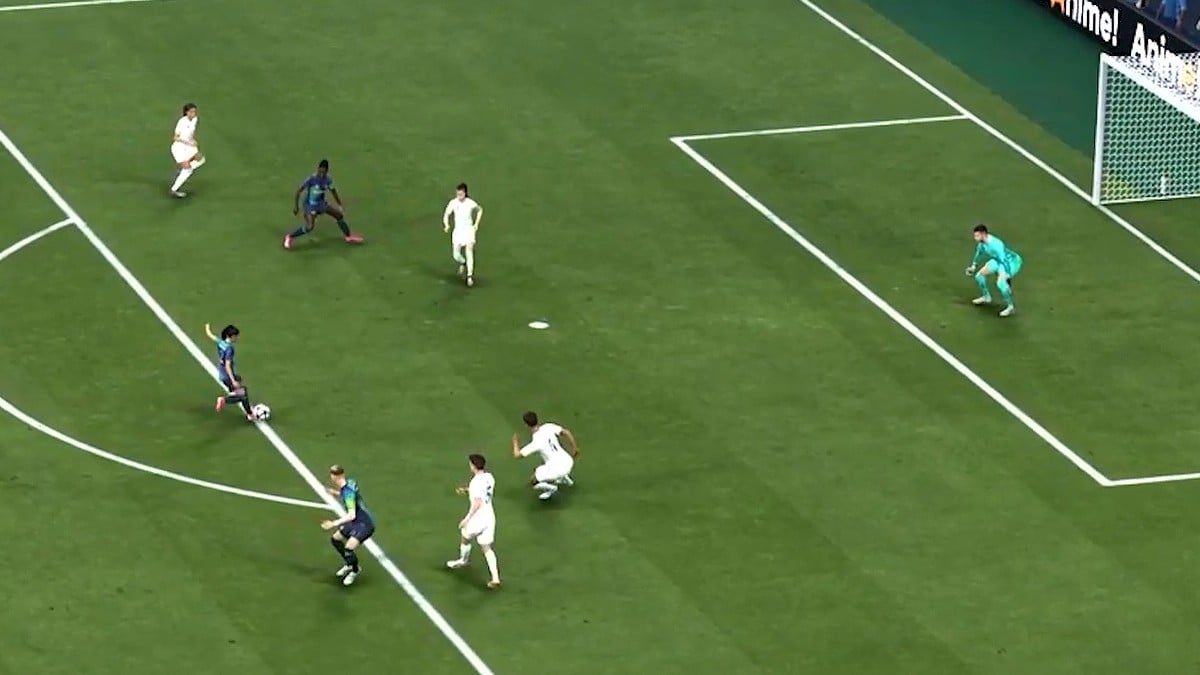







Published: Oct 21, 2024 11:24 am