Destiny 2 has numerous error codes, and Bungie’s arcane naming system may leave players wondering what ANTEATER has to do with the game. Destiny 2’s error code CAT is no different.
If you’ve played Destiny 2 long enough, odds are you’ve stumbled upon your share of error code CAT messages. They happen whenever new content drops, so if you’ve been around for a season (or even a hotfix), odds are you’ll have spotted this error when booting up.
Luckily for players, error code CAT is one of the easiest to fix. It can appear due to issues on Bungie’s side or your side. If it’s the latter, it has a simple solution.
Table of contents
What is error code CAT in Destiny 2?
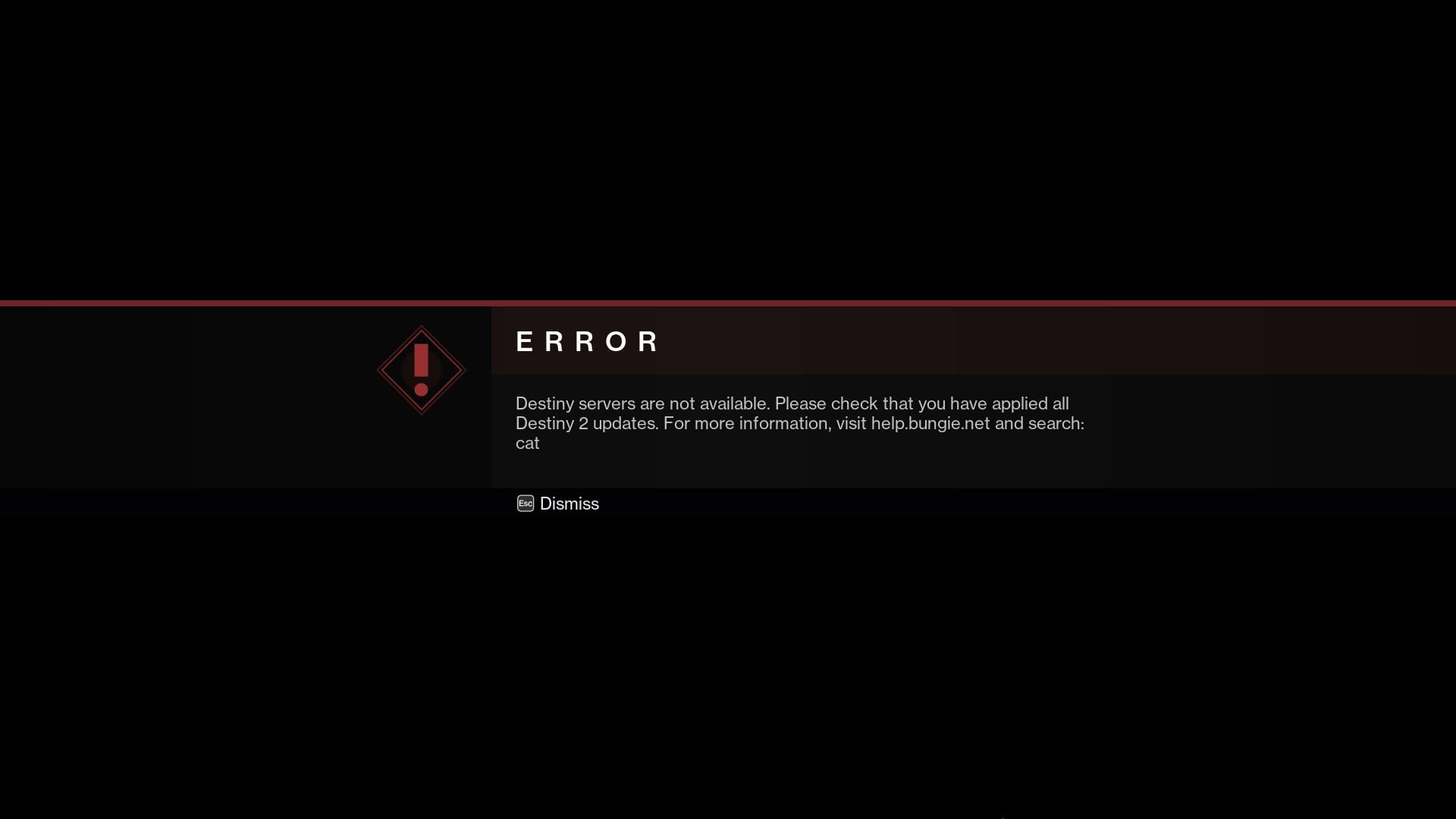
Error code CAT usually appears when Bungie has deployed a hotfix or patch. In essence, this error code means you don’t have the most up-to-date version of the game, and you’ll have to download the latest update to play.
This can happen due to a litany of reasons. Error code CAT is common when a newer version of Destiny 2 goes live. This is generally because Bungie has deployed a new update as the “live” version of the game, rendering your version obsolete. For that reason, you’ll also receive that error code if you’re trying to play while Destiny 2 is undergoing maintenance before an update, for instance.
Why does error code CAT appear in Destiny 2? Causes and explanations
Error code CAT is a common sight in expansion or season launches. Players could rush into the new expansion without downloading the update or outright not receiving it on their platform of choice, preventing them from accessing the game. If you keep getting error code CAT when logging in, restart and log out of your storefront of choice to see if there’s a new update available.
Additionally, error code CAT can also appear while Destiny 2 undergoes maintenance, especially as part of the process of deploying a hotfix or an update. While you may think your game is up-to-date, maintenance windows before the release of a patch will also trigger this error code since your version is technically obsolete.
In those cases, you must wait until the maintenance window ends and the latest version starts rolling out. In our experience, Bungie Help will use its social media pages (including its nascent Bluesky profile) to confirm the update is being deployed, which signals that the issues should start to subside.

Some Destiny 2 updates can have an extended maintenance window at launch, involving longer wait times. In those cases, keep an eye on its official channels since the developer will use them to announce the patch’s rollout or a delay.
We normally keep rebooting our Steam and spamming F5 on social media on the day of a new update to avoid getting error code CAT. Updates are commonly on time, but the support channels will indicate any issues and delays with the patch.
If you don’t want to use social media, Redditor u/ColonialDagger created a web alternative to the Bungie Help pages. This third-party tool shows you the feed for BungieHelp, the game’s official account, and even posts from the Destiny 2 team.
Players who don’t know if the game is under maintenance can continue to experience an error message if they log in while the maintenance is ongoing. In this case, checking for pending downloads or looking through Bungie’s official support accounts will let you know if there are any interruptions or planned maintenance windows before an update.
Minor hotfixes generally have a smaller maintenance window and are faster to download, so depending on your platform settings, you may even download them before you notice. Bigger patches can come with a longer downtime, though, and trying to log in during the maintenance window after Bungie has deployed a patch can give you the error message—even if the patch hasn’t hit the platforms.
Exceptional cases of error code CAT in Destiny 2
Though error code CAT usually correlates to patches, this issue may appear out of the blue. The developer commonly communicates patches and planned service interruptions beforehand, but this error may appear when the servers are offline.
For instance, in the leadup to the Sundered Doctrine dungeon launch on Feb. 7, Bungie turned off connections to the servers to prepare for its new release without communicating there was a patch coming. The outage didn’t last until the reset, either, so there’s a chance error code CAT may have an extraordinary origin.
The issue also surfaced in the release of Heresy’s second act, though its cause was mostly in line with what you’d expect from a bumpy maintenance launch. The developer extended the downtime period for the release of Update 8.2.5, and anyone trying to boot up Destiny 2 during that window received that message. This is because the update was technically deployed but didn’t reach the users.
How to fix error code CAT on PC
Destiny 2 is available for PC players on Steam, the Microsoft Games Store, and the Epic Games Store. The process to fix error code CAT is similar across these platforms.
If the download isn’t available, you can restart the Steam client to update the game. Rebooting Steam should show the update under the Library tab. If that doesn’t work, Bungie says verifying the cache integrity or clearing the download cache on Steam can help. You can also set Steam to keep Destiny 2 updated, reducing the odds of getting that error code.
On the Microsoft Store, press the ellipsis (“…”) symbol next to your profile icon, then look for the Get Updates button on the Downloads and Updates tab. You can also head into the My Collections tab of the Xbox PC app and look for Manage Installs on the top-right.
The process for downloading from the Epic Games Store is similar to Steam. Restart the Epic launcher, and the download should start once you boot the app back up. If that fails, Bungie suggests verifying your files on the Epic launcher.
How to fix error code CAT on consoles: PlayStations and Xbox
Most consoles will download updates automatically, but that may not always be the case. According to Bungie’s help page, if you’re on the PlayStation 5 and need to manually update Destiny 2, sign into your PSN account, then look for Destiny 2 under the Games tab. Look for “Options,” then select “Check for Update.”
Bungie suggests navigating to the Notifications menu on the PS4 by pressing up on the D-pad, looking for “Downloads,” and clicking on the Destiny Update File icon. The PlayStation 3 has a different process and its own official download page.
The method isn’t too different for Xbox console owners. Both next-gen and current-gen users need to open the My Games and Apps tab from the Xbox Home Menu. Then look for “Manage and Updates,” then find Destiny 2. Players may have to fully turn off their system to see the new update, Bungie warns. If you still can’t find the update, follow Bungie’s official advice on its console-specific pages.













Published: Mar 11, 2025 12:44 pm