The Lightfall expansion for Destiny 2 brings with it a plethora of quality-of-life features that have dramatically evolved how players interact with many of the game’s core systems. One of these features is loadouts, which function here as a way to save all of the weapons, armor and mods you have equipped as a single archived build. With the build saved, you’ll be able to freely switch to it with the click of a button, making complex buildcrafting way more accessible to even more casual players.
Bungie has taken great care to make Destiny 2’s first attempt at a loadout system easy to understand. Creating and customizing the loadouts that you create is an efficient affair once you know where to go, and you can make up to 10 loadouts total if you have a high enough Guardian Rank.
Where to create and customize loadouts in Destiny 2
To make a loadout, players will need to first head to the in-game Character tab. When you now enter the Character tab, you now have additional prompts on the left and right side of the screen to open up two new screens introduced with Lightfall. To access your loadouts, open up the widget on the left side of the screen.

You won’t have any loadouts saved here to start. When you hover over one of the available slots, you will see the option to save your current setup as a new one. A loadout will save all of your current weapons, armor, and the mods equipped to each bit of your arsenal. If you’re happy to save your current setup, just click “Save New” and your first loadout will be there to access whenever you want.
A saved loadout can be equipped or previewed at any time, allowing you to more freely set yourself up for gameplay with certain subclasses or builds without having to replace every single mod every time. If you improve on a saved loadout, or no longer want one of them, loadouts can be overwritten and updated at your leisure.
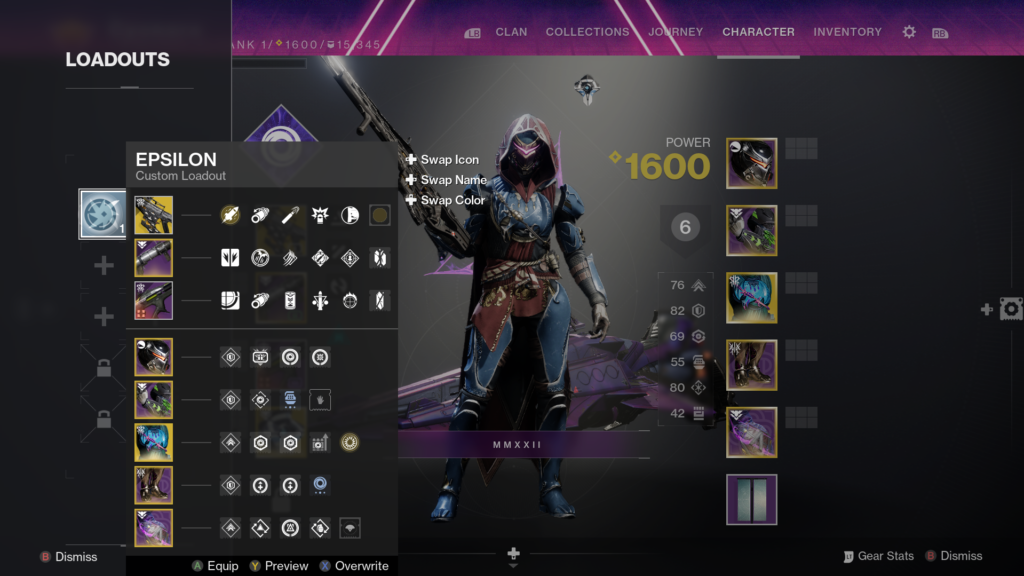
Bungie also gives you the ability to change the name, color and icon associated with each loadout. You cannot customize these things with entirely unique choices—instead picking from an available pool of names and designs—but there’s enough here to satisfy your need to separate each of your saved loadouts clearly. Simply use the buttons provided to swap between icons, colors, and names until you find ones that fit what the build is all about.












Published: Feb 28, 2023 01:58 pm