Call of Duty: Warzone is a beautiful game by default. Al Mazrah, Ashika Island, and Vondle are graphically stunning maps, especially when viewed on a PC with high settings or a current-generation console. However, there are ways to improve the look of your game without going to the Warzone graphics menu, especially if you’re using the best NVIDIA filters available.
PC players with an NVIDIA graphics card can apply filters that apply color correction, which can drastically improve certain visual aspects of Warzone. Applying filters doesn’t have any effect on the gameplay and shouldn’t tank your frames per second too drastically; they simply enhance the way your game looks. Note that if you apply too many filters, your frames will likely take a hit, so bear that in mind.
If you have an NVIDIA GPU and want to see the best NVIDIA filter options, check out our guide to the best NVIDIA filters for Warzone below.
Best NVIDIA filter options for Warzone 2
Before you can begin applying filters to your game, you’ll need to access them. To do this, download the free NVIDIA GeForce Experience program. It can be downloaded from NVIDIA’s website and allows you to access filters. GeForce Experience should come pre-installed once you install drivers for your GPU, but some players may have deleted it at one point or another.
Once you have GeForce Experience installed, launch Warzone and open the NVIDIA Overlay. The default keybind is Alt + Z. On the overlay’s main page, you should see the box labeled “Game Filter” on the left-hand side. Click this, and then click on “Style 1.” This will let you select from a wide list of filters.
The first filter you’ll want to add is “Color.” Once that filter is added, you can change several settings. We’ve listed the best Color filter settings below.
Best Color filter settings for Warzone 2
- Tint Color: 0%
- Tint Intensity: 0%
- Temperature: 0%
- Vibrance: 64%
Following that, you can add another filter called “Details.” This filter adds another element to color correction.
Best Details filter settings for Warzone 2
- Sharpen: 33%
- Clarity: 50%
- HDR Toning: 33%
- Bloom: 0%
Finally, the last filter we recommend adding is “Brightness/Contrast.” We’re not changing much with this filter, but it makes some slight adjustments that will make your game pop a little more.
Best Brightness/Contrast filter settings for Warzone 2
- Exposure: 0%
- Contrast: 14%
- Highlights: 0%
- Shadows: -45%
- Gamma: 0%
Best sharpen filter settings for Warzone 2
- Intensity: 80%
- Ignore film grain: 0%
How to enable and adjust NVIDIA filters in Warzone
The first step to adjusting NVIDIA filters in Warzone is having an NVIDIA graphics card and the GeForce Experience on your PC. We recommend GeForce experience because it allows you to optimize in-game settings while keeping your graphics card drivers updated.
- Open a game of Warzone 2. (The NVIDIA Freestyle overlay panel will not appear unless you have an active game.)
- Use the command Alt + Z to open the NVIDIA Freestyle overlay panel. Select the Game Filter button in the top left corner, or use the shortcut Alt + F3 to begin adjusting filters.
- Under the “Styles” section, select the number 1 to start creating your custom filter preset. NVIDIA lets you to save up to three distinct custom presets, allowing you to seamlessly switch between them regardless of the game you’re playing
- To get started, select the “Add Filter” option, and then make your filter choices from the dropdown menu. The sequence in which you add the filters will affect how they appear when applied during gameplay, so ensure you arrange them by dragging and dropping to match our recommended Warzone NVIDIA filters we laid out earlier.
- Once you’re content with your selection, simply click “Done” at the bottom of the panel, and you’re all set to immerse yourself in the game with the best NVIDIA filters for Warzone!
For added convenience, you can even assign each preset to a hotkey within the Freestyle options menu, enabling you to effortlessly switch filters while in-game, all without needing to open the overlay.
That’s it for our recommended list of the best NVIDIA filters for Warzone 2. Players can mess around with these filters or others from the available list, but our filters should make your game look much more vibrant while not completely ruining your FPS.









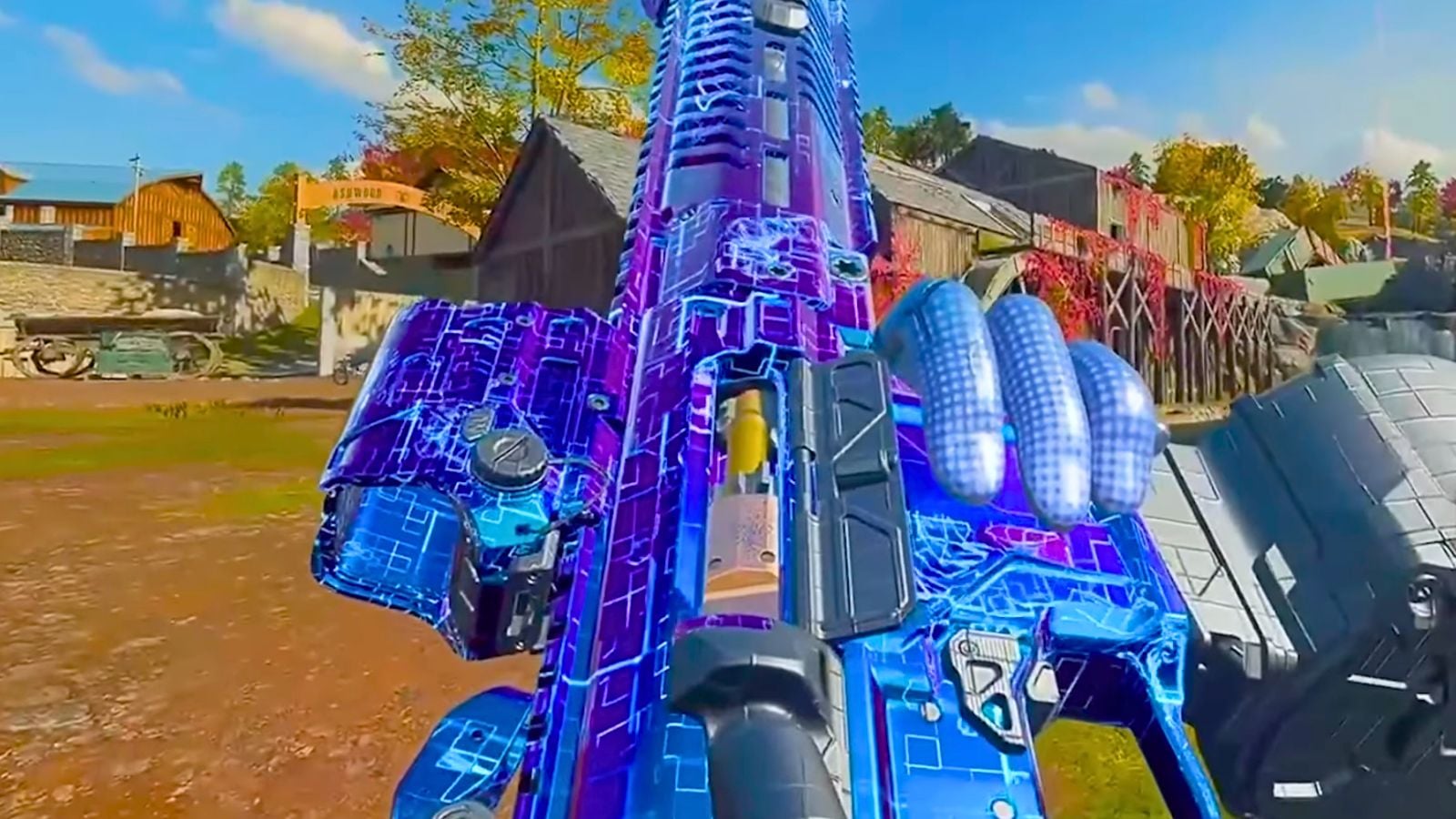



Published: Sep 22, 2023 01:11 pm