In Call of Duty Warzone 2, players experience the best of battle royale in solos, duos, trios, and quads. Team game modes allow players to squad up with friends, and communicate with each other. Warzone 2 also has proximity chat, which means players can hear and communicate with enemy operators in the same area. Proximity chat is one of the best features in Warzone 2, but it might force players to switch off the audio momentarily, especially before dropping from the plane.
While listening to over a hundred players talk on the plane can be distracting, you must switch the communications back on after landing. There are a few methods to quickly unmute your teammates after dropping down from the flight in Warzone 2. Players must coordinate their drop locations, and stick close to teammates to avoid getting outnumbered. It is best to land at the same POI close to your teammates and loot different houses to ensure everyone has weapons and armor. This is where communication becomes key.
Here’s how to unmute teammates in Warzone 2
How to turn on voice chat in Warzone 2?
Before dropping into a match for Warzone 2, players can check out the following settings to ensure communication between teammates. The game voice channel feature allows players to hear the entire lobby, the party only, or friends only. The following steps will help players unmute teammates in Warzone 2:
- Select the settings tab and navigate to the audio section
- Check the audio mix, select the best option for your device
- Select the appropriate headphone or audio device from the speakers/headphones section
- Scroll down to Voice chat and switch it on
- Select the proper device under the voice chat device
- You can choose between Push To Talk or Open Mic as voice chat recording mode
- Assign a hotkey for the Push To Talk option
- Scroll down and check the microphone volume
- If your friends are in a party, then all four members can hear and communicate with each other
After inviting your teammate, it’s best to do an audio check, and you can do it individually by performing the microphone test in settings. If you have a group of friends who play Warzone 2 regularly, then it’s best to create a new group channel. To do this, simply select the headphones icon from the top right corner. Create a channel under the My Channels option and invite your friends to it. Players can have up to five different channels for other teammates.
In Warzone 2, players can check if individual teammates are muted. You can use the chat feature to write and communicate while facing audio issues. You can also change the above settings in-game, but it’s best to do it in the lobby menu. If you have voice chat on Push To Talk, press the designated button to communicate with teammates in-game.



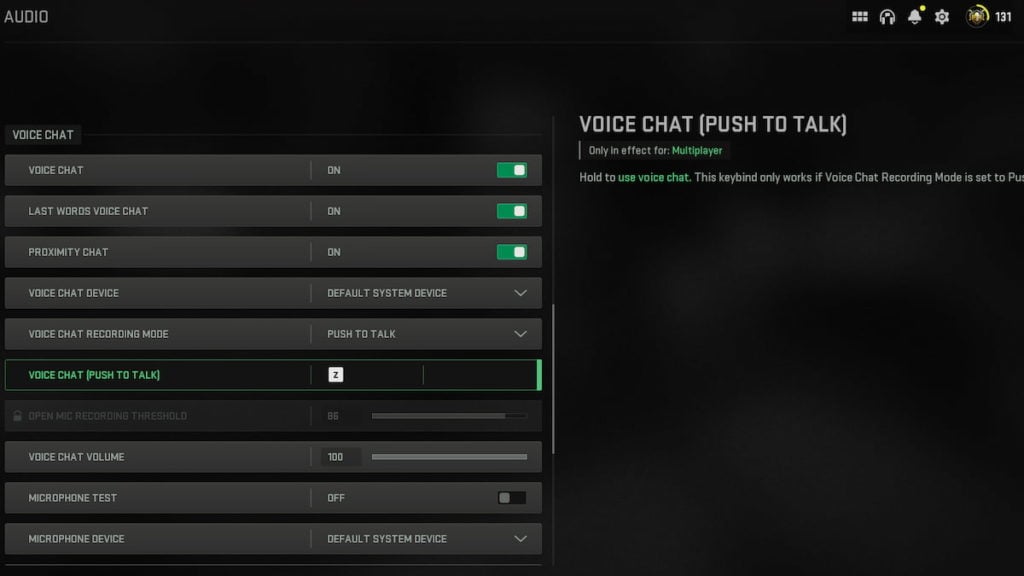






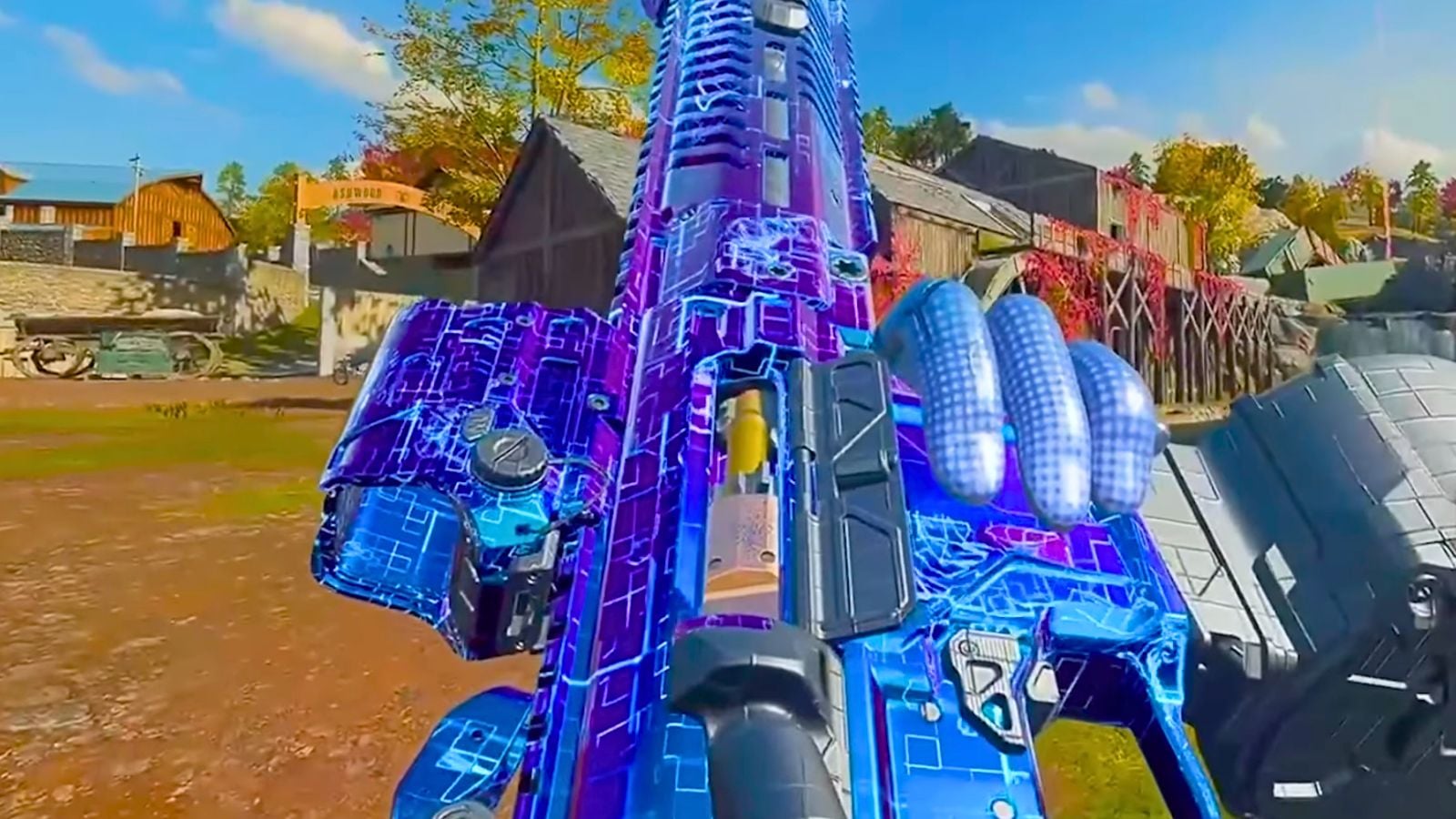


Published: Nov 28, 2022 02:44 am