Call of Duty: Warzone and Black Ops Cold War players have been experiencing crashes that started appearing right after the latest patch was pushed to the live servers. While it isn’t known what this patch may have done to cause such an error, the crashes continue to prevent players from enjoying CoD.
While it generally takes an additional patch to get rid of such errors and crashes for good, there are a few tricks that players can try out to try to fix the crashes by themselves. Even if you get into the game without experiencing a crash, you can still crash out later if the developers don’t fix the underlying reasons.
More often than not, crashes appear on PC since console platforms tend to be relatively more stable and optimized due to featuring fixed hardware.
Here’s how you can fix crashing in Call of Duty on PC.
Check in with the community
Before you go ahead and start trying all the possible fixes, you should check in with the community and see whether other players may be experiencing frequent crashes.
Community hubs, like Reddit, will often be the best places to check in with the community since players will flood into such platforms to see if the error they’re experiencing is affecting the majority of the player base.
If there are multiple threads about CoD crashing, the chances are you’ll need to wait for the devs to roll out a fix. Widespread errors usually happen due to fundamental errors that only devs can fix, and these patches don’t take long, thanks to the high number of players reporting the errors.
Repair the game files or reinstall
Games can crash for multiple reasons. While some crashes will be easier to identify since they’ll also come with error texts, a crash that occurs due to a corrupted in-game file may be less helpful.
These crashes tend to be instant and don’t feature any error codes, which makes it hard to identify the real problem. To check your game for corrupted files, you’ll either need to run a repair scan or reinstall CoD from scratch.
Considering the latter may take a while depending on your internet speed, most players often go with the first option and run a repair scan first. If there happens to be a corrupted game file on your system, the process will be able to detect it and replace it with a working copy.
Once the repair process ends, try logging back into the game and see if the crashes are still there. Players who continue to crash out of the game can try reinstalling it as an alternative.
Check out your firewall and antivirus
Firewalls and antivirus work great against malware, but they can also cause errors in CoD due to false positives. If your firewall or antivirus happens to detect a game file during a patch by mistake, it can become the reason behind the crashes.
Check the quarantines sections of your firewall and antivirus and see if there are any CoD-related files on there. Setting your installation folder will often be a decent idea and you can also try disabling your antivirus and firewall altogether before playing or installing patches.
Keep your drivers updated
Frequent GPU driver updates may look pointless, but developers roll out important features and fixes with every release. A recent feature that was added to the game may cause inconsistencies that can only be fixed with driver updates, so you should try updating your GPU drivers to see if it can stop the crashing.
Both AMD and Nvidia GPUs come with their own auto-update programs, but you can also check out their designated driver update pages to download the latest available drivers for your GPU.
Make sure that there aren’t any resource-hungry background tasks
Call of Duty requires quite a bit of virtual RAM to function. If you’ve been able to enjoy the game without any crashes so far, the chances are your system is geared enough to provide smooth frame rates.
Despite having a capable gaming PC, the narrative chance with a couple of background tasks. Running too many Chrome tabs in the background or other resource-hungry software can cause crashes while playing CoD since the game won’t be able to function properly without the virtual RAM it needs.
Alternatively, you can also lower your graphical settings so CoD requires less virtual RAM. Decreasing your video settings can result in a worse-looking CoD, but the performance gains can make it worth it since there’ll also be a chance that you don’t crash out of CoD again.
Don’t use any overlays
Overlays can make gaming easier by helping players capture moments or interact with their friends without tabling out of a game. In low-end PCs, however, using overlays can be the final straw and cause players to crash out of CoD.
Disable all the overlays that activate when you log into CoD and try logging back into the game to see if it makes a difference. While getting used to the lack of overlays can be difficult for some players, not crashing out of the game will be a worthy trade-off.
While you’re at it, also set your game to full-screen, so it doesn’t waste any resources trying to render other programs in the background.
If none of the fixes above could fix the crashing, then it may be time to submit a support ticket. Include all the troubleshooting steps you’ve tried on the ticket so the support staff can get to the bottom issue faster.










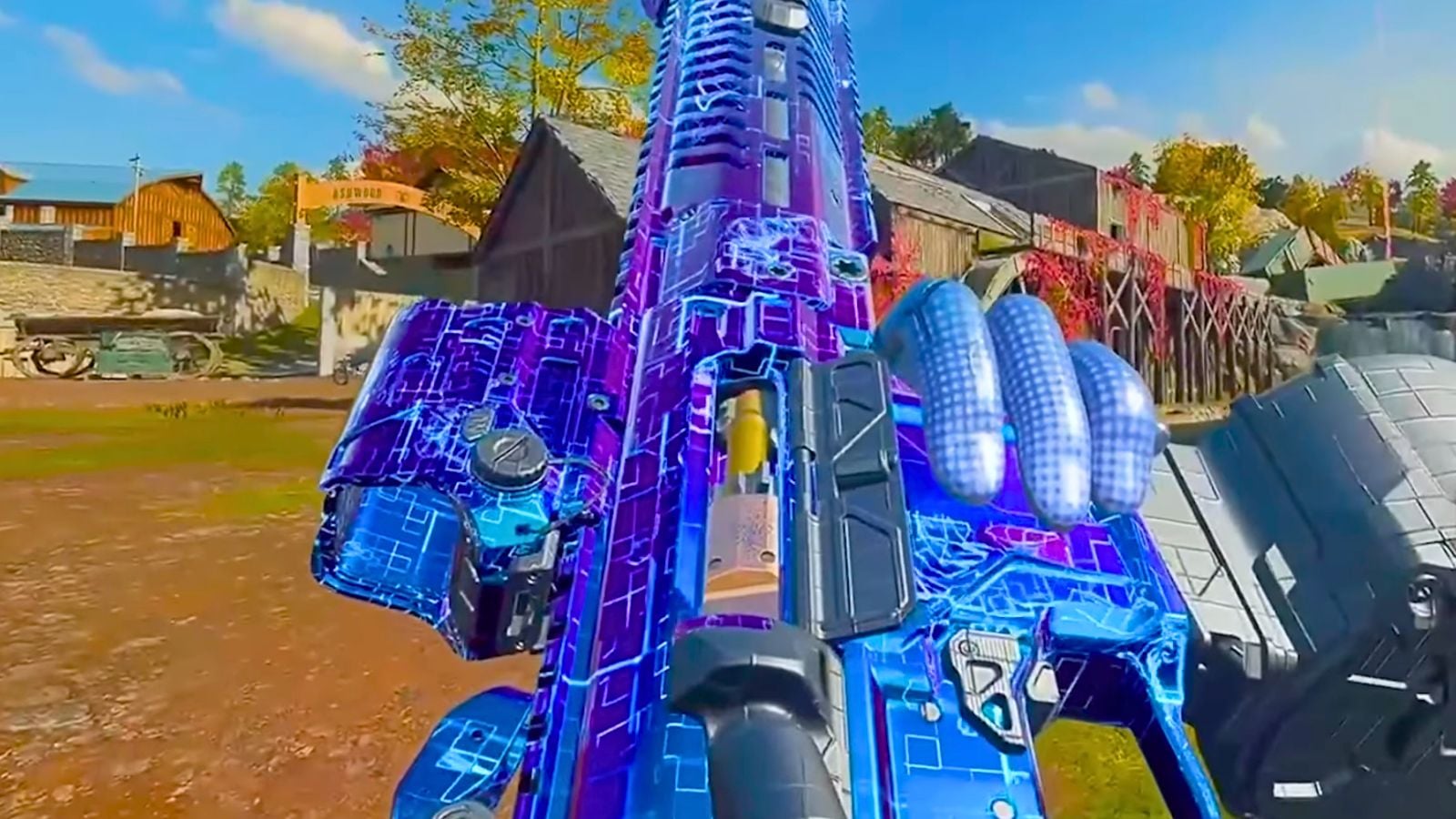


Published: Dec 13, 2021 09:46 pm