Console players being limited by their field of view while playing against opponents on PC via crossplay is now a thing of the past.
Thankfully, games like Call of Duty: Modern Warfare 2 have an adjustable FOV setting for players even on console. The days of your PC friends saying “how did you not see that guy” in a Search and Destroy match simply because your FOV was limited are now long gone.
There are several FOV settings in the game that can be tweaked, offering more customization than ever before. It’s important to know what you can change when it comes to FOV, and how to change them, so we’ve got you covered.
Here’s how to change your FOV settings in MW2, whether you play on console or PC.
How to change FOV settings in MW2

Open up the settings menu on the top right of the main menu screen by pressing the Options button on PlayStation or the ESC key on PC. In the Graphics section, you can adjust multiple different FOV settings to tailor them to your preference.
You can adjust general FOV, which is the height and width of the in-game view. The higher the number is, the more you can see of your surroundings. Max FOV is 120, but a good middle ground is anywhere from 105 to 110 for those who might be annoyed by the warped view of the high FOV.
You can then adjust the FOV for when you aim down sight, and also adjust the weapon FOV to adjust the size of the weapon in your hands to be smaller, bigger, or as intended. Third-person FOV can also be changed for the game’s third-person perspective modes, along with FOV while in a vehicle.
We suggest messing around with these settings until you find a combination of settings that work best for you and prevent things like motion sickness or dizziness. Some players prefer the highest FOV possible while others prefer something a bit lower. It’s up to you to find what works best.









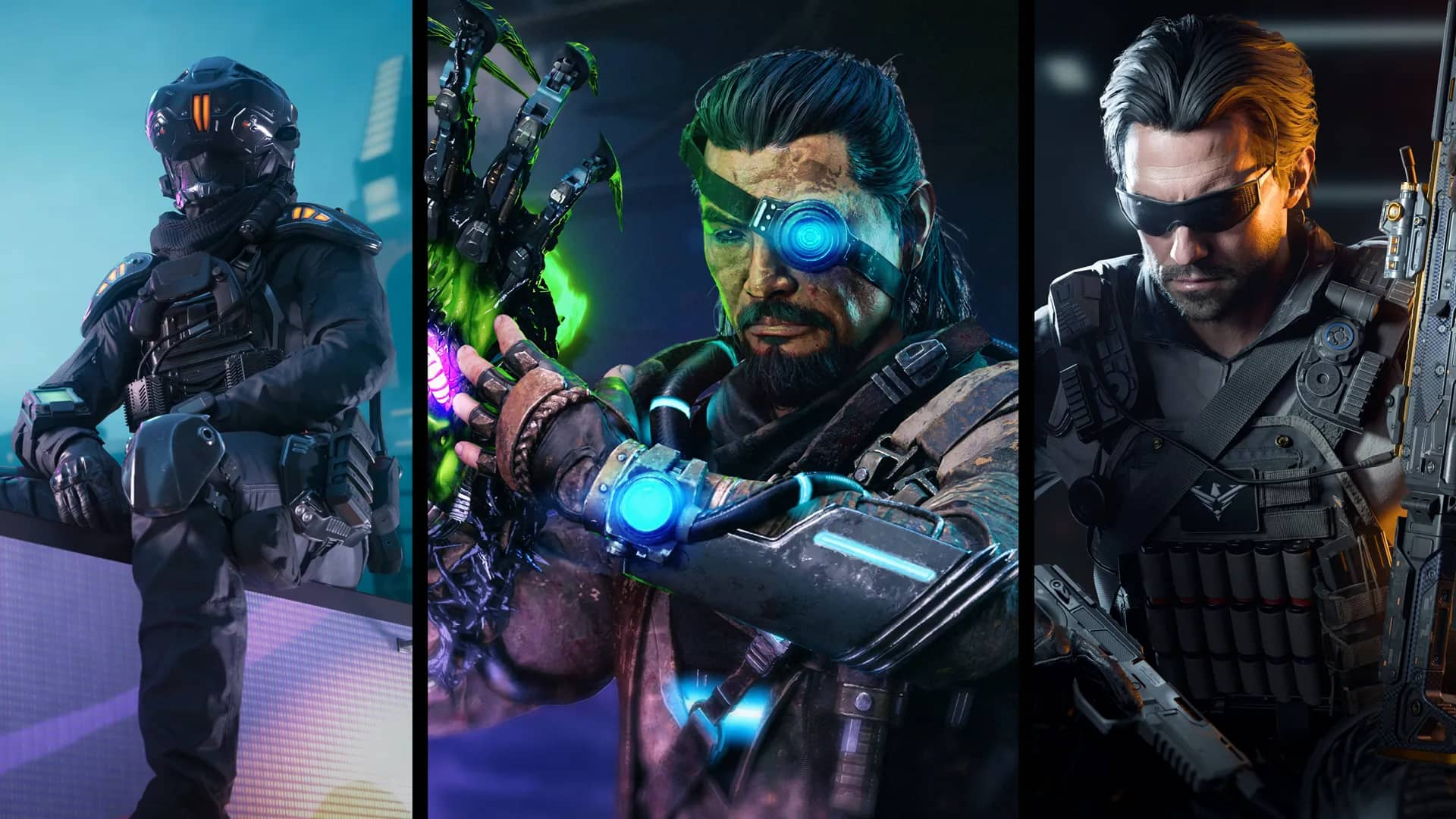


Published: Oct 28, 2022 11:28 am