With the plethora of settings and options in modern-day video games, it can be confusing to know just what a setting does and what to do with it.
In Warzone 2, just like Modern Warfare 2, there are plenty of settings to mess around with in the options. You can customize and tweak your audio settings, controller settings, and more, including specialized graphics settings even on consoles.
Certain settings like field of view can be an absolute game-changer, while others won’t have too big of an effect on how your games go. We’re here to help out by pointing you in the right direction regarding how to change up your graphics settings so your Warzone 2 game looks and plays the best that it possibly can.
Open up your game’s settings by pressing the start or options button on console and get ready to tweak your settings for your own personal preference.
Best graphics settings for Warzone 2 on consoles

The list of graphics settings on consoles is not nearly as extensive as the ones on PC, for obvious reasons. But there are still quite a few ways you can customize your Warzone 2 graphics on PlayStation or Xbox consoles.
Here are the settings you should be using:
Details and textures
- On-demand texture streaming: Off
This setting can be turned on if you don’t have bandwidth download limits with your internet plan. Otherwise, it will constantly be downloading and streaming textures to make the game look better.
Post processing effects
- World motion blur: Off
- Weapon motion blur: Off
- Film grain: 0.00
- Depth of field: On
- FidelityFX CAS: On
- FidelityFX CAS strength: 100
View
- Field of view (FOV): 120
- ADS field of view: Affected
- Weapon field of view: Default
- Third person field of view: 90
- Vehicle field of view: Default
- First person camera movement: Least
- Third person camera movement: Least
- Third person ADS transition: Third person ADS
- Default spectator camera: Game perspective










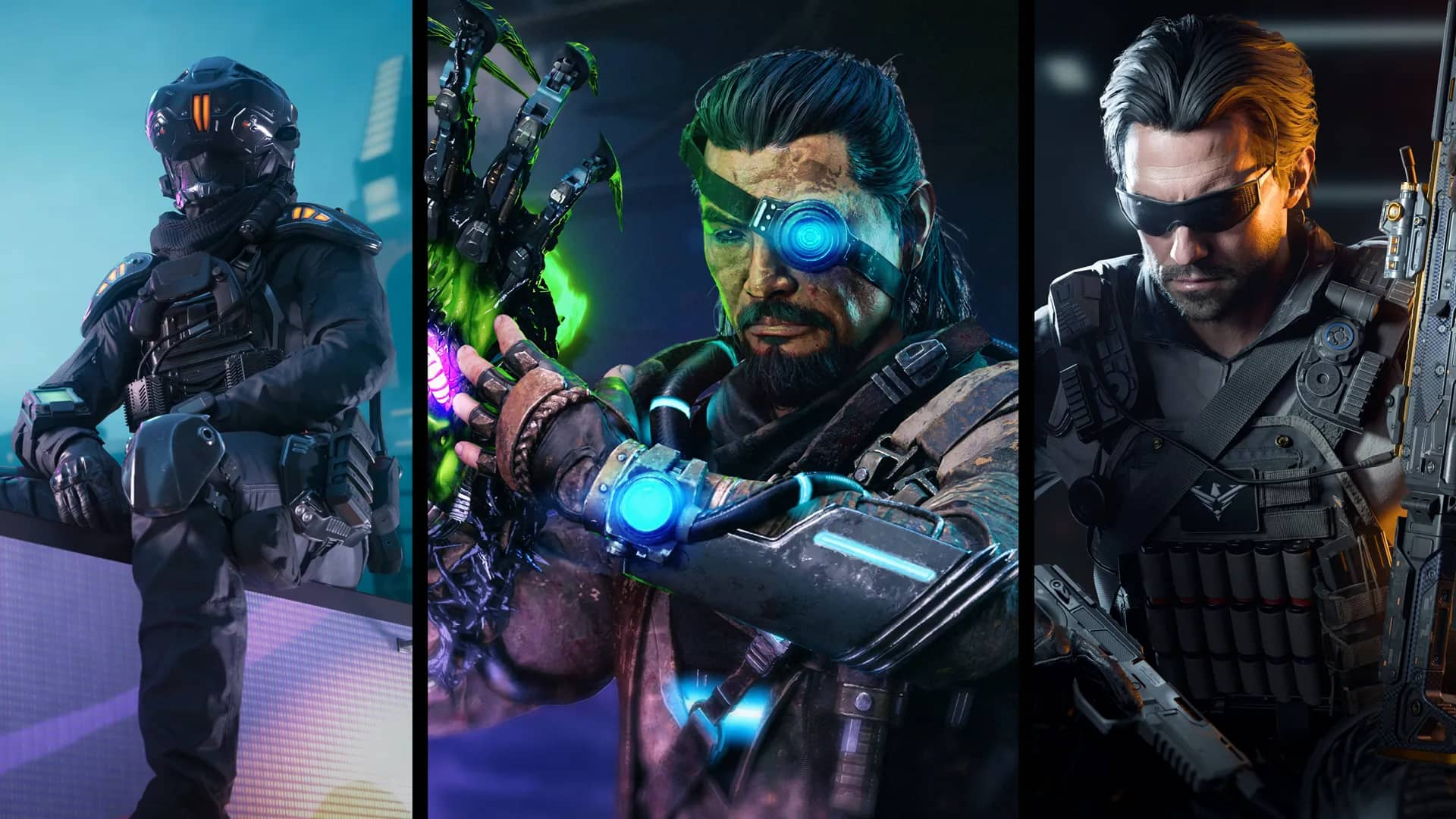

Published: Nov 16, 2022 01:27 pm