Disney Dreamlight Valley’s magical universe gets bigger with every update.
Gameloft periodically rolls out more adventures, recipes, and quests that refresh the overall gameplay experience. When a patch goes live, all platforms tend to download it automatically. But that hasn’t always been the case on the Nintendo Switch.
Switch users have had a conflicting past with updates since Nintendo’s handheld console can sometimes forget to notify players about patches pending for download. When that happens to be the case, players can still download the patch, but there will be a manual process.
Updating Disney Dreamlight Valley on Nintendo Switch
Here’s how to download the latest Disney Dreamlight Valley on your Nintendo Switch.
- Launch Disney Dreamlight Valley to see if your console prompts you to download an update.
- If the game launches without any notifications, manually save your game.
- Exit Disney Dreamlight Valley and press the + button while hovering on it in the Switch main menu.
- Choose “Software Update.”
After choosing Software Update, Switch will automatically check for Disney Dreamlight Valley updates and install pending ones. Once the download process ends, you can launch the game as normal.
While doing all of this, you can also check out the patch notes and read what’s expected in the game after the patch finally installs.
You may need to repeat the steps above when the next Disney Dreamlight Valley update goes live, but there’s also a chance you might not need to do any of them. Ideally, your Switch should be able to detect the pending update when launching the game and prompt you to install it.



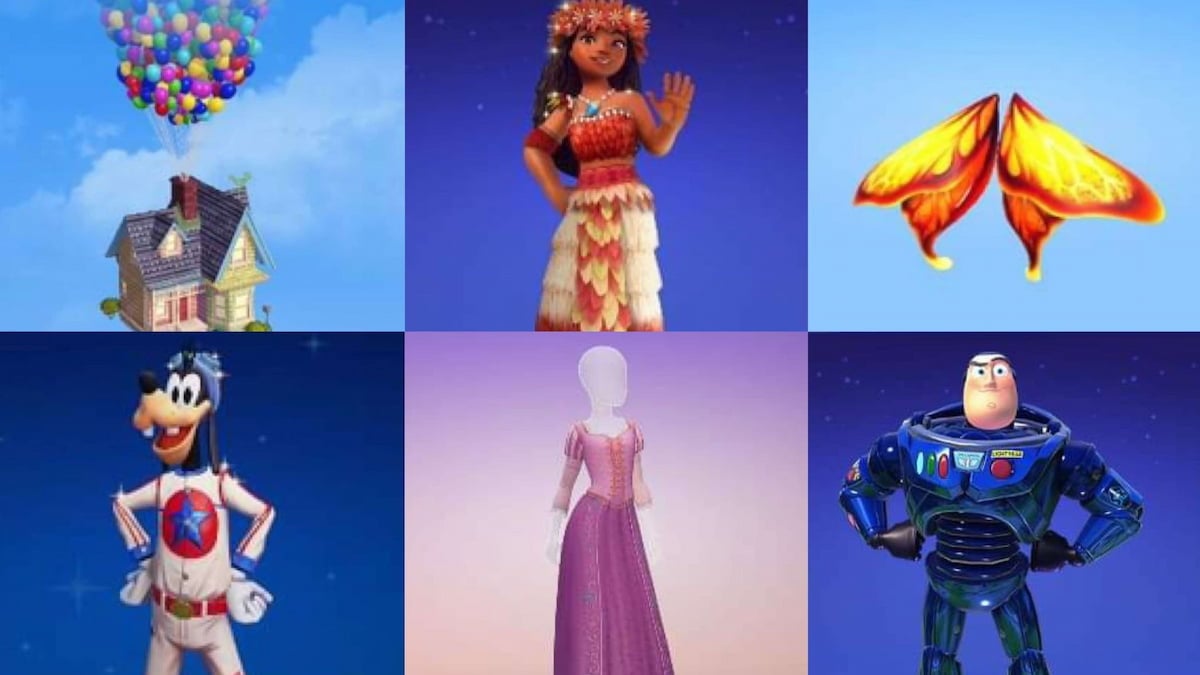



Published: Jun 7, 2023 05:35 pm