With a vast selection of heroes, each with their own abilities, Overwatch 2 gives players tons of contrasting ways to approach a match. Each hero has their own way of shooting and style of gameplay. This is where designing your crosshair becomes integral to ensuring your game is the best it can be.
If you’re looking to make it to the top levels in OW2, you’ll need to adjust some settings, and changing your crosshair is a great place to start.
Unlike other FPS titans, Overwatch 2 allows players to customize multiple crosshairs, depending on what hero you’re using. Each hero has a default crosshair, and sometimes those crosshairs won’t satisfy your own criteria for a usable crosshair. Heroes like Cassidy and Pharah have a circle crosshair with a center dot, Bastion and Soldier 76 have a traditional crosshair, and others like Hanzo and Baptiste have special crosshairs unique to them.
The default options are not bad at all, but of course, you can completely overhaul your crosshair settings in Overwatch 2.
How to change your crosshair settings in Overwatch 2

Crosshair settings can be found in the settings menu, under the Controls page, and under the section marked Reticle. Here, you can change which type of crosshair you want to use and alter the advanced settings of your crosshair.
The four primary crosshairs are Circle, Crosshairs, Circle and Crosshairs, and Dot.

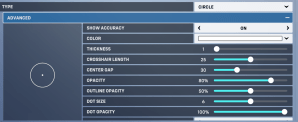
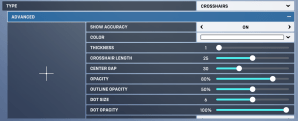
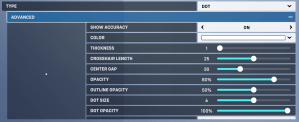
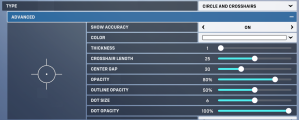
Once you’re in the Advanced tab, you’ll be able to mold your crosshair to the style that suits you. You’ll be able to shift the color, opacity, line width, gap size, center dot size, and more. The Show Accuracy option will show the effect that firing your weapon continuously will have on your reticle’s accuracy.
If you’re looking to change a specific hero’s crosshair, you’ll have to select your desired OW2 hero before changing. This setting will appear at the top corner of your screen, it’s hard to miss. If you make a change to a hero’s settings you don’t like, you can click Delete Override underneath the Change Hero button.
As a tip, head into the training range before you go making changes. That way, you can exit the menu and instantly try out your new crosshairs.
Practicing before you head into your Overwatch matches can make all the difference, and ensure your teammates don’t flame you for missing every shot under the sun.



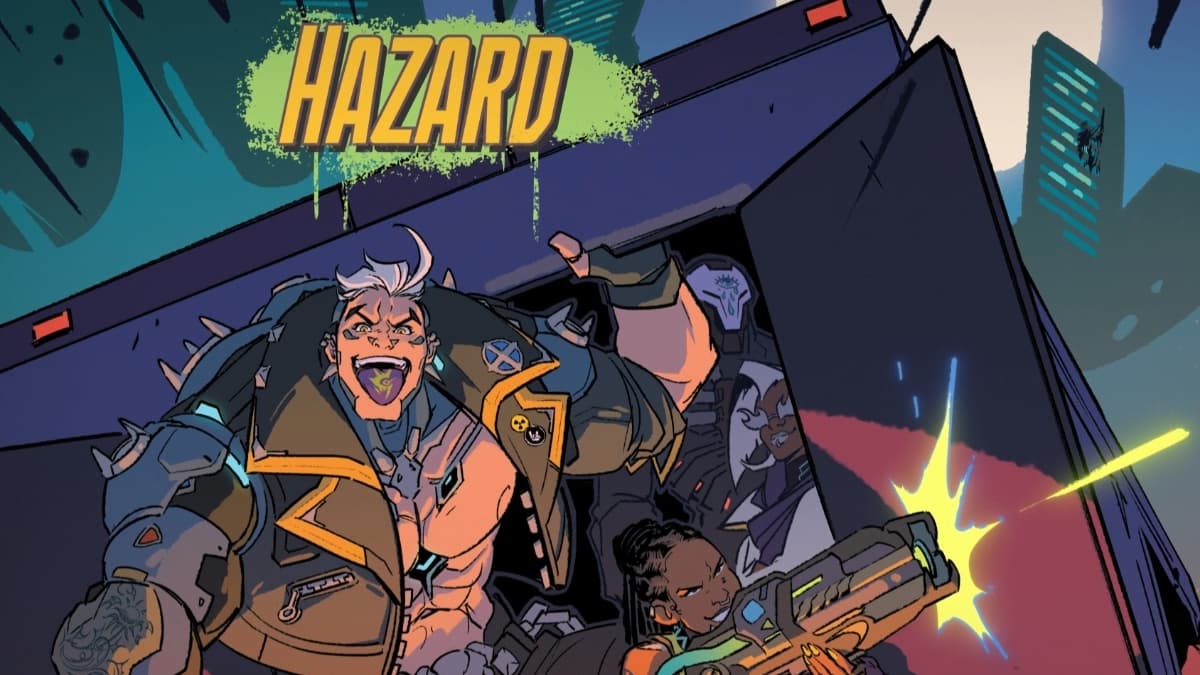




Published: Apr 18, 2023 09:25 pm