Overwatch 2 players have been building a library of incredible plays since the sequel’s release in 2022. For both newer and experienced OW2 gamers, the menu can be a tricky endeavor to tackle. It’s not the most streamlined process.
An important feature some of the best competitive games have, is the ability to save your incredible highlights—who doesn’t want to save your early OW2 exploits?
Taking out the entire enemy squad at once with the use of your ultimate ability isn’t something you have to remember nostalgically anymore; OW2 certainly has you covered. I particularly like sending clips to old teammates to show what they were doing wrong. It certainly can’t be my fault we lost before even getting to the first point, right?
Players can collect all of their best plays and put them in as many montages as their hearts desire, thanks to the Blizzard devs.
Where to find your replays in Overwatch 2

You’ve made the highlight of your Overwatch 2 career, now you have to save it. I even struggle with the OW2’s menu, despite countless hours of my life playing. It sometimes feels like a neverending selection of different pathways and when you’re just trying to change something or locate a tiny statistic, it can be infuriating.
Let’s start by going to the Overwatch 2 main menu. Once you’ve made it back to the title screen, you’ll click on Career Profile.
Your Replays section is where you’ll want to head. Go into that tab on the left side of the screen, and you’ll see all your previous matches. You’ll be able to pin them, helping remind you of the best matches for later review.
You’ll be able to add a note and edit that note to tell you what you liked and why, and you can send it elsewhere with the share button.



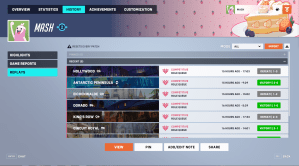
Now you’ll be able to go into your replay and use software like OBS to record certain highlights from your prior games. You’ll just have to navigate through the replay to find it via the HUD at the bottom of the replay.
PlayStation players also have the fortune of using their share button to capture any incredible moments they experience. Clicking the button to the left of your touchpad will bring up the share button, and record roughly 30 seconds of your gameplay.
There are also background applications that record your Overwatch 2 gameplay if you’re on PC so have a look around to find the best one for you. I would recommend OBS as it works for recording almost any other application, and it’s simple to use.
If you’re curious as to what the other menus do in the “Career Profile” tab, here’s what you need to know:
- Click on “History” at the top left side of your screen. Then you’ll see all your previous matches waiting patiently for you to view them.
- Your highlights will show your own play of the game, even if you don’t get the actual POTG.
- The “Game Reports” tab will showcase the various statistics from your previous games and allow you to view the replay. It’ll show the teams and your own statistics in the tabs located toward the top of your screen.



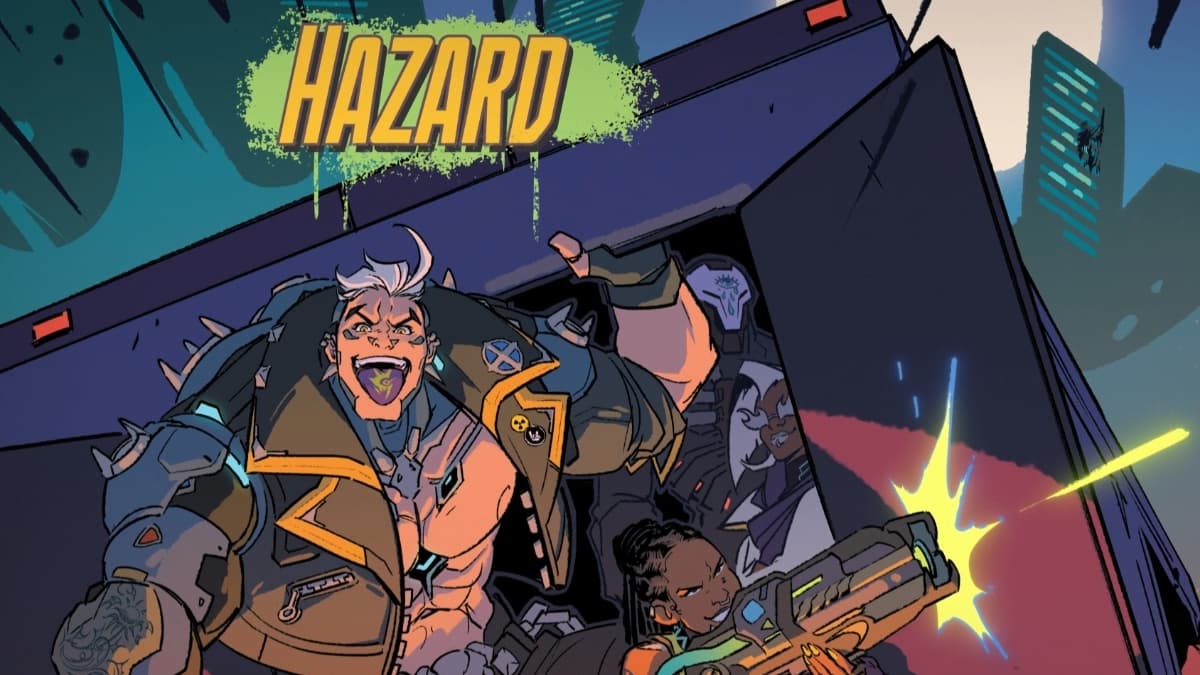



Published: Jun 6, 2023 12:07 am