Microsoft Windows 11 has become a standard for PC players, and most modern games, including VALORANT, are playable on the operating system—but there might be a few caveats for you to deal with. Here’s everything you need to know.
Can you play VALORANT on Windows 11?

Yes, VALORANT is fully supported on Windows 11, but your PC requires a few things for the game to function properly.
To run Windows 11 on your PC, you need TPM 2.0 and UEFI Secure Boot to be active on your system. In some cases, however, you can bypass these requirements to uninstall the distro, but this will become a problem when you try to play VALORANT on the same system.
VALORANT requires UEFI Secure Boot and TPM 2.0 to run without issues. If you suspect your PC doesn’t have either or both enabled, check the BIOS settings. To do this, open Settings and choose Update & Security > Recovery > Restart now. Next, choose Troubleshoot > Advanced options > UEFI Firmware Settings > Restart. In the UEFI Firmware Settings, look for the TPM and Secure Boot options and check if you can enable both. Every PC has a different name for these options, so it might be hard to find them.
While ports for mobile and console are reportedly on the way, VALORANT is currently supported on Windows platforms only. Riot Games ended support for Windows 7 and 8 last year, so you can only play the tac shooter on Windows 10 or 11.
What to do if VALORANT isn’t working on Windows 11
If your Windows 11 PC has UEFI Secure Boot and TPM 2.0 enabled, VALORANT should work without hiccups. That said, other system issues, like outdated graphics, can cause errors too.
For starters, make sure your system’s graphics drivers and operating system are up to date. You can also try running VALORANT as an administrator: right-click on the icon and select Run as administrator. These are small workarounds that should help mitigate minor problems causing any hiccups, but if you’re unable to make things work, try uninstalling and reinstalling the game.
If it still doesn’t work, while we don’t recommend it, you can switch back to Windows 10, provided you have a live USB containing the old and tested distro. You can also send Riot Support a message for further help; officials should be able to help with a critical problem and offer tailored solutions for you.


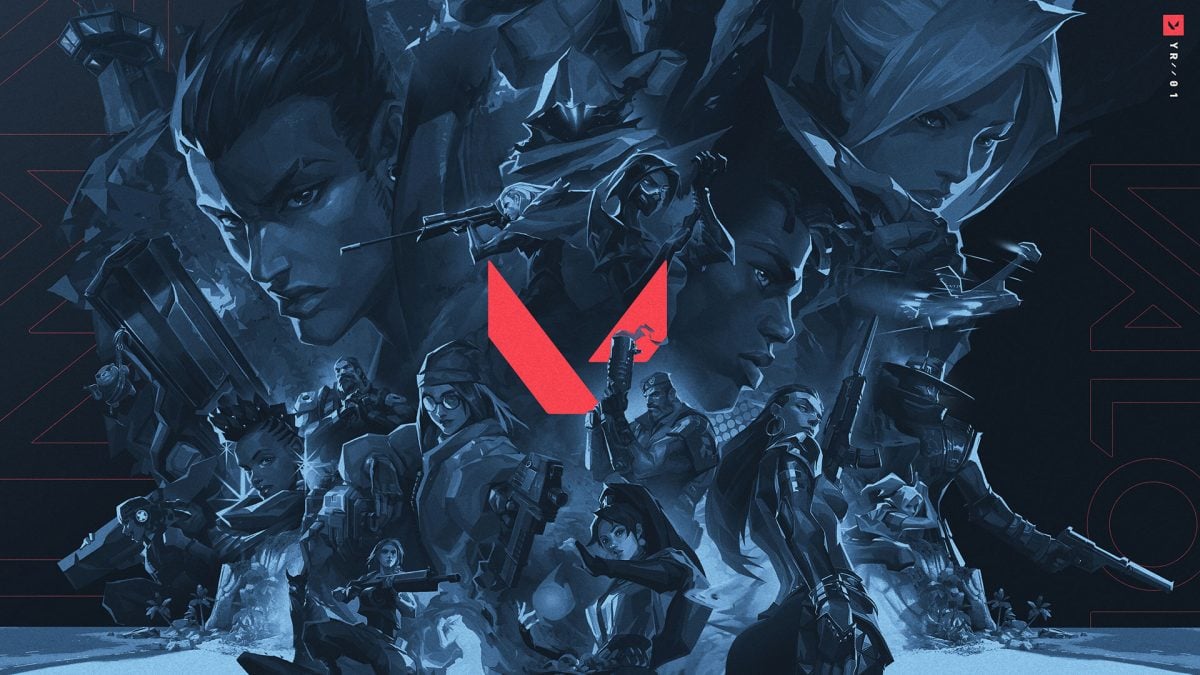



Published: Jan 17, 2024 09:00 am