If you’re looking to improve at Fortnite, reviewing your replays will be one of the greatest steps you can take toward becoming a better player. Not many Fortnite fans spare the time to watch their replays thoroughly, but the ones that do often spot the errors in their gameplay and try to avoid making the same mistakes in their next match.
In addition to helping players improve, replays are also essential for content creators. Downloading a replay will allow players to use the footage in editing software and prepare a video clip featuring the best parts of it. Players who are looking to collaborate with editors or send their replays to their more experienced friends will need to send their replays to them, and Fortnite doesn’t offer an organic way to do so.
Considering you can’t send replays to your friends through Fortnite itself, you’ll need to resort to alternative methods. While the process is relatively easy for PC players, console players need to take a few extra steps to share their replays with other players. Players on other platforms won’t have access to their system files, which is often where Fortnite stores its replay files.
Here’s how you can send replays in Fortnite.
How to send replays in Fortnite on PC?
Sending a replay in Fortnite on PC will be the easiest compared to other platforms. Fortnite should be automatically saving your replays by default. If it doesn’t, you may need to reinstall the game to see it start automatically downloading replays.
To send one of your existing replays, you’ll need to launch Fortnite and navigate to the Career tab. Find the Replays section in the Career tab, and you should see a list of your previous matches. Once you click on them, you’ll be able to watch these replays, but you’ll need to click on Open the Replay Folder to send one.
You’ll see a list of Replay files in the designated folder. Locate the replay you’d like to send and use Google Drive and WeTransfer since a replay file can be large. These two services allow players to send larger files.
If you choose to use Google Drive, you’ll need to click on the Share button that’ll appear toward the top right corner of your screen when you open your video after uploading to the Drive. Click on Get Link and change Restricted to Anyone with Link and share the link with the person you’d like to send your replay to.
Alternatively, you can also try out WeTransfer, which can be simpler if you don’t have a Google account. You’ll only need to drag your replay file to your browser tab with WeTransfer and enter an email address to send it. WeTransfer will deliver your file to the email address you entered in a matter of seconds after it uploads to their system. The receiver will have around seven days to download the replay file since the WeTransfer link they receive won’t be available after seven days.
When the person you’d like to send your replay to receives your clip, they’ll need to move it to their Fortnite replay folder which they can also find through the Replay tab in Fortnite. Once they move your replay file to their designated folder, the replay should appear inside Fortnite. If it doesn’t, restarting Fortnite should help make it visible inside the game.
How to send replays in Fortnite on consoles, mobile platforms, and Nintendo Switch
Fortnite players on alternative platforms will be at a slight disadvantage compared to PC players since they won’t have access to the replay files hidden inside their gaming platform’s operating system. One of the best ways of sharing replays on consoles, mobile platforms, and Nintendo Switch will be recording them.
Once you start recording your gameplay with a recording software, it’ll create a transferable file in an accessible directory. While mobile users will be able to use the recording feature on their mobile devices, console players may need to use video capture cards for longer and more high-quality replays.
The rest of the process will be rather similar to PC, since you’ll need a PC to send your replay files via Google Drive or WeTransfer. You can use a USB to transfer your video files to your PC or also stream directly to Twitch and use the livestream replay that the system will automatically create once you end your stream.
If any of the above methods seem too complicated, you can always revert to one of the oldest methods of recording a replay or capture your screen with your phone’s camera. Note that while this’ll work if you’re just looking to share a moment with your friend, it can be a little embarrassing if you try to create content with phone recordings of your screen. They’ll be hard to follow in most cases and the video quality will be subpar at best.
Players who go down this path can share their replays with their friends through chat apps like WhatsApp, Telegram, Signal, WeChat, Instagram, Facebook, iMessage, or any other application that supports media and video transfer. This method is often the best for sharing funny or epic clips that aren’t longer than 30 seconds since going through the above processes for a short clip like this could take longer than expected.





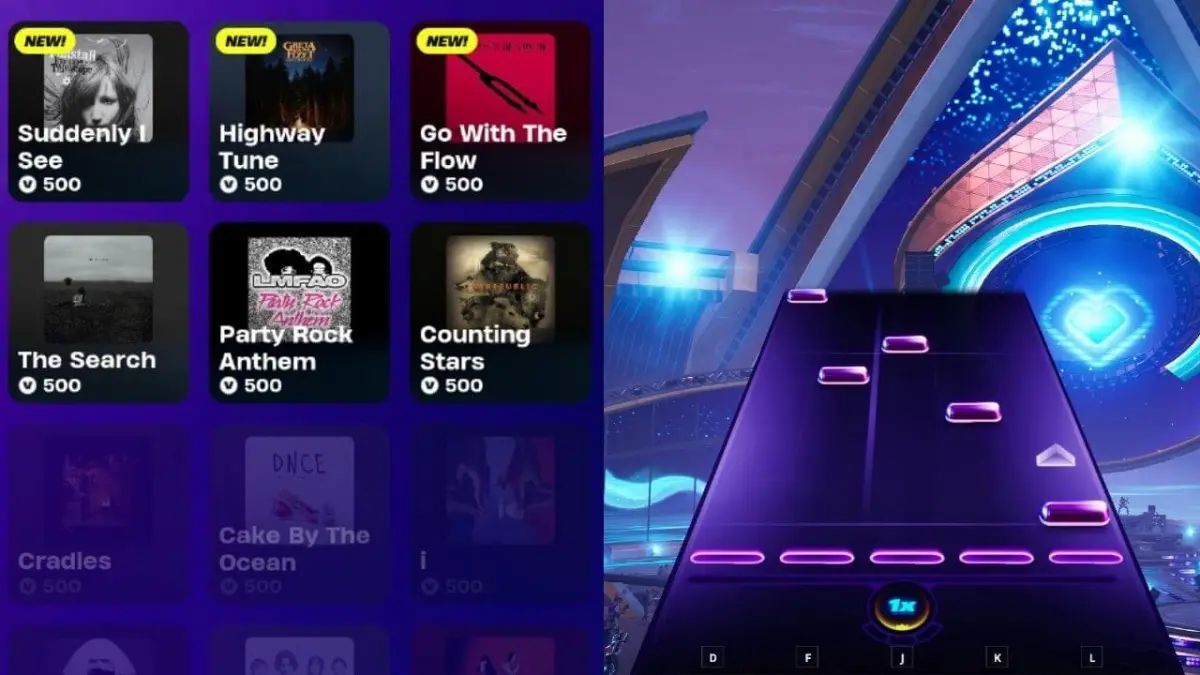

Published: Oct 14, 2021 02:11 pm