With each new Fortnite patch comes a slew of new skins. We’re now three years into the battle royale’s lifespan, and it would take days to count all of the game’s cosmetic items.
This wasn’t the case when the game was released in 2017, however. Fortnite was a lot simpler back then, and millions queued for games with default skins without many options for alternative cosmetic items.
Though it may sound dull, this allowed Fortnite patches to have relatively small file sizes. Each patch grew in size as Epic Games added more skins and other cosmetic items to the game. A seasonal update can be larger than 20GB, making downloading it a dreadful task on launch day.
No one likes to be that one person in their squad who’s still busy downloading the latest patch while others are already in the game and enjoying the new content. If you believe Fortnite updates have been downloading especially slow for you, there are a few remedies you can try out to fix the problem potentially.
If you’re experiencing slow download speeds during the launch day of a Fortnite patch, note that it may just be the overloaded Fortnite servers setting you back. We recommend applying the fixes below if you’re still experiencing slow download speeds after a few hours from the initial launch.
Here’s everything you can do to speed up your Fortnite updates and get your place on the Battle Bus sooner than anyone.
Close background apps
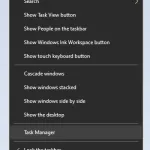
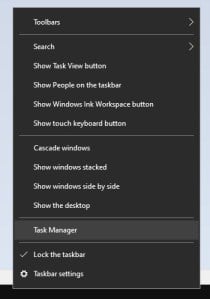
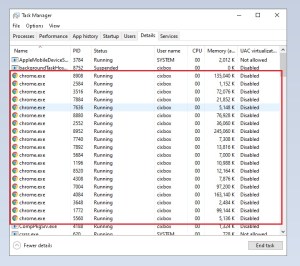
Most players who complain about slow Fortnite updates don’t actually suffer from sluggish download speeds. Fortnite decompresses its update files as it continues to download, which can make the process take longer than it should.
This process requires the full attention of your CPU and SSD/HDD. If you’re performing a CPU intensive task while downloading Fortnite updates or moving large files around your storage solutions, it may significantly slow down the decompressing process of your Fortnite update.
If you’re looking to get into the game as quickly as possible, you should turn off all background apps and processes to make sure the Epic Games launcher can use all the resources available.
The same idea applies to consoles as well. Downloading any other update alongside Fortnite, or even listening to music on your console can prolong the updating process. Start the Fortnite update on your console and make sure there isn’t anything else running or downloading in the background.
Check if you have enough space on your SSD or HDD
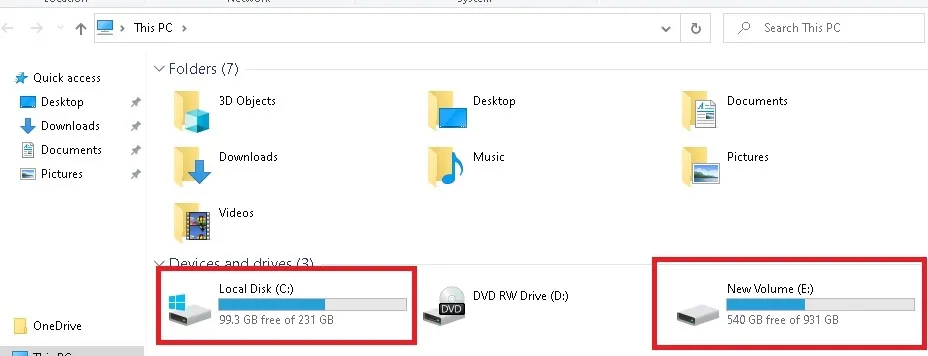
Regardless of which kind of storage you use to store Fortnite’s game files, running out of available space can cause your updating speed to suffer. Fortnite decompresses each file upon downloading, meaning it’ll need as much space as possible to do it more freely and faster.
If you’re running out of space on your SSD or HDD, you can try out uninstalling games you haven’t played in a while or find alternative solutions to move some of your larger files. Investing in a USB drive or an external storage solution can help you store your photos and videos off your computer, allowing Fortnite to have more space to work with.
Move your gaming device and router closer
Wi-Fi signals lose their quality when they run into obstacles. Even thick walls can be enough to lower your download speeds, and you can make up for this loss by moving your PC/console and router closer to each other.
Doing so will ensure that your gaming devices get the highest quality of Wi-Fi signals, eliminating them as a suspect of your slow download speeds.
Invest in a new router or a Wi-Fi signal extender

If moving your router and gaming device closer to each other isn’t an option, and you’d like to avoid connecting them with a wire, the best you can do is purchase a more robust router or Wi-Fi signal extender.
Place a signal booster somewhere between your gaming device and router in your house. We recommend placing it slightly closer to your router since it also needs to pick up high-quality signals. These boosters will amplify the Wi-Fi signal they receive, making it easier for your gaming device to pick them up.
Try out a cabled connection instead of Wi-Fi
Wi-Fi is more convenient than having wires dangling around your room. No matter how close you’re sitting to your router, the connection quality will never be the same as the one you’d have if you were using an ethernet cable.
Ethernet cables allow you to get the internet directly from its source without any disruptions and anything to reduce its quality. Using a cable will let you cut down on latency, which drastically increases your Fortnite update speeds.
Try this method, especially if you’re also experiencing connectivity and internet speed issues on other devices that also use the same Wi-Fi network.
Reset your router
When you start downloading a game update, you technically connect to a server that distributes the update files. Your connection quality to these servers will be vital when it comes to how fast you’ll be installing the Fortnite updates.
While there will be times when Epic’s servers will be performing less than ideal, your home connection can also be the reason behind your slow download speeds. Your internet service provider (ISP) assigns you a connection route when you turn on your modem, and the one you got may be performing poorly while connecting to Fortnite’s update servers.
You can simply try your luck with a new connection, and you can establish that through resetting your router. Doing so will assign you a new line of connection between and your ISP, allowing you to have a better connection to Fortnite’s servers.
Check if other devices are clogging your bandwidth
If it’s your bandwidth performing lower than your expectations, there may be a rogue device around your device trying to download updates or a member of the household streaming videos. Both these scenarios will require bursts of bandwidth, making your router prioritize them more than your PC/console.
You can simply ask anyone performing similar activities to pause their stream or updates to see if it makes a difference. Depending on the length of their activity, you can choose to wait for them to finish and complete your Fortnite update then or kindly ask them to let you finish updating your game.
Considering asking may not always be an option, you can also limit the bandwidth your router distributes to other connected devices through your modem’s interface. This process will be different for each router model, meaning you’ll need to search for a guide tailored for your model number.
Most user manuals include a section on performing this process, so you can also take a look there if you can’t find anything online.
Call your ISP to troubleshoot methods on their side
Your building complex’s or house’s internet infrastructure plays a vital role in determining the quality of your internet connection. While most inner-city buildings will have updated cable infrastructure, suburbs and rural areas may not be that lucky. This means that your download speeds may vary, even depending on the weather or the maintenance that your ISP is conducting in your area.
Call your ISP and let them run tests on your connection. There will be values and data that you wouldn’t be able to find out yourself, which can help them pinpoint the underlying issue behind your slow download speeds. Your ISP can reset your connection from their end to fix things or even send in a team of professionals to take a look at your cable-work.
If you don’t know your internet package’s details, make sure to ask them in the process. There’s also a chance that your internet may not be fast enough, to begin with, and you’ll easily be able to update to a better deal through the phone.
Don’t jump on any deals, however, since you’ll also need to make sure that your router and internet infrastructure are good enough to support the new contract you’re considering. You can find out the latter by asking your ISP, but you’ll need to run a quick Google search to see the maximum speeds that your router supports.
Contact Epic Games’ support line

In any case that your connection is in perfect shape, meaning there is nothing your ISP can do and Fortnite servers are in top condition, your last option will be contacting Epic directly.
Walk them through every step you’ve taken to fix the problem by yourself and provide any logs that they may ask for. Just like how your ISP could detect any underlying issues with your connection, Epic will also be able to do the same on its end. The support associate assigned to your case can check out the servers’ quality that you’ve been connecting to and guide you through any potential fixes that can be performed on your end.





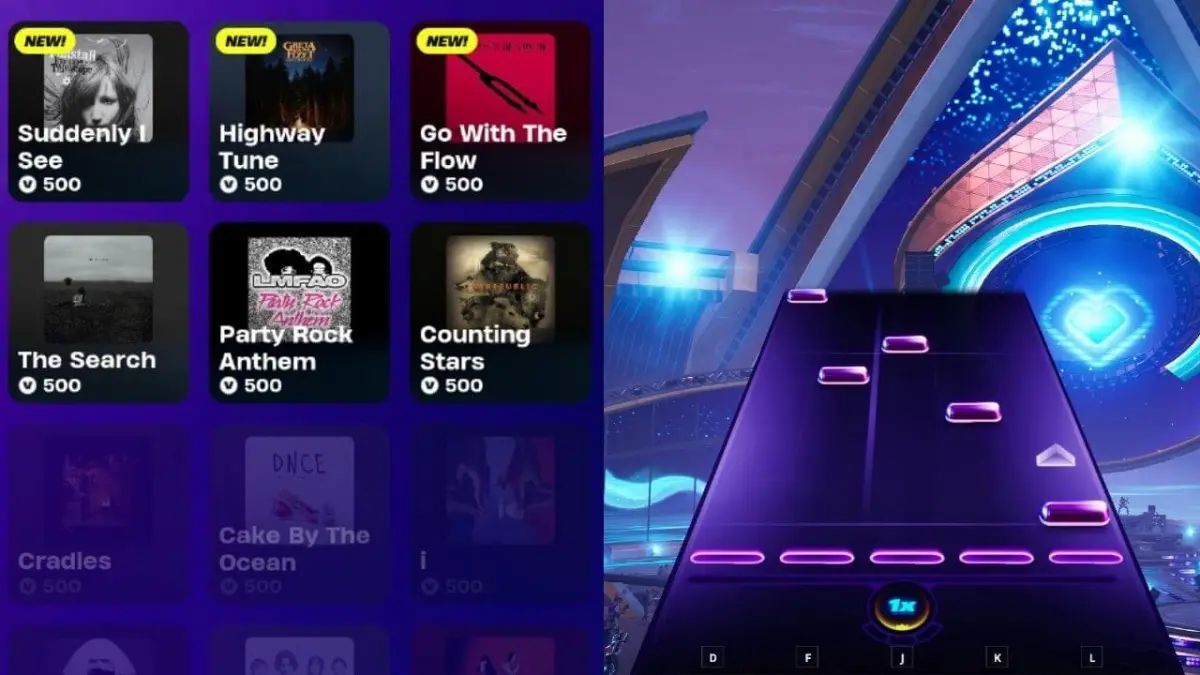

Published: Dec 8, 2020 05:39 pm