With the release of the new generation of Xbox consoles, the Series X and Series S, many owners of the previous devices will be returning to play on the new tech.
Coming back to Xbox, players can log into their previously used Microsoft accounts to port over information and application data that was collected from their older consoles.
In some situations, users may feel the need to change the email address attached to their Microsoft account whether it be for privacy reasons or to start a new dedicated email address for all their Xbox-related needs.
Xbox Series X or S console owners will be able to change their Microsoft account’s associated email address from on their device using the pre-installed Microsoft Edge browser. Or, to make it more simple, users can follow these steps on their PC or mobile devices.
How to change the email address on Xbox Series X
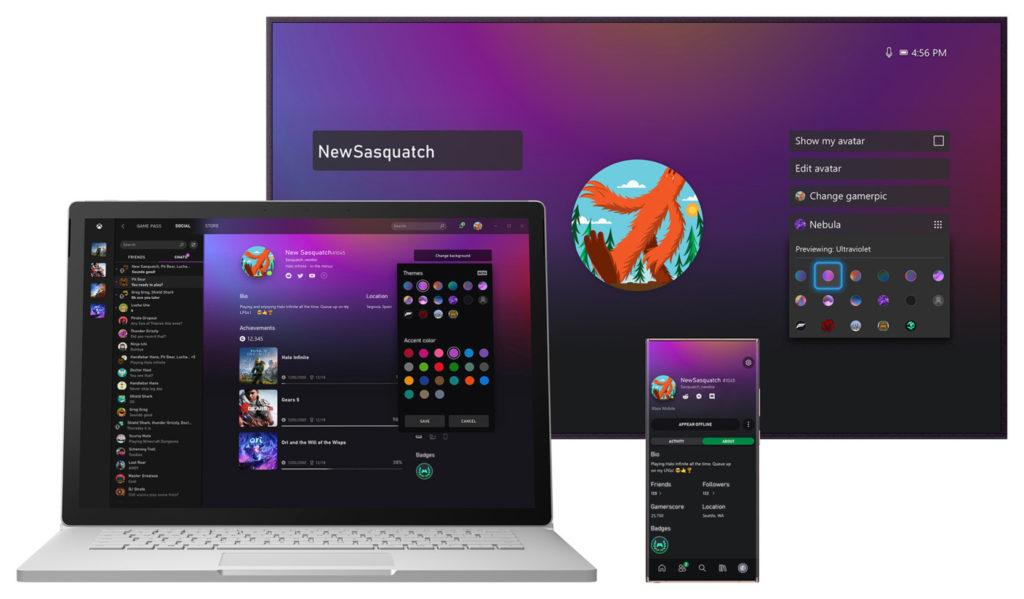
- You are first going to want to navigate your device to xbox.com. Once there click the sign-in button at the top right corner of the screen to log into the account of which you plan to change the email.
- Once logged into your Microsoft account, select your profile image from the tab again at the top right corner of the screen. This should give you a drop-down menu from which you will select My Microsoft account.
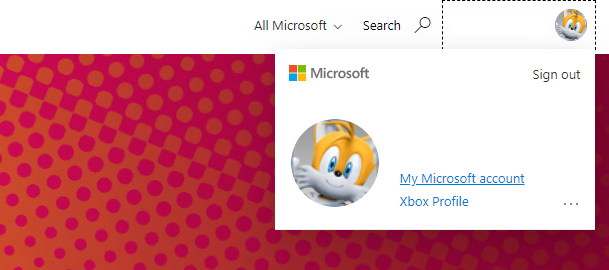
- Once on your account page, navigate to the Your Info tab on the top left of the screen.
- You should have a view of all your account information on the screen select the “Manage how you sign into Microsoft” button from the right-hand side of your email.
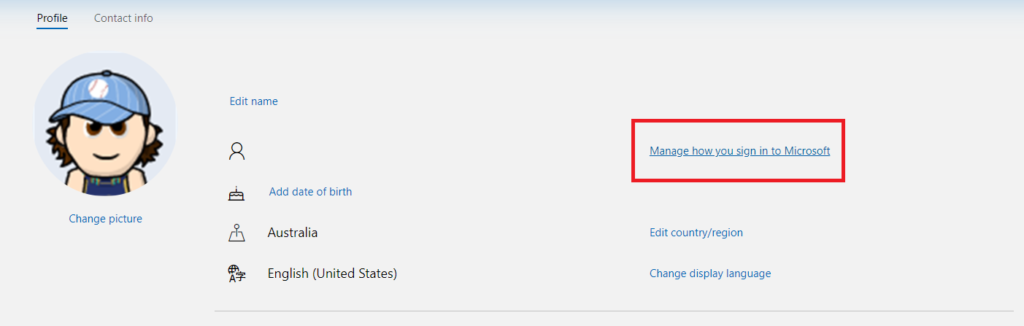
- From here you can both change the email address to a new one or alternatively add a second email address that can be used to access this Microsoft account.
- If you are planning to completely change the email, you will want to add your new email address. Once successfully added, go ahead and click the remove button next to the old address formerly associated with the account.
- The last step is to make sure that the email address you plan on using is the primary email on your account. Once the new email is added you will see next to it two options, one to verify and the other to make primary.
- Verify this new email to ensure it is correctly set up and then select the Make Primary option and you are done.




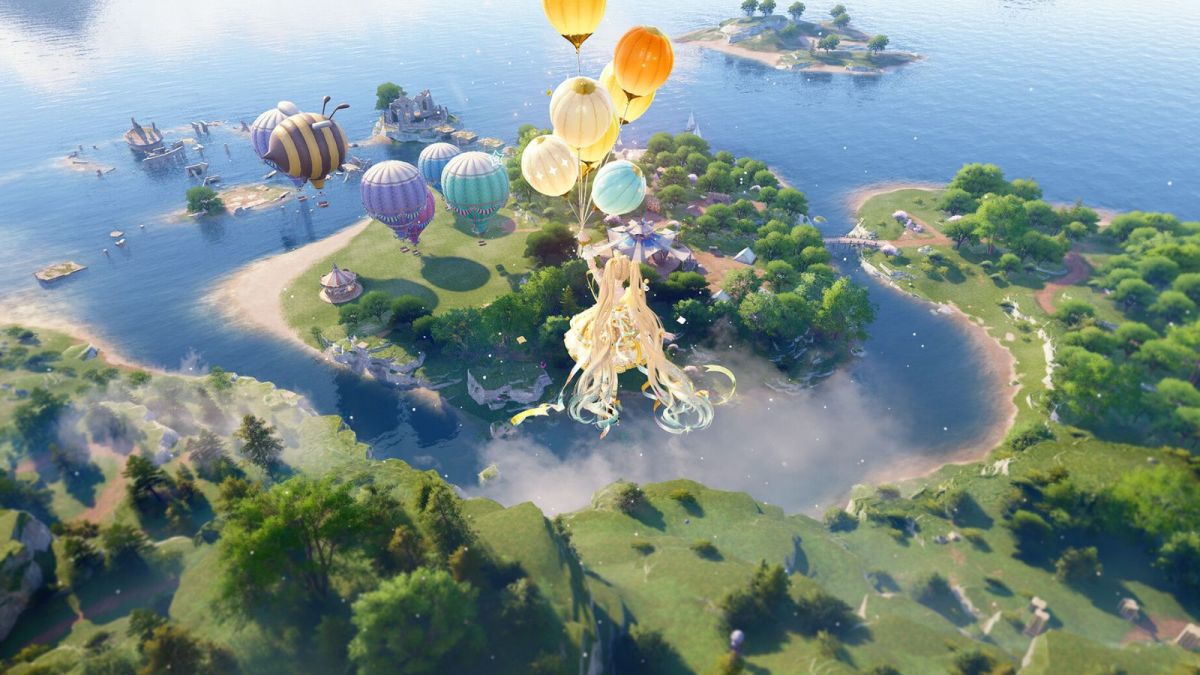
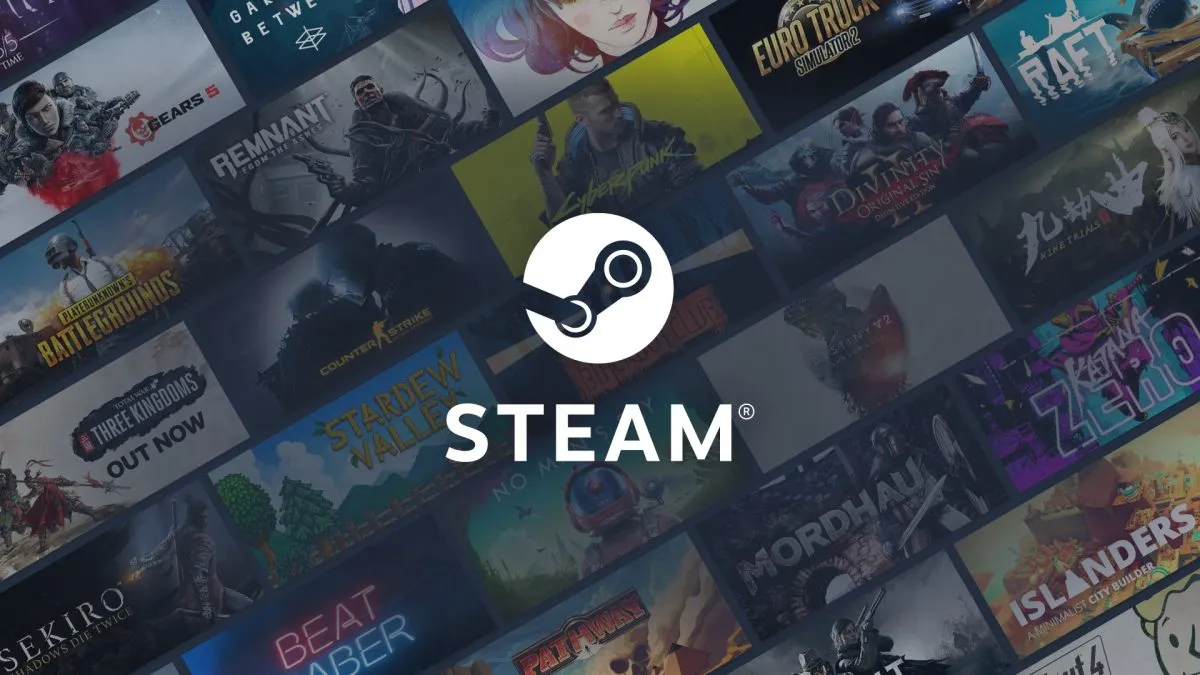

Published: Nov 10, 2020 03:50 pm