Parents became more digitally aware over the last decade. Back in the 2000s, game lobbies used to be a wild screaming contest between underage players who enjoyed getting some steam off after a long day at school.
This unlimited environment was fun for every kid who knew their limits, but it also created problems for those that didn’t care much about their online safety. Now that a generation of gamers is slowly becoming parents, it’s only natural that they’d like to spare their gaming heirs the pain from playing with players with a bad influence.
Turning on parental controls in Fortnite adjusts the ability to see mature language, accept friend requests, allow non-squad members to see your name, see the name of non-squad members, turn on voice chat, receive weekly playtime reports, and have access to text chat.
While most of it looks harmless, some features can profoundly affect the gameplay experience in Fortnite. If your kid actively plays with friends from school, voice chat will be a must-have feature since communication is vital to get Victory Royales in Fortnite.
It’s not only parents that need to turn off and on parental controls, however. In most cases, it’s the players themselves that feel the need to turn it off when they become old enough.
Here’s how you can turn off parental controls in Fortnite.
- Launch Fortnite.
- Once you’re in the main menu, click on the three stacked-up stripes that’ll be located toward the right-top corner of your screen.
- Look for the option that reads “Parental Controls,” which should be the third one from the bottom.
- Entering Parental Control will ask you to enter a six-digit PIN to turn it off.
- If this is your first time launching Parental Controls, you’ll need to go through the PIN-setting process and activate it afterward.
- Entering the correct PIN code will let you turn off the Parental Controls, and you’ll get a glimpse of the settings that you’ll have access to again before you disable the feature.
How to turn off parental controls in Fortnite if you’ve forgotten your PIN?
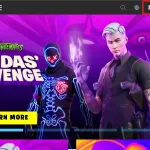

– Screengrab via Epic Games
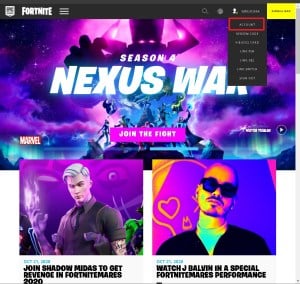
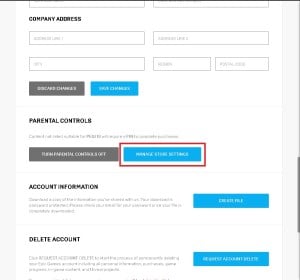
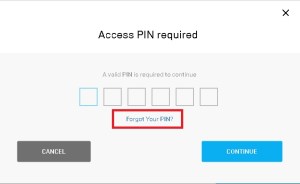
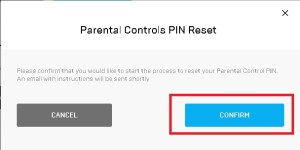
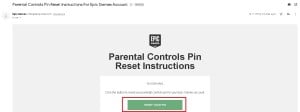
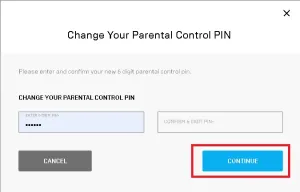
If you’re a minor looking to bypass Parental Controls, then tough luck, buddy, unless you have full access to your account’s email address and don’t have an alternative parent/guardian email address set. Resetting your Parental PIN is relatively simple as you only need to complete a verification process, just like the one you’d need to do if you were to forget your actual password.
Here’s how you can reset the parental PIN code on your account.
- Go to Epic Games’ official webpage and log in with your details to access the Account section.
- There should be a section named Parental Controls, and you’ll need to click on “Manage Store Settings” after getting there.
- A pop-up asking you to enter your PIN should appear, and there will be an option, written in blue, saying “Forgot Your PIN?” Click on it.
- An email with introductions on how to reset your account will be sent to your account’s associated email address.
- If there’s a parent/guardian email associated with the account, the email will be sent there instead of the email address you use to log into Fortnite.
Parental controls in Fortnite can only alter the in-game settings of the game. If you’re looking to use parental controls on a larger scale to activate purchasing limits or anything similar that you’d like it to apply to all games in your library, you’ll need to set up parental controls for the entirety of your gaming device.
Windows 10, Nintendo, Apple, Google, Sony, and Xbox have all different processes that you’ll need to go through to activate system-wide parental controls.





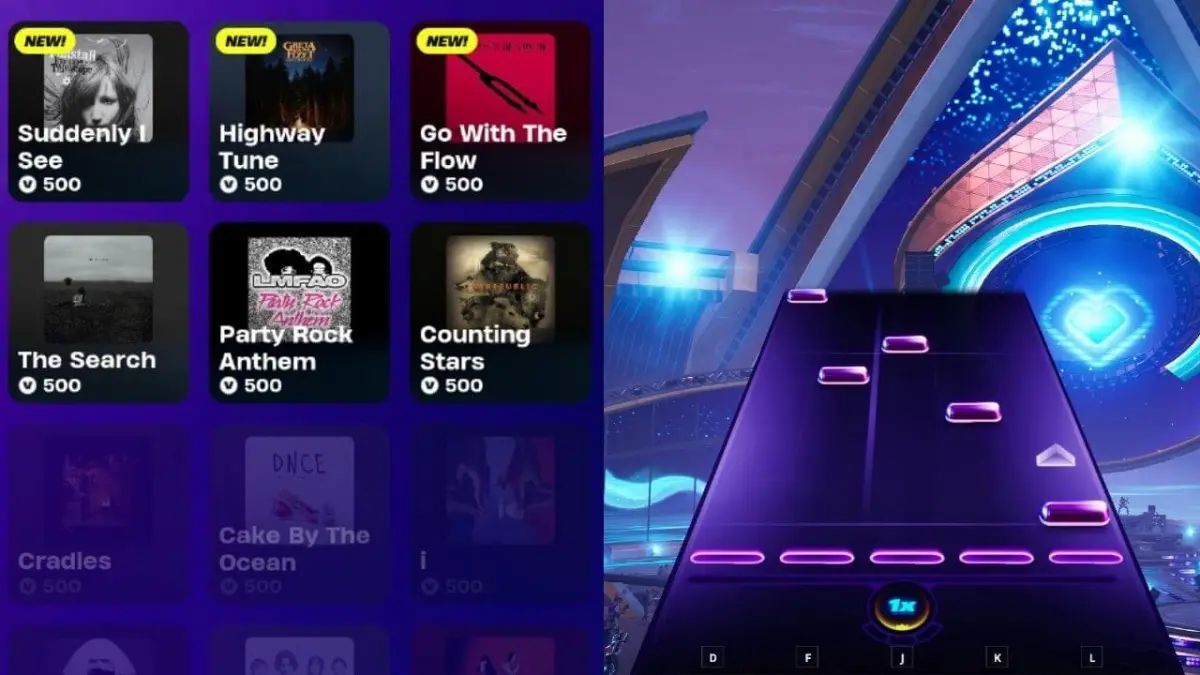

Published: Oct 31, 2020 12:51 pm