League of Legends becomes more fun with friends to play. But a recurring bug may make it impossible for you to invite your friends into a lobby.
Though this bug doesn’t have a specific code or a name, it prevents players from seeing any of their friends on the right side of the client. The bug also makes it impossible for players to accept invites, which adds more salt to the injury.
Riot Games acknowledged the issue multiple times in the past, but it keeps resurfacing for some players whenever a new patch drops.
The issue, in general, seems to be tied to Riot servers, but there are a couple of things players can do to tackle this pesky error and jump back into a game with friends.
Riot’s prescription for the error
While addressing the bug on January 18, 2020, Riot also shared a couple of fixes players could try to fix the problem.
The first thing you can do is to delete Riot client and League. This process includes all the hidden files as well, located in the” %appdata%” folder. Reinstall League with an up-to-date executable file from its official source.

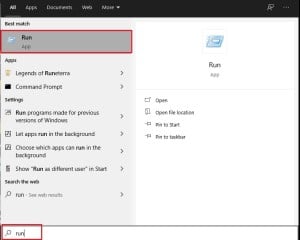
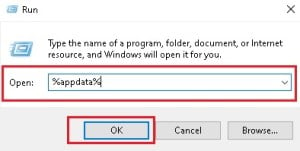
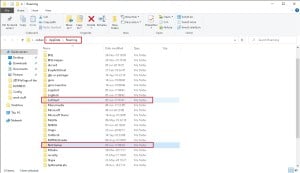
If the above solution method doesn’t work, you can also give syncing your PC’s system clock a shot. Follow this guide to set your time server as “time.windows.com.”
Community-tested fixes
While Riot’s fix worked for some, the unlucky members of the community who didn’t want to wait for Riot to roll out a fix were on their own. Multiple League players with mixed results tested the following fixes.
Perform a relog
It may sound simple, but doing a thorough relog is one of the most effective and time-saving fixes to the friend list bug.
We recommend also restarting your PC by completely shutting down and waiting a minute or two alongside doing the same for your router. This will maximize your odds of getting in since you’ll be covering the most amount of ground.
After the waiting period, start your PC and router and try logging into League.
Try logging in different ways
Create a new account and try to log in with it to see if it makes any difference. Some users also reported that changing their DNS fixed their problem.

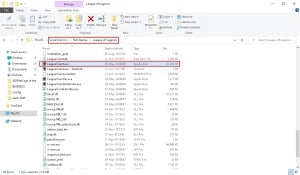
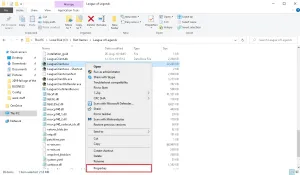
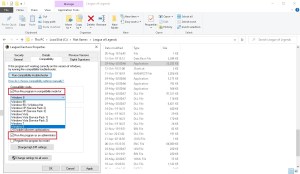
We also recommend changing your League client’s compatibility settings. Try all the options available and also check the box that reads, “Run this program as an administrator.”
You could also apply the same tweaks to all client files like “LeagueClientUx.exe,” if the above method by itself doesn’t work for you.
Make sure you don’t have League related files in multiple drives
Players who own two drives can move League around to save some space on their SSD while they’re taking a break. This could cause League to leave files on both drives and unintentionally confuse the League client in the future.
If this seems to be the case, uninstall League and check both of your drives for any potential traces of the game. This can include your Documents folder and both Program Files and Program Files x86.
Upon uninstalling the game, redownload the most recent setup file from League’s official website and reinstall the game. Run League client in administrator mode as an extra step of precaution and don’t activate “Stay signed in” until you at least log in once to check if the reinstall worked.







Published: Jul 5, 2020 12:16 pm