The Sims 4 lacks vital customization options, but there are mods to make up for that, like the MC Command Center (MCCC.)
MCCC allows players to change certain aspects of The Sims 4 that they wouldn’t be able to otherwise. It also features additional modules, making it one of the more diverse third-party tools available in the game.
How to download and install the MC Command Center mod for The Sims 4

To get the MC Command Center mod for The Sims 4, head to its official website.
On the web page:
- Choose Download MCCC at the top of the page.
- Right-click on the downloaded zip folder and choose Extract All.
- Move the unzipped MCCC folder to The Sims 4’s Mods folder at “Username/Documents/Electronic Arts/The Sims 4/Mods.”
If MCCC is your first The Sims 4 mod, you may not have a Mods folder in the directory above. If that’s the case, you can manually create a Mods folder, and then drag future additions there. Cosmetics mods can add up quickly, so you should keep an eye on this folder’s size over time as it can exceed The Sims 4‘s overall file size, my tiny SSD had to find out about this the hard way.
How do you enable mods in The Sims 4

Moving your downloads to the Mods folder is only the beginning of your The Sims 4 modding journey. To start using these quality-of-life-increasing creations, you also need to turn on mods inside The Sims 4.
- Launch The Sims 4 and open Game Options.
- Choose Other from the left panel and put a checkmark next to the Enable Custom Content and Script Modes Allowed options.
- Select Apply Changes.
After applying the changes, restart the game, and your mods should start working once you load into the main screen again. If a mod doesn’t seem to work even after making the changes above, you might have installed an outdated version. Some mods can also clash with others, and if you happen to run into any problems with a particular mod, I’d recommend singling it out to see if it works on its own.
When a mod runs fine alone, you must manually find what other mod causes it to act up. Mods also get updated, mostly when The Sims 4 releases major patches. If you’re keeping up with the latest The Sims 4 updates, you should also check in with your favorite mods, as game patches can render some mods useless until they roll out follow-up releases.


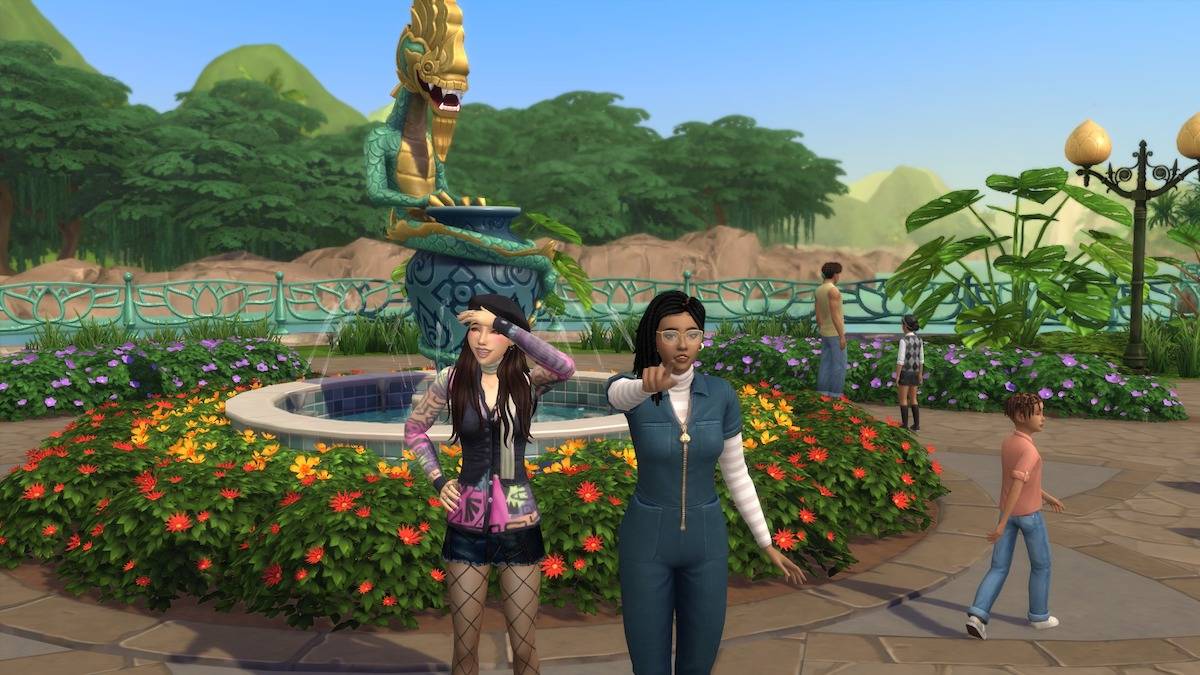




Published: Jul 26, 2024 06:20 am