Errors in any game are extremely frustrating, and The First Descendant is no exception, especially if you have encountered a black screen error. If this is happening to you, we’ve got some fixes to try.
The First Descendant is an online looter-shooter, which means you are at the mercy of the game’s servers if you want to play it, but some issues may be related to your hardware.
There are some potential fixes you can try to fix the black screen error in The First Descendant, which may resolve your issue, and we’ve listed them below.
How to resolve The First Descendant black screen error

The black screen error with The First Descendant shares some similarities with other crashing issues in the game, so many of the fixes are the same. To make it easier for you, we’ve listed the fixes below so that you can try them.
- Check your PC meets the system requirements for The First Descendant.
- Hit Ctrl+Shift+Esc to open Task Manager and close any background programs that are not needed.
- Verify game files on Steam by following these steps:
1. Right-click on The First Descendant in your Steam library.
2. Select “Properties.”
3. Select “Local Files” from the menu that appears.
4. Click on the option to “Verify integrity of game files.” - Disable third-party overlay apps like Discord, GeForce, and any other software.
If the above fixes do not work, the next approach is to use the official support channels to contact the developer and request assistance, as it may be an issue related to the game or the servers that cannot be fixed from your side.



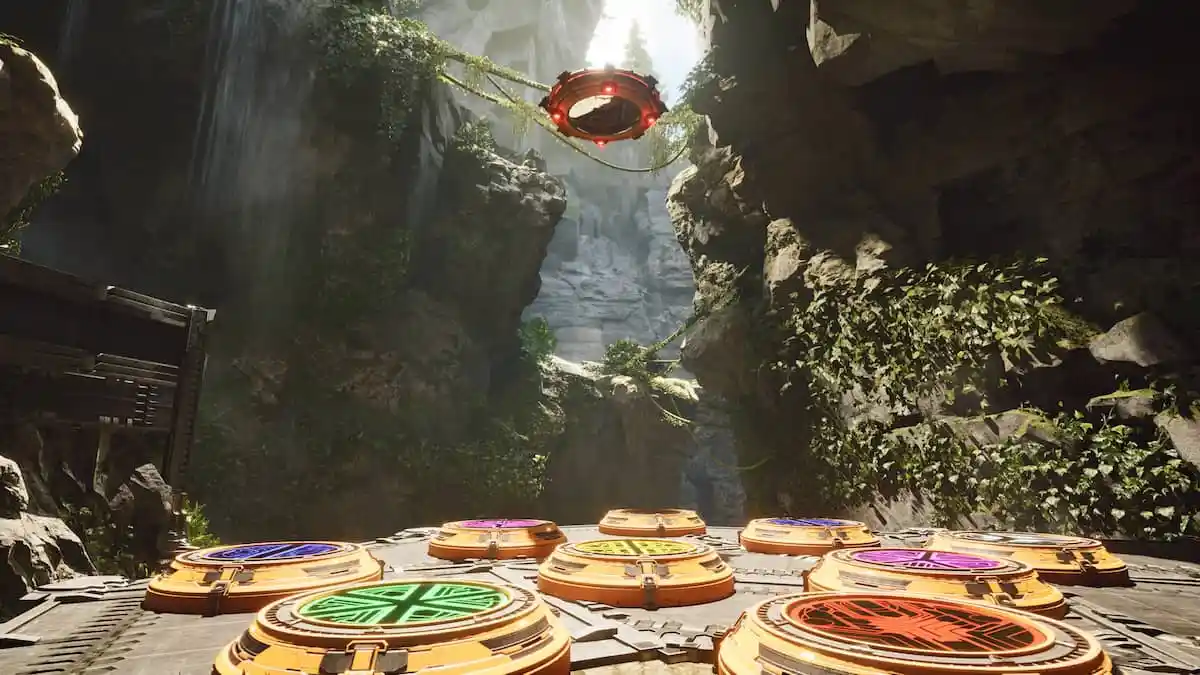



Published: Jul 2, 2024 04:11 am