Destiny 2’s The Final Shape expansion has had a rocky start, and one of the issues players are facing is missing audio output in the game.
As Bungie pointed out in the Destiny 2 The Final Shape’s known issues post, the audio issue is related to any 3D or Spatial Sound settings you might have enabled on your device. This issue seemingly only affects PC players. Here’s how to fix it.
How to fix audio not working in Destiny 2 The Final Shape
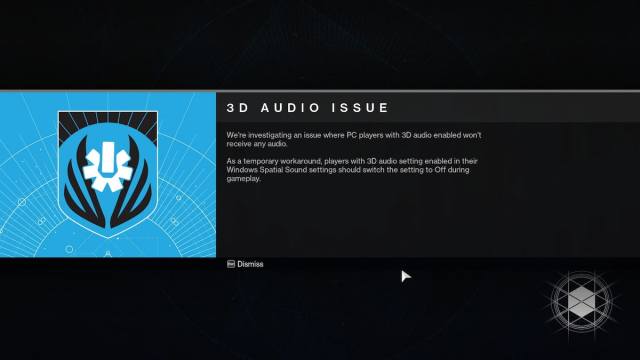
The only way to fix 3D audio issues in Destiny 2 is to disable any 3D audio application or setting you’re using on your PC. This could be Windows Sonic for headphones, Dolby Atmos, or anything else.
Disabling the 3D audio depends on the application, so make sure to check its settings and relevant documentation. If you’re not using third-party audio apps, just turn off Spatial Sound in Windows settings.
To disable Spatial Sound in Windows settings, follow these steps:
- Open Control Panel on your PC.
- Head to Sound (or Hardware and Sound).
- Go to the Playback devices.
- Select your device and open Properties.
- In the Spatial Sound tab, select Off.
After this, if you have Destiny 2 open, restart the game and you should be all set to face off against the Witness. If that didn’t help, there might be something wrong with your playback settings. Make sure you have the right device selected and its volume is on. It’s also worth checking the settings of all the third-party audio apps you’re using.
There’s no information from Bungie about when this issue will get fixed, so be ready to play without 3D audio for a while. In the meantime, check out other known issues to ensure you don’t encounter any other problems on your journey.





Published: Jun 4, 2024 01:40 pm