After spending 2 years in various betas and early access builds, MultiVersus is finally here in all of it’s glory. While it’s not as complex as some others in the genre, it’s still a fighting game—so the more familiar you are with the controls, the better.
Thankfully (or woefully if you’re a masochist like myself), you won’t have to spend hours labbing complex combos to feel competent in this game. There aren’t very many different types of attacks, and the combos are minimal and forgiving. This does, however, mean you’ll want to take a bit of time to ensure that you know exactly what each button does, as spamming random inputs won’t ever accidentally result in an advanced combo. Here is a guide for the default MultiVersus controls on all platforms.
MultiVersus controls for all platforms
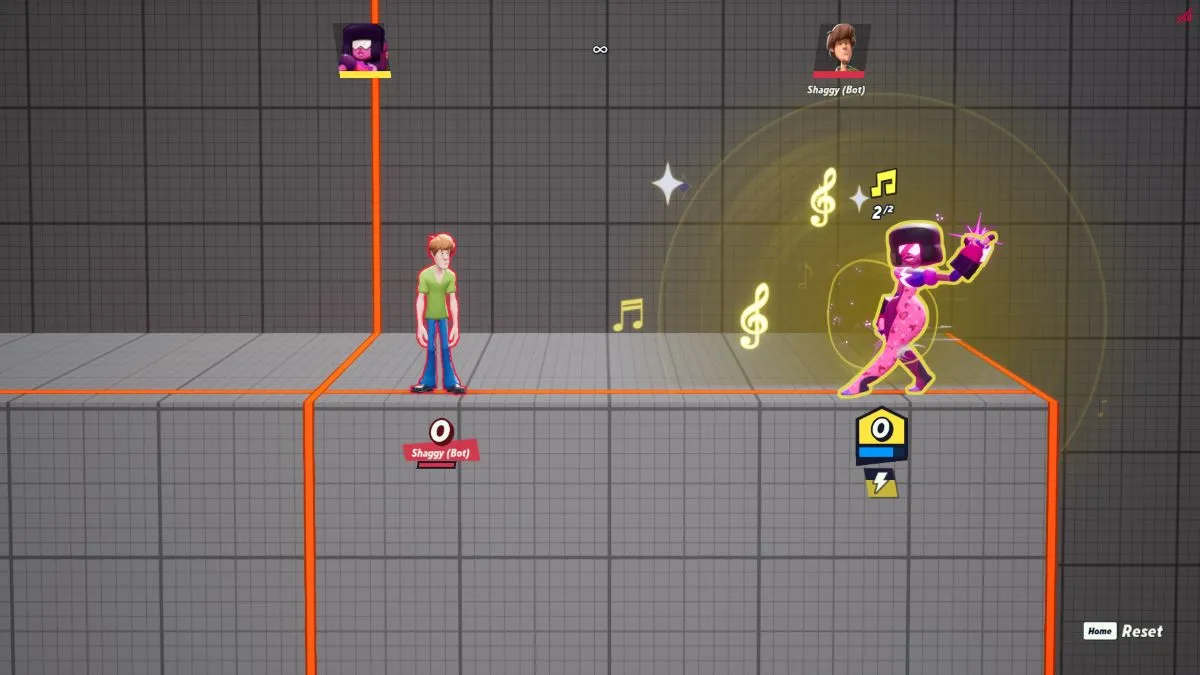
While MultiVersus does it’s best to follow the same button layout across all platforms, there are some natural quirks that force things to be a bit different. As such, I’m going to provide individual tables for PlayStation, Xbox, and PC.
If you played MultiVersus in 2022, you’ll have gotten used to a control scheme that is no longer being used. This guide is only going to cover the current 2024 default button layout. If you’re following along, make sure your layout is set to Default and not Legacy.
MultiVersus controls for PlayStation
While there really are only two attack buttons, they turn into totally different moves depending on directional inputs. If you play a lot of fighting games, you’re probably already familiar with the concept of neutrals, which are attacks without directional inputs. If you aren’t, this table might look a bit intimidating at first—just remember, you’re essentially always combining a single button with any of five directions (no direction counts as a direction).
One quick note: now that parrying has been added to MultiVersus, I highly recommend rebinding RT to neutral evade. By default, you can use either Circle or RT with any direction including neutral to dodge. By rebinding RT to neutral evade, you’re essentially making RT the bind for parrying, as parries require a neutral evade. This will make it significantly easier to quickly parry while moving without accidentally inputting a directional dodge.
Finally, unless you rebind taunts to something else, all directions must be input using the analogue stick, as the Dpad is reserved for taunts. You may find directional inputs more accurate on the Dpad, but given that there aren’t any quarter-circles or Shoryukens, you probably don’t need to worry about it.
| Attacks | Input |
| Neutral Attack | Square or RB |
| Left Attack | Square + Left analogue |
| Right Attack | Square + Right analogue |
| Up Attack | Square + Up analogue |
| Down Attack/Armor Break | Square + Down analogue |
| Neutral Special | Triangle or LB |
| Left Special | Triangle + Left analogue |
| Right Special | Triangle + Right analogue |
| Up Special | Triangle + Up analogue |
| Down Special | Triangle + Down analogue |
| Neutral Air Attack | Square or RB while airborne |
| Left Air Attack | Square + Left analogue while airborne |
| Right Air Attack | Square + Right analogue while airborne |
| Up Air Attack | Square + Up analogue while airborne |
| Down Air Attack/Spike | Square + Down analogue while airborne |
| Movement | |
| Move Left | Left analogue |
| Move Right | Right analogue |
| Jump | X |
| Neutral Evade | Circle or RT |
| Directional Dodge | Circle or RT + any direction (can also be used while airborne) |
| Other | |
| Dash Attack | Square or RB while running in either direction |
| Parry | Neutral Evade (Square or RT) as an attack lands |
| Taunt | Up on Dpad (Right, Down, or Left if you unlock additional taunts) |
| Pickup Item/Interact | LT |
| Platform Drop | Down analogue + Down analogue (double crouch) |
MultiVersus controls for Xbox
| Attacks | Input |
| Neutral Attack | X or RB |
| Left Attack | X + Left analogue |
| Right Attack | X + Right analogue |
| Up Attack | X + Up analogue |
| Down Attack/Armor Break | X + Down analogue |
| Neutral Special | Y or LB |
| Left Special | Y + Left analogue |
| Right Special | Y + Right analogue |
| Up Special | Y + Up analogue |
| Down Special | Y + Down analogue |
| Neutral Air Attack | X or RB while airborne |
| Left Air Attack | X + Left analogue while airborne |
| Right Air Attack | X + Right analogue while airborne |
| Up Air Attack | X + Up analogue while airborne |
| Down Air Attack/Spike | X + Down analogue while airborne |
| Movement | |
| Move Left | Left analogue |
| Move Right | Right analogue |
| Jump | A |
| Neutral Evade | B or RT |
| Directional Dodge | B or RT + any direction (can also be used while airborne) |
| Other | |
| Dash Attack | X or RB while running in either direction |
| Parry | Neutral Evade (B or RT) as an attack lands |
| Taunt | Up on Dpad (Right, Down, or Left if you unlock additional taunts) |
| Pickup Item/Interact | LT |
| Platform Drop | Down analogue + Down analogue (double crouch) |
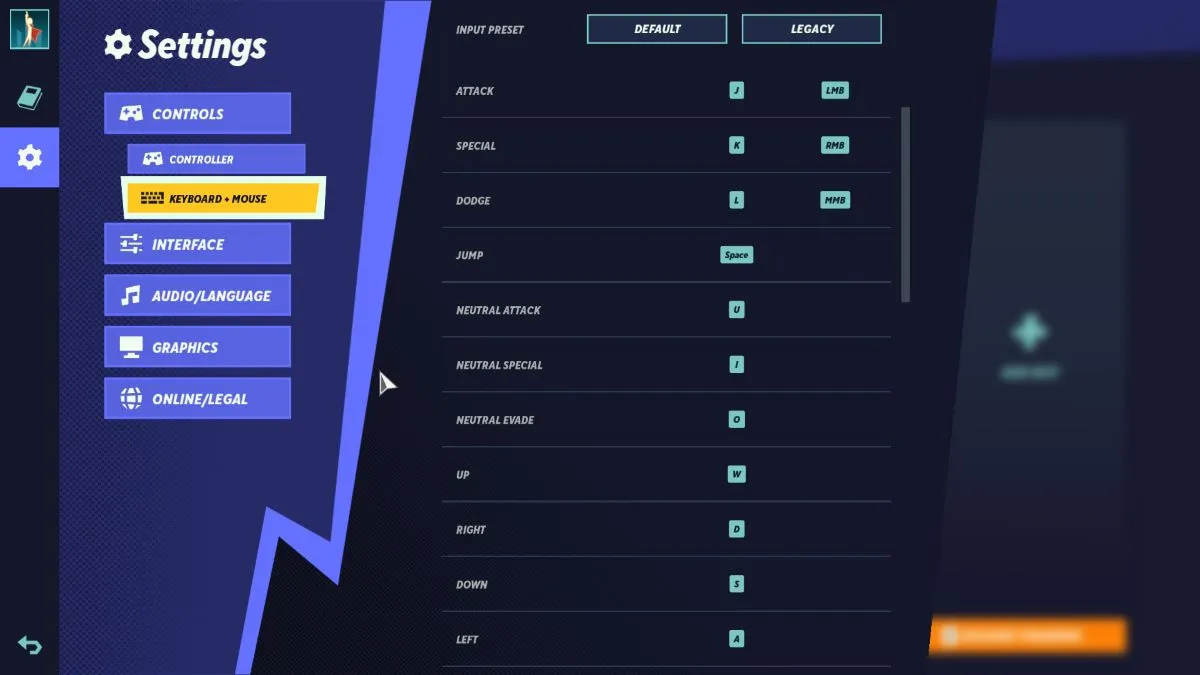
MultiVersus controls for PC
PC controls are the most complex of the group, and by proxy, offer the most customization. When you’re using a keyboard, you have the option to use directional special moves by combining a direction and an attack, or by binding the attack to a single button. That might sound OP at first, but you may find being locked into a direction isn’t as intuitive or freeing as you initially thought.
This is especially true because unlike most fighting games, W (up) doesn’t double as an input for jump. This might be counterintuitive for new players, but it ends up allowing you a lot more freedom when inputting directional moves and prevents you from accidentally turning an up neutral attack into an air attack.
| Attacks | Input |
| Neutral Attack | U, J, or LMB |
| Left Attack | A + J or A + LMB |
| Right Attack | D + J or D + LMB |
| Up Attack | W + J or W + LMB |
| Down Attack/Armor Break | S + J or S + LMB, |
| Neutral Special | K, I, or RMB |
| Left Special | A + K or A + RMB (can also be bound to a single key) |
| Right Special | D + K or D + RMB (can also be bound to a single key) |
| Up Special | W + K or W + RMB (can also be bound to a single key) |
| Down Special | S + K or S + RMB (can also be bound to a single key) |
| Neutral Air Attack | U, J, or LMB while airborne |
| Left Air Attack | A + J or A + LMB while airborne |
| Right Air Attack | D + J or D + LMB while airborne |
| Up Air Attack | W + J or W + LMB while airborne |
| Down Air Attack/Spike | S + J or S + LMB while airborne |
| Movement | |
| Move Left | A |
| Move Right | D |
| Jump | Space |
| Neutral Evade | L or Left Shift |
| Directional Dodge | L or Left Shift + W, A, S, or D (can also be used while airborne) |
| Other | |
| Dash Attack | U, J, or LMB while running in either direction |
| Parry | Neutral Evade (L or Left Shift) as an attack lands |
| Taunt | T or 1 (2, 3, or 4 if you unlock additional taunts) |
| Pickup Item/Interact | H |
| Platform Drop | S + S (double crouch) |







Published: May 28, 2024 03:30 pm