XDefiant is fast-paced and frequently requires kneejerk reflexes to do well. Your ability to turn and take an enemy out who has the drop on you can be the whole difference between a positive and negative K/D. Your controls can inhibit or enable your skills in an XDefiant gunfight. Make sure you’re in control of your controls.
Where to find settings and change your keybindings in XDefiant
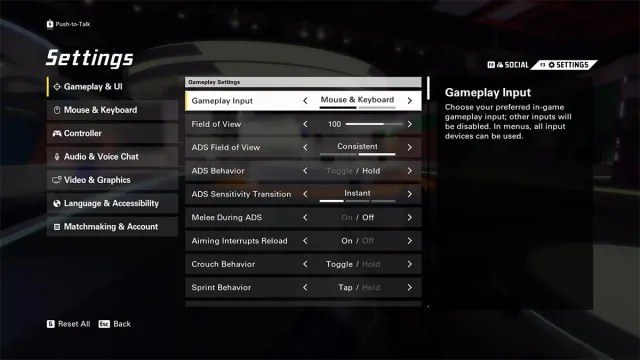
What you’re using for controls in XDefiant is important—controller or mouse and keyboard. The consensus among advanced FPS players is M&KB is superior, but there’s no recommendation from Ubisoft you use one or the other, so take your pick.
XDefiant moves at a rapid pace and you’ll want high mouse/controller sensitivity as a result. On controller, you should turn your horizontal and vertical sensitivity to at least 30 to 35. On mouse, you want your in-game sensitivity and DPI working in tandem. If your DPI is 800, you can turn your XDefiant sensitivity to 48 to 50. If your DPI is higher, say 1200 to 1600, you can leave in-game sensitivity closer to default, if not lower.
If you have a mouse with side buttons, changing keybindings like grenade, melee, or your faction ability to those can ease up the amount you have to do with your left hand.
One of the biggest settings gripes is HUD. Unfortunately, there’s no way to get rid of the HUD in XDefiant. It is possible to change the margins, which could go a long way toward freeing up space for visual clarity, but it’s still there no matter what you do.
Once your settings are adjusted, go to the practice zone to make sure you’re comfortable with the new controls. If something feels off, tweak the settings until they feel right for you. One control scheme isn’t going to work for everyone.











Published: May 27, 2024 08:13 pm