Craig “ONSCREEN” Shannon is a streamer and a former professional CS:GO player from the U.K.
Though VALORANT’s launch was successful enough to draw the attention of all types of gamers, CS:GO players were especially interested in the game. Since VALORANT features similar mechanics to CS:GO with a couple of additions, veteran players like ONSCREEN have had no troubles transitioning their skills to VALORANT.
ONSCREEN has been exclusively streaming VALORANT since the start of its beta and the 32-year-old keeps dominating almost every match he joins. His viewership also increased drastically after switching to VALORANT. He used to average around 500 viewers while he was streaming CS:GO, but his average viewership on VALORANT is more than 16,000, according to Twitch statistics website TwitchTracker.
If you’re looking to learn from one of the most experienced first-person-shooter (FPS) players in VALORANT, copying his settings can be a great start. It could help you understand or analyze ONSCREEN’s gameplay better, too. Most experienced players also spend hours trying to make their settings as efficient as possible, which could save you the time you’d spend otherwise.
Here are ONSCREEN’s VALORANT settings, crosshair, and keybinds.

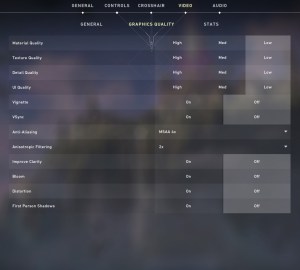
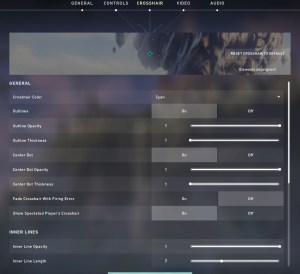
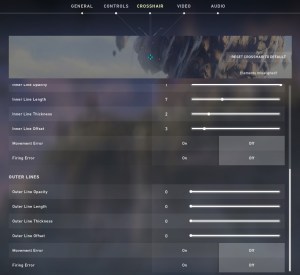
ONSCREEN’s mouse settings
Though higher sensitivity settings can be preferable in games like Fortnite for building purposes, you’ll find that most veteran players prefer keeping their sensitivity at lower volumes. This allows them to be more precise with their aim. It gets harder to go off target, but you’ll also need to make up for your sensitivity loss with sharp and fast mouse movements.
Getting an XL mousepad and a tenkeyless keyboard (TKL) can also make your life easier while playing with lower sensitivities. A TKL keyboard will give you more desk space while an XL mousepad will increase your mouse’s range.
| DPI | 400 | Sensitivity | 1.00 |
| eDPI | 400 | Invert Mouse | Off |
| Polling Rate | 1000 Hz | Scoped Sensitivity Multiplier | 1.00 |
ONSCREEN’s key bindings
| Walk | Left Shift | Equip Primary Weapon | 1 |
| Use/Equip Ability: 1 | C | Equip Secondary Weapon | 2 |
| Use/Equip Ability: 2 | Q | Crouch | Left Ctrl |
| Use/Equip Ability: 3 | E | Equip Melee Weapon | 3 |
| Jump | Mouse Wheel Down | Use Object | F |
| Equip Spike | 4 | Use/Equip Ability: Ultimate | V |
| Enemy Highlight Color | Red | Aim Down Sights | Cycle |
| Sniper Rifle Aim | Cycle |
ONSCREEN’s video settings
Despite having one of the most powerful PCs a gamer can have, ONSCREEN prefers keeping his graphical settings at their minimum values. This allows ONSCREEN to play with over 240 frames-per-second (FPS) consistently. Once this is combined with a high refresh rate monitor, the combo provides an unmatched competitive experience by delivering the latest visual changes in the game to your screen.
| Display Mode | Fullscreen | Resolution | 1920 x 1080 (240 Hz) |
| Limit FPS Always | Off | Material Quality | Low |
| Texture Quality | Low | Detail Quality | Low |
| UI Quality | Low | Vignette | Off |
| V-Sync | Off | Anti-Aliasing | MSAA 4x |
| Anisotropic Filtering | 2x | Improve Clarity | Off |
| Bloom | Off | Distortion | Off |
| First Person Shadows | Off |
ONSCREEN’s crosshair settings
ONSCREEN prefers the cyan color for his crosshair. Bright colors make it easier to track your crosshair since it won’t blend in with the environment.
You can also experiment with colors like green and pink to test your preference. You’ll notice that most experienced players will have their Movement and Firing Error settings turned off. If you’re familiar with VALORANT’s basic gunplay mechanics, having them on will only introduce visual clutter. We recommend keeping them on, however, if you’re just getting started.
| Color | Cyan | Outlines | On |
| Outline Opacity | 1 | Outline Thickness | 1 |
| Center Dot | On | Center Dot Opacity | 1 |
| Center Dot Thickness | 1 | Fade Crosshair With Firing Error | Off |
| Show Spectated Player’s Crosshair | On | Inner Line Opacity | 1 |
| Inner Line Length | 7 | Inner Line Thickness | 2 |
| Inner Line Offset | 3 | Inner Lines Movement Error | Off |
| Inner Lines Firing Error | Off | Outer Line Opacity | 0 |
| Outer Line Length | 0 | Outer Line Thickness | 0 |
| Outer Line Offset | 0 | Outer Lines Movent Error | Off |
| Outer Line Firing Error | Off |
ONSCREEN’s minimap settings
| Rotate | Rotate | Fixed Orientation | Disabled |
| Keep Player Centered | Off | Minimap Size | 1.1 |
| Minimap Zoom | 0.733 | Minimap Vision Cones | On |
ONSCREEN ‘s other general settings
| Show Map Region Names | Always | Show Corpses | On |
| Show Blood | On | Instability Indicators | On |
| Show Bullet Tracers | Off |
This article includes affiliate links, which may provide small compensation to Dot Esports.







Published: Jul 3, 2020 04:21 pm